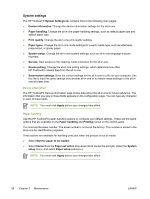HP LaserJet 3052 Service Manual - Page 79
Print quality, Paper types, System setup, Service, Resolution, Print density, Economode, Apply - factory reset
 |
View all HP LaserJet 3052 manuals
Add to My Manuals
Save this manual to your list of manuals |
Page 79 highlights
Print quality Use the HP ToolboxFX print-quality options to improve the appearance of print jobs. The four options provided for controlling print quality are resolution, REt (Resolution Enhancement technology), print density, and Economode. ● Resolution. Select 600 resolution for average print jobs and Fast Res 1200 for higher-quality print jobs. Select ProRes 1200 for the highest-quality print job, but a longer printing time. ● REt. You can turn on REt, which HP provides for improved print quality. ● Print density. For increased print density, select a higher number. For decreased print density, select a lower number. ● Economode. Turn Economode on when printing average print jobs. Economode reduces print quality, but increases the life of the print cartridge. To increase print quality, turn Economode off. HP does not recommend full-time use of Economode. NOTE You must click Apply before your changes take effect. Paper types Use these HP ToolboxFX Paper types options to configure print modes that correspond to the various media types. When you select Restore Modes, all of the modes are reset to the factory settings. NOTE You must click Apply before your changes take effect. System setup Use the HP ToolboxFX system settings options to configure the settings for copy, fax, scan, and print. These are the same options that are available on the System Settings menu on the control panel. NOTE You must click Apply before your changes take effect. Service During the printing process, paper, toner, and dust particles can accumulate inside the all-in-one. Over time, this buildup can cause print-quality problems such as toner specks or smearing. HP ToolboxFX provides an easy method for cleaning the paper path. For more information, see To clean the paper path from HP ToolboxFX on page 47. ENWW Managing and maintaining the all-in-one 59