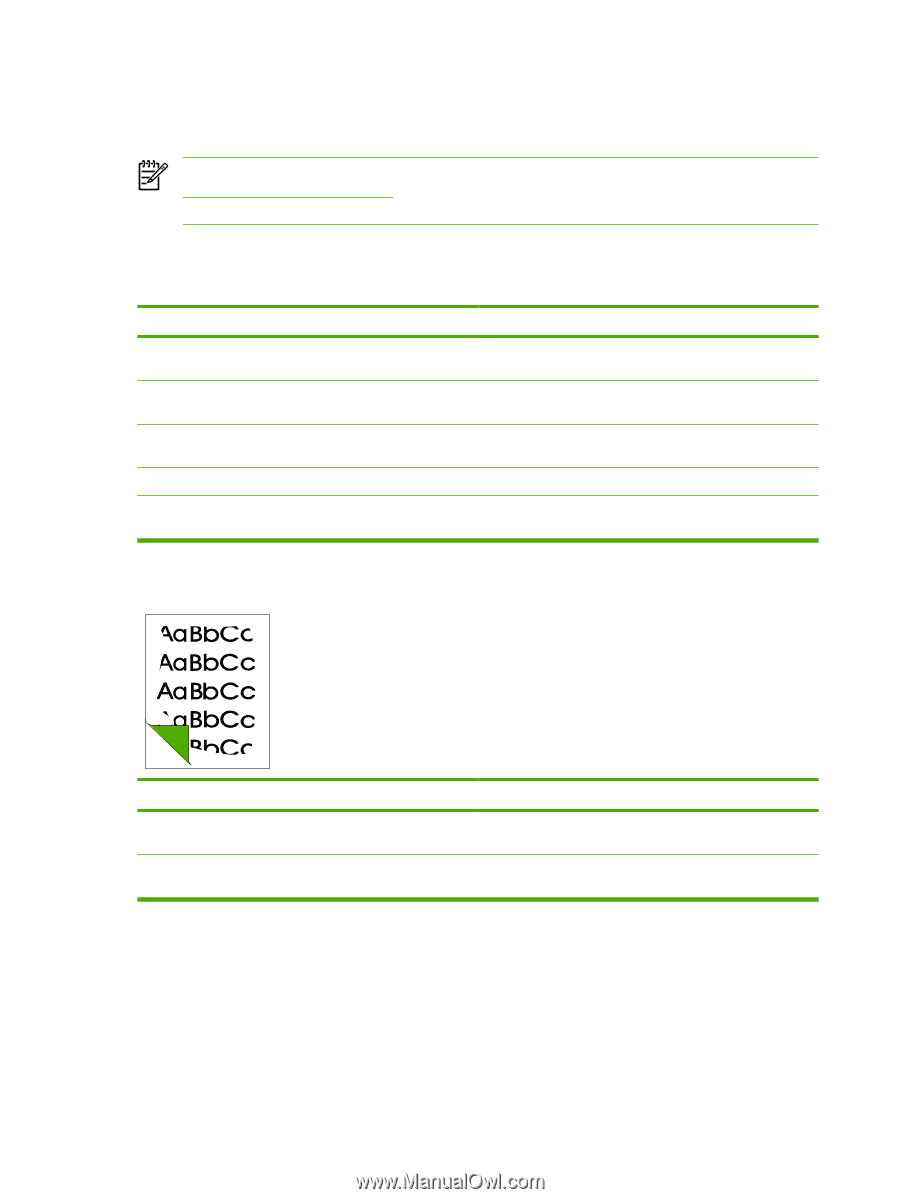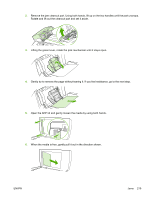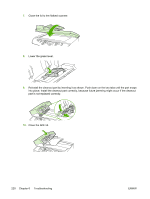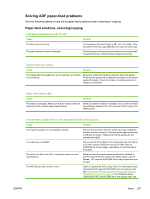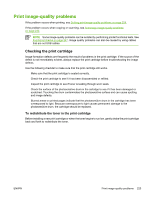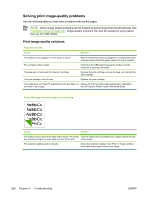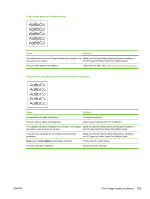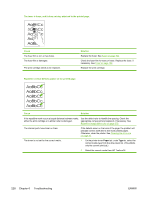HP LaserJet 3052 Service Manual - Page 244
Solving print image-quality problems, Print image-quality solutions
 |
View all HP LaserJet 3052 manuals
Add to My Manuals
Save this manual to your list of manuals |
Page 244 highlights
Solving print image-quality problems Use the following tables to help solve problems with printed pages. NOTE Some image-quality problems can be isolated by performing printer functional tests. See Functional checks on page 247. Image-quality problems can also be caused by using cables that are not USB cables. Print image-quality solutions Pages do not print. Cause Solution The product is not plugged in, or the power is not on. Make sure that the product is plugged into a working wall outlet or power strip and that the power switch is in the on position. The computer cable is loose. Check that the USB cable between the product and the computer is securely connected. The tape was not removed from the print cartridge. Remove the print cartridge, remove the tape, and reinstall the print cartridge. The print cartridge is out of toner. Replace the print cartridge. The media does not meet HP specifications (for example, it is Make sure that the media meets specifications detailed in too moist or too rough). the HP LaserJet Printer Family Print Media Guide. Parts of the page around the edges are not printing. Cause Solution The product cannot print to the edge of the media. The printer To fit the image into this printable area, slightly reduce the size has minimum margins on each edge of 6 mm (0.25 inch). of the image. The reduction setting is set incorrectly. Check the reduction setting in the "Print" or "Setup" window from within the program that you are using. 224 Chapter 6 Troubleshooting ENWW