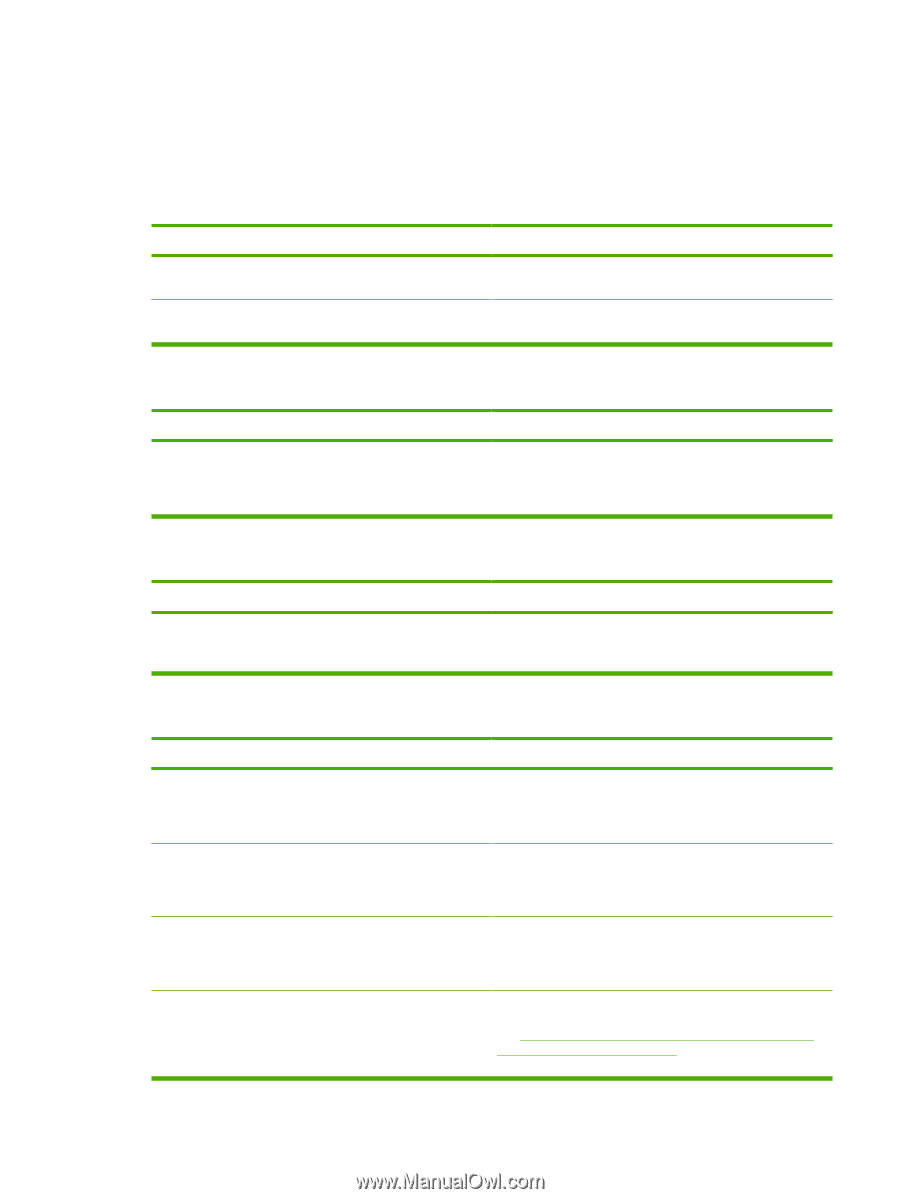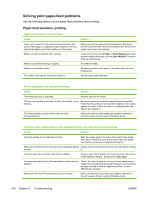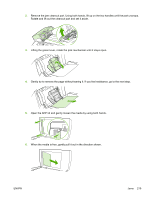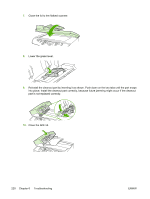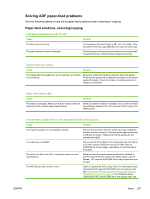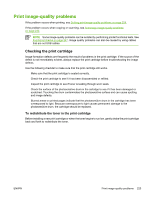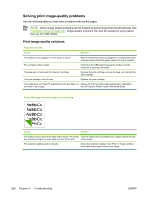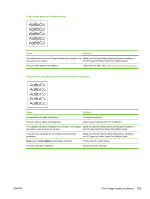HP LaserJet 3052 Service Manual - Page 241
Solving ADF paper-feed problems, Paper-feed solutions, scanning/copying
 |
View all HP LaserJet 3052 manuals
Add to My Manuals
Save this manual to your list of manuals |
Page 241 highlights
Solving ADF paper-feed problems Use the following tables to help solve paper-feed problems when scanning or copying. Paper-feed solutions, scanning/copying Long pages stop feeding through the ADF. Cause The document is too long. The paper-delivery sensor is damaged. Solution The maximum document length is 381 mm (15 inches). If the document is too long, copy segments of it and scan each copy. Check the paper-delivery sensor to make sure it is not jammed. If a jammed sensor cannot be fixed, replace the sensor. Scanned items are crooked. Cause Solution The media input tray guides are not set correctly, are broken, or are missing. Be sure to center the media by using the input-tray guides. Verify that the guides are not adjusted too tightly or too loosely against the paper. Check for broken or missing guides and replace as necessary. Pages refeed into the ADF. Cause Solution The media is damaged. Make sure that the media is flat (not folded) and that it meets weight specifications. Make sure that the media is not folded or torn, and that it meets specifications detailed in the HP LaserJet Printer Family Print Media Guide. The ADF feeds multiple sheets or jams frequently from the media input tray. Cause Solution The input-tray guides are not adjusted correctly. Remove the document from the media input tray. Straighten the item and then reinsert it. Slide the guides against the sides of the item to center it. Make sure that the guides are not adjusted too tightly. The input tray is overfilled. Remove some of the sheets. The media input tray can hold up to 30 (HP LaserJet 3050 all-in-one) or 50 (HP LaserJet 3052/3055 all-in-one) pages, depending on the thickness of the pages. The item is too thick, too slick, or otherwise does not meet specifications. Make sure that the media meets specifications detailed in the HP LaserJet Printer Family Print Media Guide. Use the flatbed ( HP LaserJet 3052/3055 all-in-one) to make the scan or copy. The ADF pickup roller is dirty or worn. Clean or replace the ADF pickup roller. For information about cleaning the HP LaserJet 3052/3055 all-in-one pickup roller, see To clean the ADF pickup-roller assembly (HP LaserJet 3052/3055 all-in-one) on page 44. For information about replacing the HP LaserJet 3050 all-in-one pickup roller, see ENWW Jams 221