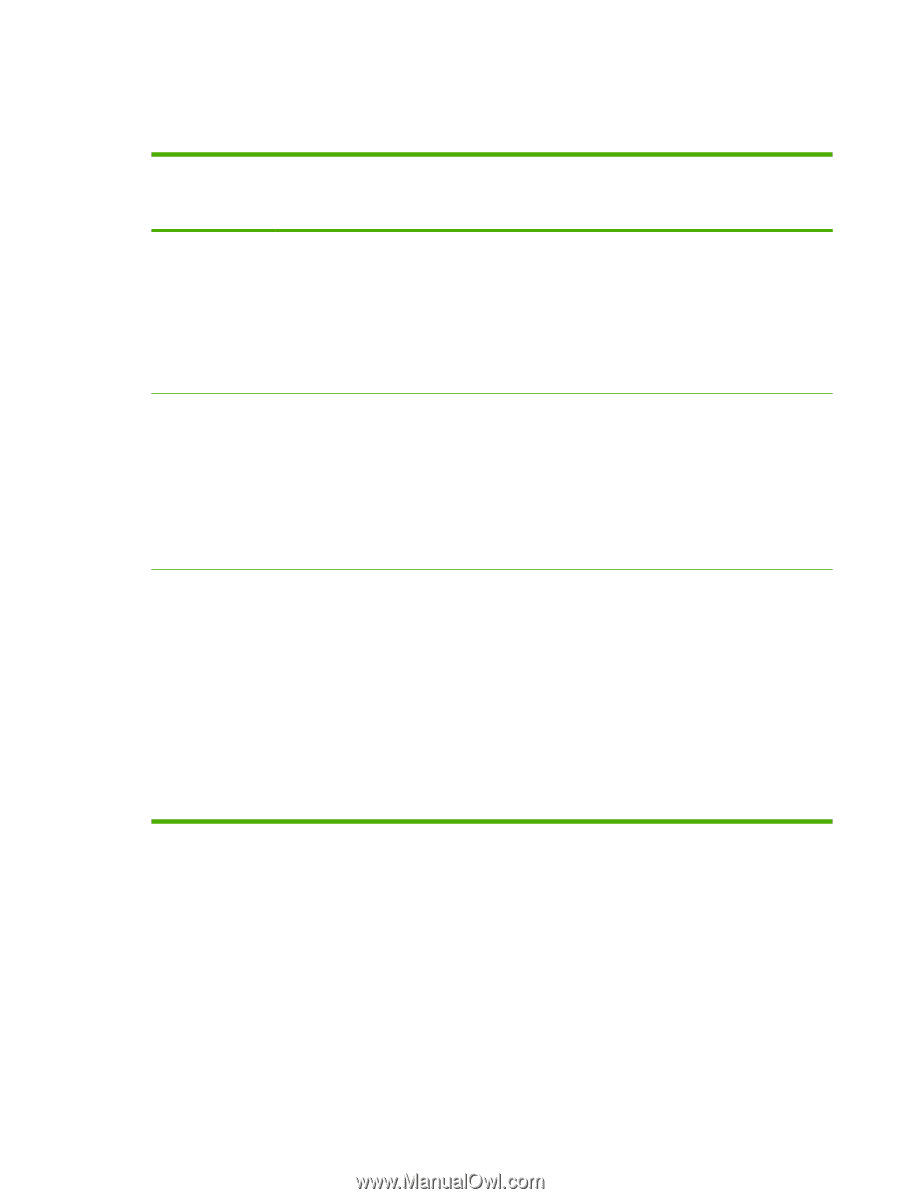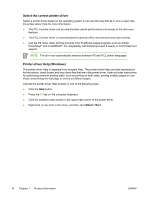HP LaserJet 3052 Service Manual - Page 35
Gaining access to the printer drivers, What other software is available? - scan mac
 |
View all HP LaserJet 3052 manuals
Add to My Manuals
Save this manual to your list of manuals |
Page 35 highlights
Gaining access to the printer drivers Use one of the following methods to open the printer drivers from the computer: Operating System To change the settings for all print jobs until the software program is closed To change the print job default settings (for example, turn on Print on Both Sides by default) To change the configuration settings (for example, add a tray or enable/disable Manual Duplexing) Windows 98 and Windows Me 1. On the File menu in the 1. Click Start, click Settings, 1. Click Start, click Settings, software program, click and then click Printers. and then click Printers. Print. 2. Right-click the all-in-one 2. Right-click the all-in-one 2. Select the name of the all- icon, and then select icon, and then select in-one, and then click Properties. Properties. Properties. 3. Click the Configure tab. The steps can vary; this procedure is the most common. Windows 2000, XP, 1. On the File menu in the and Server 2003 software program, click Print. 1. Click Start, click Settings, 1. Click Start, click Settings, and then click Printers or and then click Printers or Printers and Faxes. Printers and Faxes. 2. Select the name of the all- 2. Right-click the all-in-one in-one, and then click icon, and then select Properties or Printing Preferences. Preferences. The steps can vary; this procedure is the most common. 2. Right-click the all-in-one icon, and then select Properties. 3. Click the Device Settings tab. Mac OS X V10.3 and Mac OS X V10.4 1. On the File menu, click Print. 2. Change the settings that you want on the various pop-up menus. 1. On the File menu, click Print. 2. Change the settings that you want on the various pop-up menus. 1. Open Printer Setup Utility by selecting the hard drive, clicking Applications, clicking Utilities, then double-clicking Printer Setup Utility. 3. On the Presets pop-up 2. menu, click Save as and type a name for the preset. 3. These settings are saved in the Presets menu. To use the new 4. settings, select the saved preset option every time you open a program and print. Click on the print queue. On the Printers menu, click Show Info. Click the Installable Options menu. What other software is available? The all-in-one CDs include the HP scanning software. See the readme file on the all-in-one CD for additional included software and for supported languages. ENWW Software installation 15