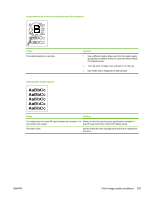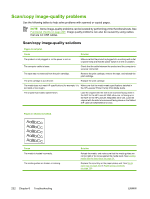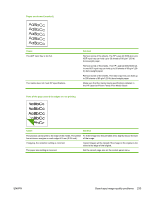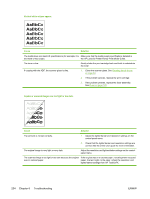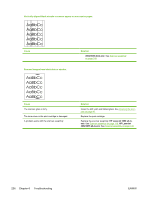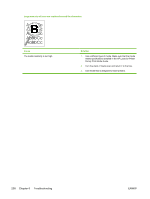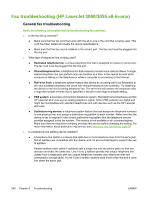HP LaserJet 3052 Service Manual - Page 255
HP LaserJet 3050 all-in, HP LaserJet, The printed has a gray background., Cause, Solution
 |
View all HP LaserJet 3052 manuals
Add to My Manuals
Save this manual to your list of manuals |
Page 255 highlights
The printed page has a gray background. Cause The priority input tray is not in place. The print density setting is too high. The lighter/darker setting is incorrect. Some "white" media might produce a greyish background at the default lighter/ darker settings. The media basis-weight is too high. The humidity level is too low. The print cartridge needs to be replaced. Solution Adjust the priority input tray. Decrease the amount of background shading by using HP ToolboxFX. Adjust the lighter/darker setting to a lighter level. Change the media to a lower basis-weight. Very low humidity can increase the amount of background shading. Move the product to a different location, or decrease the background shading by using HP ToolboxFX. Replace the print cartridge. Vertically-aligned black streaks or smears appear on successive pages. Cause Solution The scanner glass is dirty. See Cleaning the all-in-one on page 40. Try copying from the flatbed scanner (HP LaserJet 3052/3055 all-in-one only). If the problem occurs only with the ADF, clean the scanner glass. See Cleaning the all-in-one on page 40. The printer needs to be cleaned. If the problem occurs when copying from the flatbed scanner and the ADF, clean the printer. See Cleaning the all-in-one on page 40. A component is damaged. (For example, the photosensitive 1. Replace the print cartridge if it is damaged and if drum inside the print cartridge is scratched.) maintenance procedures do not improve print quality. 2. Replace the scanner assembly. HP LaserJet 3050 all-inone: See Scanner assembly on page 118. HP LaserJet ENWW Scan/copy image-quality problems 235