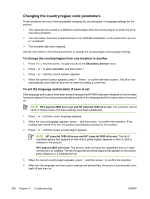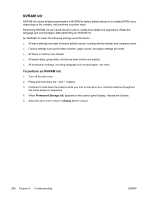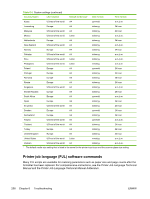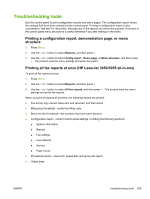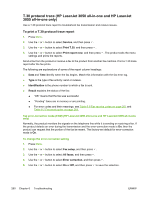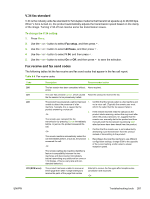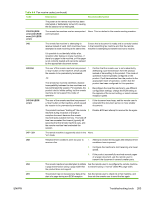HP LaserJet 3052 Service Manual - Page 279
Troubleshooting tools, Printing a configuration report, demonstration or menu structure - print configuration page
 |
View all HP LaserJet 3052 manuals
Add to My Manuals
Save this manual to your list of manuals |
Page 279 highlights
Troubleshooting tools Use the control panel to print configuration reports and demo pages. The configuration report shows the settings that have been selected at the control panel. Printing a configuration report is also considered a "self test" for the printer, although any of the reports can serve this purpose. A printout of the control-panel menu structure is a useful reference if you alter settings in the menu. Printing a configuration report, demonstration page, or menu structure 1. Press Menu. 2. Use the < or > button to select Reports, and then press . 3. Use the < or > button to select Config report , Demo page, or Menu structure, and then press . The product exits the menu settings and prints the report. Printing all fax reports at once (HP LaserJet 3050/3055 all-in-one) To print all fax reports at once: 1. Press Menu. 2. Use the < or > button to select Reports, and then press . 3. Use the < or > button to select All fax reports, and then press . The product exits the menu settings and prints the reports. When you print all reports at one time, the following reports are printed: ● Fax activity log-recent faxes sent and received, and their status ● Billing log (if enabled)-sorted by billing code ● Block fax list (if enabled)-fax numbers that have been blocked ● Configuration report-current control-panel settings, including the following sections: ● System information ● Reports ● Fax settings ● User defaults ● Service ● Page counts ● Phonebook report-one-touch, speed-dial, and group-dial report ● Usage page ENWW Troubleshooting tools 259