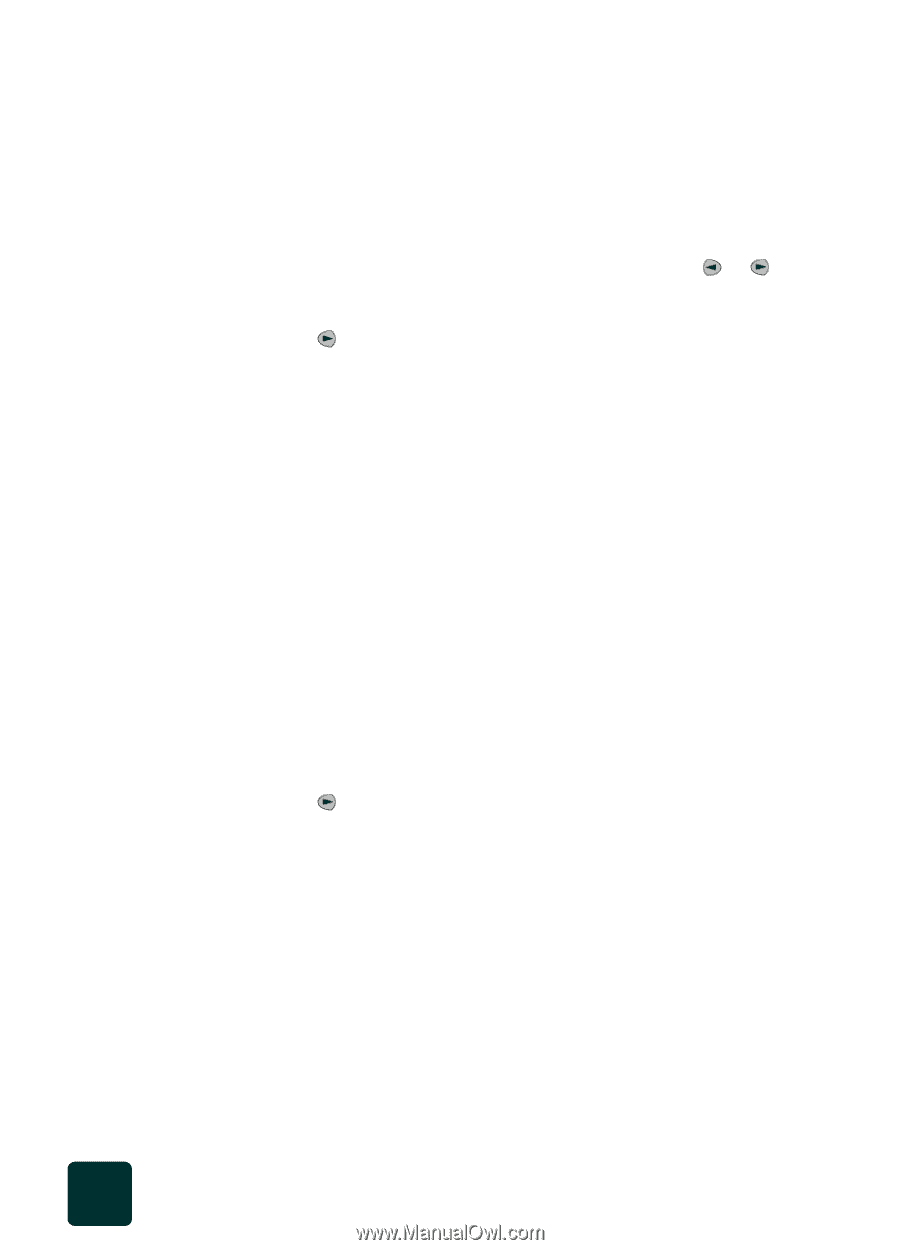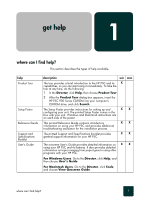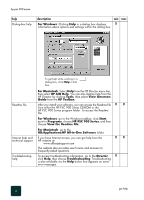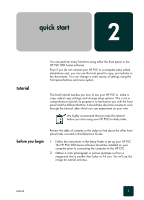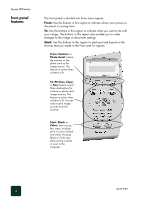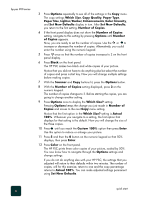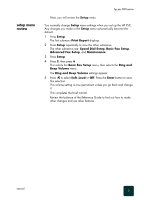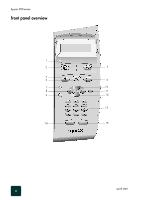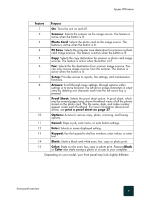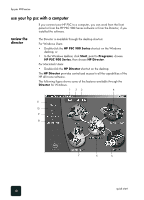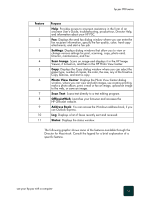HP PSC 950 HP PSC 900 Series - (English) Reference Guide - Page 12
Set New Defaults, Number of Copies - scanner
 |
UPC - 725184893704
View all HP PSC 950 manuals
Add to My Manuals
Save this manual to your list of manuals |
Page 12 highlights
hp psc 900 series 3 Press Options repeatedly to see all of the settings in the Copy menu. The copy settings Which Size, Copy Quality, Paper Type, Paper Size, Lighter/Darker, Enhancements, Color Intensity, and Set New Defaults display in turn. After Set New Defaults, you return to the first setting, Number of Copies. 4 If the front panel display does not show the Number of Copies setting, navigate to this setting by pressing Options until Number of Copies appears. Now, you are ready to set the number of copies. Use the or to increase or decrease the number of copies. Alternatively, you could enter the number using the numeric keypad. 5 Press once so that the number of copies increases to 2 on the front panel display. 6 Press Black on the front panel. The HP PSC makes two black and white copies of your picture. Notice that you did not have to do anything else but select the number of copies and press a start key. Now you will change multiple settings before making copies. 7 With the Scanner and Copy buttons lit, press the Options button. 8 With the Number of Copies setting displayed, press 3 on the numeric keypad. The number of copies changes to 3. Before starting the copies, you are going to change another setting. 9 Press Options once to display the Which Size? setting. Pressing Options keeps the change you just made in Number of Copies and moves to the next Copy menu setting. Notice that the first option in the Which Size? setting is Actual 100%. Whenever you navigate to a setting, the first option that displays for that setting is the default. Now you will change the size of the three copies. 10 Press until you reach the Custom 100% option then press Enter. Use this option to reduce or enlarge your picture. 11 Press 5 and then the 0 button on the numeric keypad so that 50% displays, then press Enter. 12 Press Color on the front panel. The HP PSC prints three color copies of your picture, scaled by 50%. You now know how to navigate through the Options settings and change settings. If you do not do anything else with your HP PSC, the settings that you adjusted will return to their defaults within two minutes. The number of copies, will for this exercise, return to one and the copy percentage returns to Actual 100%. You can make adjusted settings permanent using Set New Defaults. quick start 6