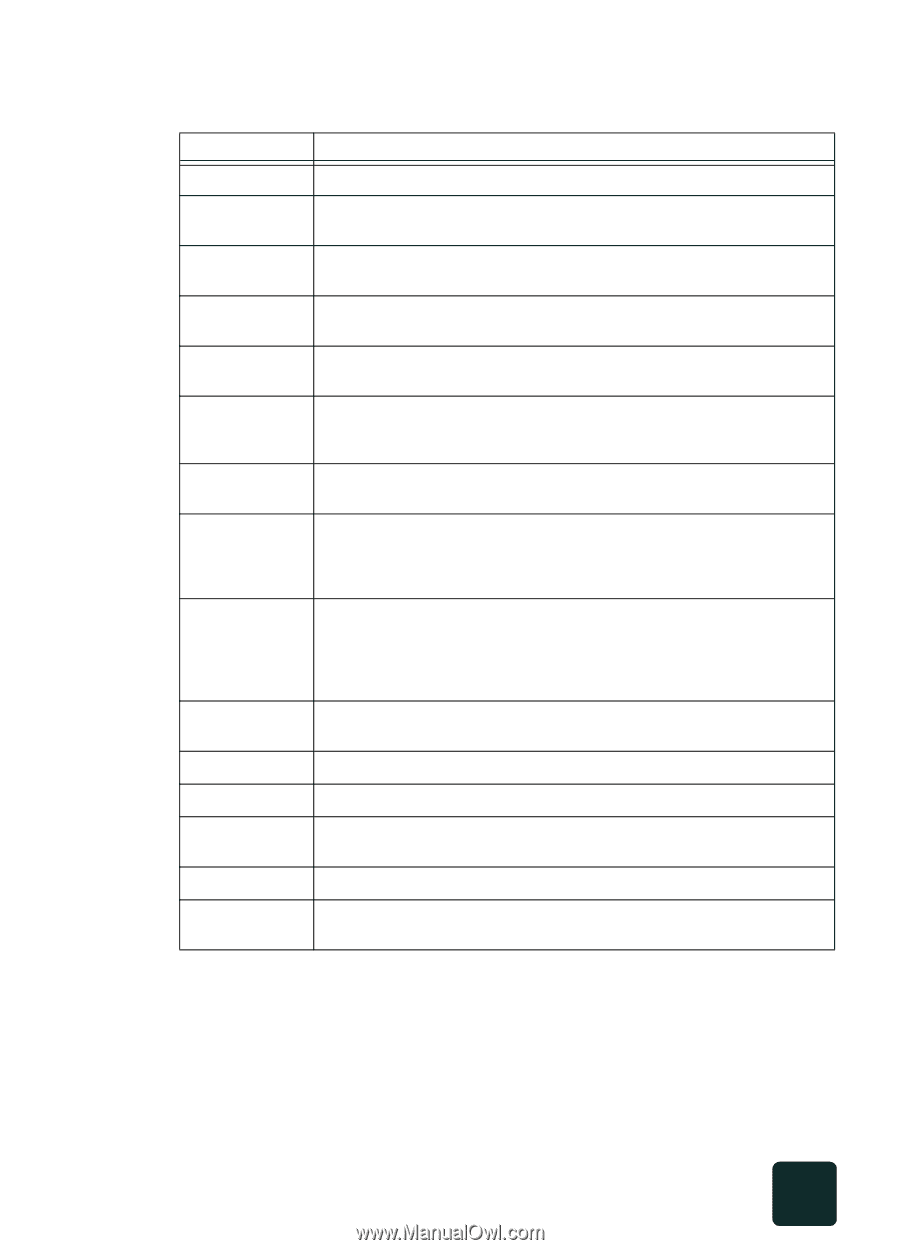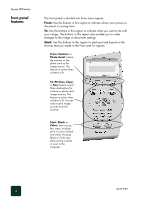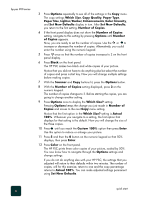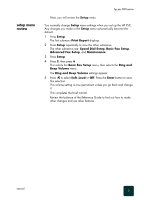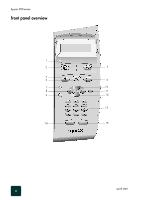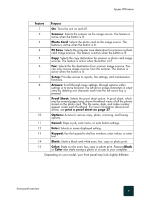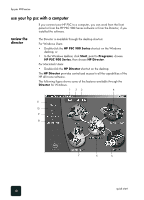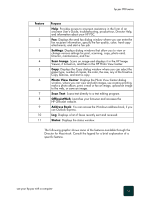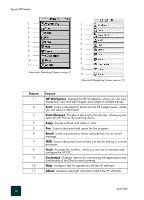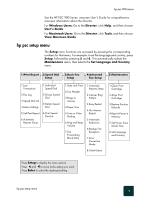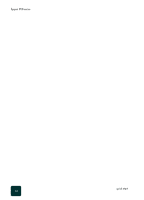HP PSC 950 HP PSC 900 Series - (English) Reference Guide - Page 15
Scanner, Photo Card, PC Save, Setup, Arrows, Proof Sheet, print a proof sheet on Options - not printing color
 |
UPC - 725184893704
View all HP PSC 950 manuals
Add to My Manuals
Save this manual to your list of manuals |
Page 15 highlights
hp psc 900 series Feature Purpose 1 On: Turns the unit on and off. 2 Scanner: Selects the scanner as the image source. The feature is active when the button is lit. 3 Photo Card: Selects the photo card as the image source. The feature is active when the button is lit. 4 PC Save: Selects the computer save destination for scanner or photo card image sources. The feature is active when the button is lit. 5 Copy: Selects the copy destination for scanner or photo card image sources. The feature is active when the button is lit. 6 Fax: Selects the fax destination from scanner image sources. Fax can only receive image sources from the scanner. The feature is active when the button is lit. 7 Setup: Provides access to reports, fax settings, and maintenance functions. 8 Arrows: Scroll through menu settings, through options within settings or to move forward. The left arrow erases characters in a text entry by deleting one character each time the left arrow key is pressed. 9 Proof Sheet: Selects the proof sheet option. A proof sheet, which may be several pages long, shows thumbnail views of all the photos stored on the photo card. The file name, date, and index number appear under each thumbnail. For more information about proof sheets, see print a proof sheet on page 37. 10 Options: Access to various copy, photo, scanning, and faxing options. 11 Cancel: Stops a job, exits menu, or exits button settings. 12 Enter: Selects or saves displayed setting. 13 Keypad: Use the keypad to dial fax numbers, enter values, or enter text. 14 Black: Starts a black and white scan, fax, copy or photo print. 15 Color: Starts a color scan, fax, copy or photo print. Pressing Black or Color also starts saving a photo or a scan to your computer. Depending on your model, your front panel may look slightly different. front panel overview 9