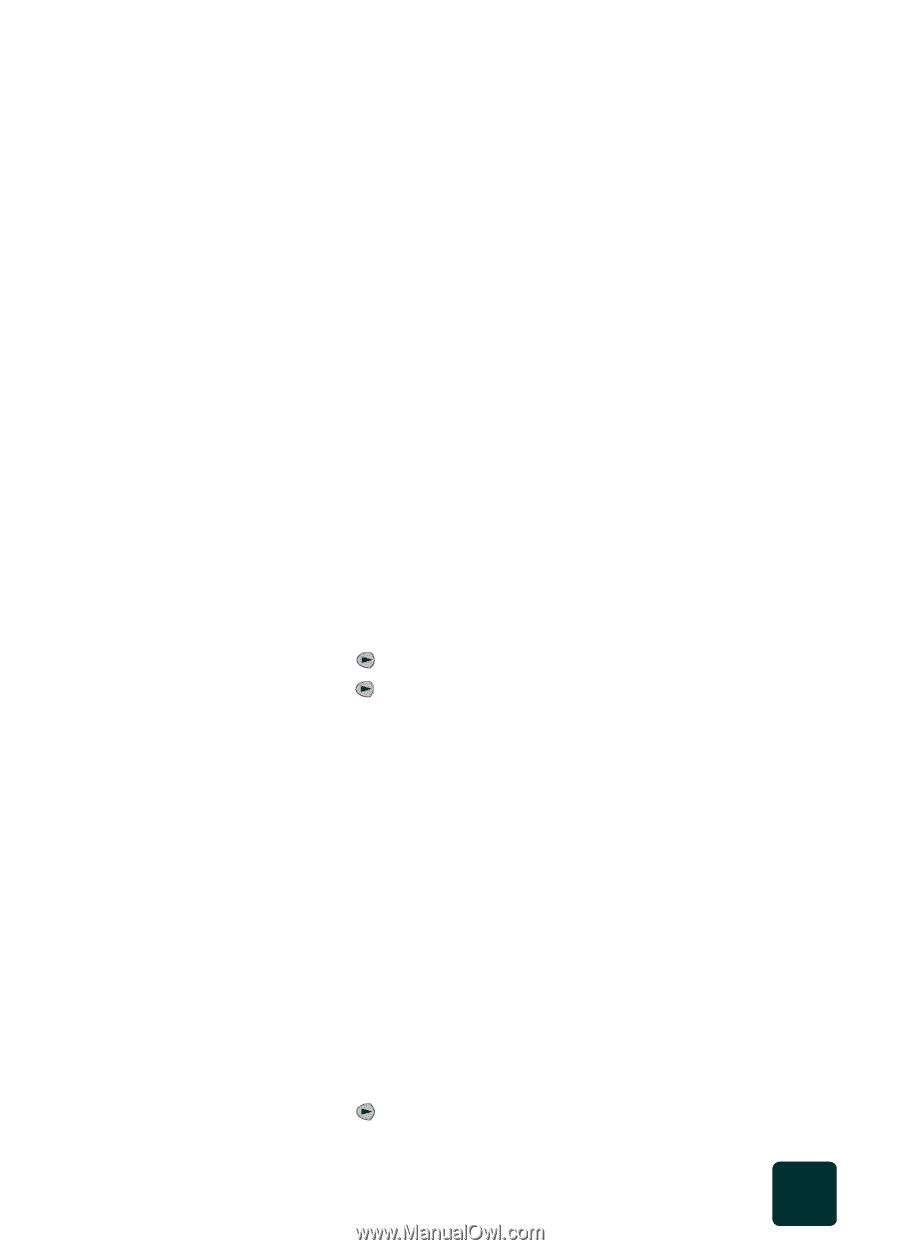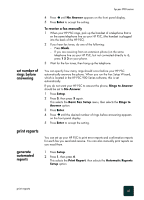HP PSC 950 HP PSC 900 Series - (English) Reference Guide - Page 51
broadcast a fax to multiple recipients, schedule a fax, load originals on the glass on,
 |
UPC - 725184893704
View all HP PSC 950 manuals
Add to My Manuals
Save this manual to your list of manuals |
Page 51 highlights
broadcast a fax to multiple recipients schedule a fax hp psc 900 series In addition, you cannot send a color fax from memory, using the group speed-dial features. To fax in color to a group, send the fax from the computer. For more information, see the onscreen User's Guide. 1 Load your original. For more information, see load originals on the glass on page 22. 2 Press Scanner and then press Fax, if not already lit. 3 Enter the fax number using the keypad. 4 Press Color. 5 When the scan is complete, the front panel prompts you to scan another page. If scanning another page, place the next original on the glass and press 1. Broadcasting lets you send a black and white fax to one group If you send a fax from your HP PSC. A group can contain up to 20 individual speeddial entries. To use broadcasting, the fax must fit into your HP PSC's memory; otherwise, an error occurs. Broadcasting can be sent to an unlimited number of groups and individuals when you send a fax from your computer. 1 Load your original. 2 Press Scanner and then press Fax, if not already lit. 3 Press Options until Fax Mode appears. 4 Press until Speed Dials appear, then press Enter. 5 Press until the desired pre-set group speed dial entry appears, then press Enter. 6 Press Black to begin faxing. You can schedule a black and white fax to be sent later during the same day, (for example, when telephone lines are not as busy). If you use the front panel, you can select a single recipient or group. Using the computer to schedule a fax, you can schedule multiple faxes for different delivery dates and times. For more information, see the onscreen User's Guide. When the specified time is reached, your fax is automatically sent as soon as a connection can be made. 1 Load your original. For more information, see load originals on the glass on page 22. 2 Press Scanner and then press Fax, if not already lit. 3 Press Options until Send Fax appears. 4 Press until Send Fax Later appears, then press Enter. send a fax 45