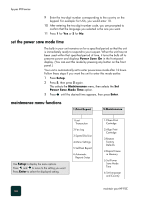HP PSC 950 HP PSC 900 Series - (English) Reference Guide - Page 67
align the cartridges, Enter, Setup, Maintenance, Align, Print Cartridge - align cartridges
 |
UPC - 725184893704
View all HP PSC 950 manuals
Add to My Manuals
Save this manual to your list of manuals |
Page 67 highlights
hp psc 900 series Place the black ink Place the color ink cartridge into the slot on the right. cartridge into the slot on the left. 5 Lower the print-cartridge latch down onto the top of the cartridge, and push down until the latch locks firmly into place. After you are done, all cartridges should be in place and the latches should be closed. align the cartridges Push the latch down over the black ink cartridge Push the latch down over the color ink cartridge 6 Close the print-cartridge access door. 7 After the message appears in the front-panel display, press Enter to align the cartridge. A page prints to confirm alignment. You can discard or recycle this page. The HP PSC prompts you to align the cartridges every time you install or replace a cartridge. Aligning the print cartridges ensures highquality output. To align the cartridges after the message appears on the display, press Enter on the front panel. To align the cartridges at any other time: 1 Press Setup. 2 Press 5, then press 2. This selects the Maintenance menu, then selects the Align Print Cartridge option. A page prints to confirm alignment. You can either discard or recycle this page. replace the print cartridges 61