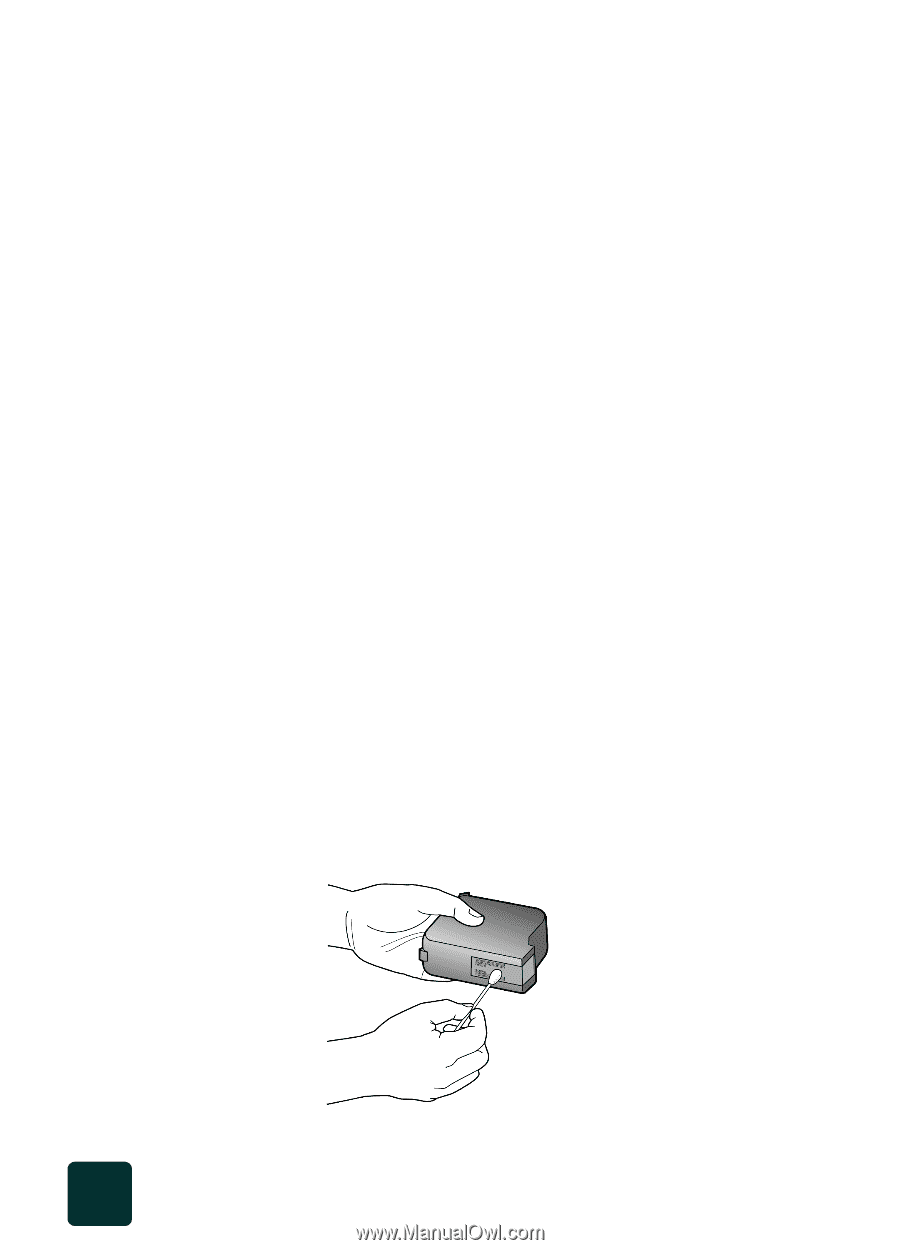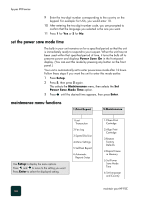HP PSC 950 HP PSC 900 Series - (English) Reference Guide - Page 68
clean the cartridges, clean the print cartridge contacts, Setup, Maintenance, Clean, Print Cartridge - power cord
 |
UPC - 725184893704
View all HP PSC 950 manuals
Add to My Manuals
Save this manual to your list of manuals |
Page 68 highlights
hp psc 900 series clean the cartridges clean the print cartridge contacts Use this feature when the Self-Test Report shows streaking or white lines through any of the colored bars. Do not clean cartridges unnecessarily. This wastes ink and shortens the life of your print cartridges. 1 Press Setup. 2 Press 5, then press 1. This selects the Maintenance menu, then selects the Clean Print Cartridge option. If copy or print quality still seems poor after you clean the cartridges, replace the cartridge that is affected. A page prints to confirm cleaning. You can either discard or recycle this page. Clean the print cartridge contacts when you get repeated front panel messages prompting you to check a cartridge after you already have. Make sure you have the following materials available: • Cotton swabs or any soft material that will not come apart or leave fibers (for example, a scrap piece of clean cotton cloth). • Distilled, filtered, or bottled water (do not use tap water, as it may contain contaminants that can damage the print cartridges). Caution! Be careful not to get ink on your hands or clothing. 1 Turn the unit on and open the print-cartridge access door. The print cartridges move to the center. 2 After the print cartridges have moved to the center, unplug the power cord from the back of the unit. 3 Follow these steps to clean each print cartridge. a. Remove the cartridge from the holder. b. Dip a clean cotton swab into distilled water and squeeze any excess water from the swab. c. Grasp the cartridge by its sides or top. d. Clean the contacts. maintain your HP PSC 62