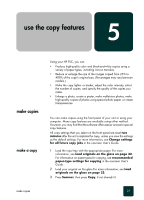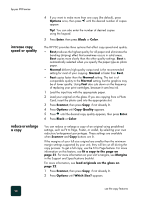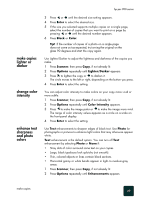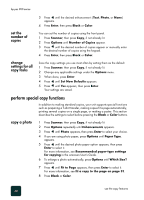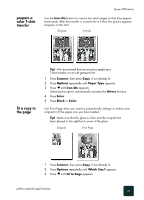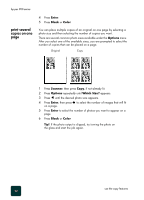HP PSC 950 HP PSC 900 Series - (English) Reference Guide - Page 38
print several copies on one Enter, Black, Color, Options, Scanner, Which Size?
 |
UPC - 725184893704
View all HP PSC 950 manuals
Add to My Manuals
Save this manual to your list of manuals |
Page 38 highlights
hp psc 900 series print several copies on one page 4 Press Enter. 5 Press Black or Color. You can place multiple copies of an original on one page by selecting a photo size and then selecting the number of copies you want. There are several common photo sizes available under the Options menu. After you select one of the available sizes, you are prompted to select the number of copies that can be placed on a page. Original Copy 1 Press Scanner, then press Copy, if not already lit. 2 Press Options repeatedly until Which Size? appears. 3 Press until the desired photo size appears. 4 Press Enter, then press to select the number of images that will fit on a page. 5 Press Enter to select the number of photos you want to appear on a page 6 Press Black or Color. Tip! If the photo output is clipped, try turning the photo on the glass and start the job again. use the copy features 32