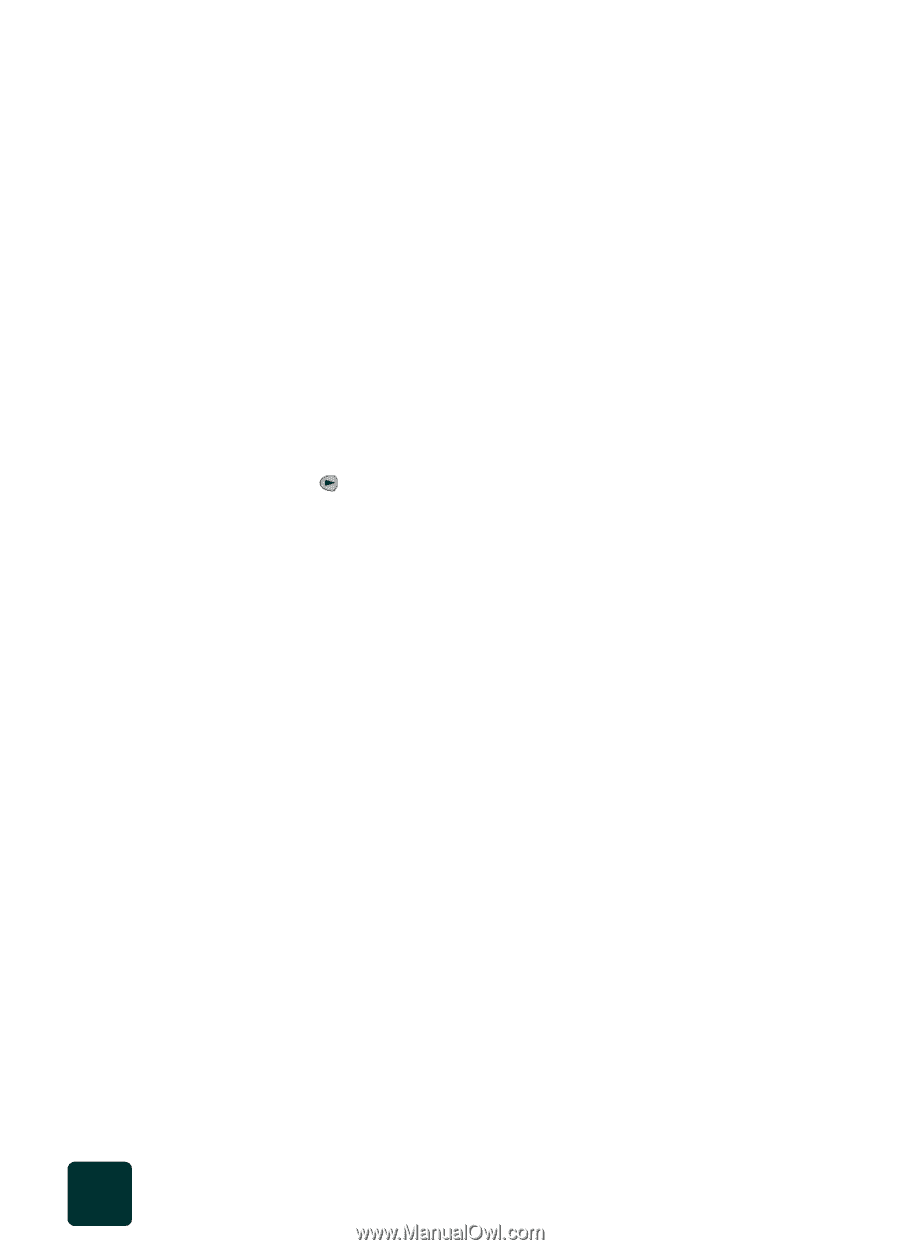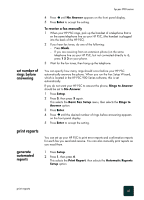HP PSC 950 HP PSC 900 Series - (English) Reference Guide - Page 52
cancel a scheduled fax, receive a fax, receive a fax manually, cancel a, scheduled fax, manually
 |
UPC - 725184893704
View all HP PSC 950 manuals
Add to My Manuals
Save this manual to your list of manuals |
Page 52 highlights
hp psc 900 series cancel a scheduled fax 5 After Enter send time appears, use the keypad to enter the time you want to send the fax, then press Enter. 6 After Enter fax number appears, enter the fax number of the recipient or select the group, then press Enter. The document is scanned to memory. 7 When the scan is complete, the front panel prompts you to scan another page. If scanning another page, place the next original on the glass and press 1. 8 When you are done faxing, press 2. The fax is sent from memory at the selected time. You can cancel a fax stored in memory or one that is currently in progress. 1 Press Options until Send Fax appears. 2 After Enter fax number appears, enter the fax number of the recipient or select the group, and press Enter. 3 Press until Send Fax Later appears, then press Enter. If a fax has already been scheduled into memory, a message appears on the front panel that shows the time and the phone number of the scheduled fax. Another message appears asking if you want to cancel the scheduled fax. 4 Press 1 to cancel the scheduled fax. receive a fax Depending on how you set up your HP PSC, you can receive faxes automatically or manually. For more information, see set the answer mode in the onscreen User's Guide. Your HP PSC is automatically set to print received faxes (unless you have turned the auto-answer feature off). If you receive a legal-size fax and your HP PSC is not currently set to use legal-size paper, the unit automatically reduces the fax so that it fits on the paper that is loaded (unless you have disabled the automatic-reduction feature). For more information, see set automatic reduction on page 50. receive a fax manually Before manually receiving a fax to your HP PSC, we recommend that you remove any originals from the glass, so they are not accidentally processed. 1 Press Setup. 2 Press 3, then press 3 again. This selects the Basic Fax Setup menu, then selects the Rings to Answer option. 3 Press Enter. use the fax features 46