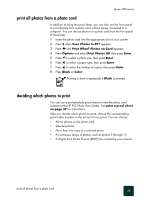HP PSC 950 HP PSC 900 Series - (English) Reference Guide - Page 45
print all photos from a photo card, deciding which photos to print, Save Photos to PC?
 |
UPC - 725184893704
View all HP PSC 950 manuals
Add to My Manuals
Save this manual to your list of manuals |
Page 45 highlights
hp psc 900 series print all photos from a photo card In addition to using the proof sheet, you can also use the front panel to print directly from a photo card without being connected to a computer. You can choose photos on a photo card from the front panel of the printer. 1 Insert the photo card into the appropriate slot on your printer. 2 Press 2 when Save Photos to PC? appears. 3 Press until Print What? Photos on Card appears. 4 Press Options and select Print Photos All, then press Enter. 5 Press to select a photo size, then press Enter. 6 Press to select a paper type, then press Enter. 7 Press to select the number of copies, then press Enter. 8 Press Black or Color. Printing is done in grayscale if Black is pressed. deciding which photos to print You can use a printed photo proof sheet or view the photo card contents in the HP PSC Photo View Center. See print a proof sheet on page 37 for instructions. After you decide which photos to print, choose the corresponding proof index number on the printer's front panel. You can choose: • All the photos on the photo card • Selected photos • More than one copy of a selected photo • A continuous range of photos, such as photos 5 through 15 • A Digital Print Order Format (DPOF) file created by your camera print all photos from a photo card 39