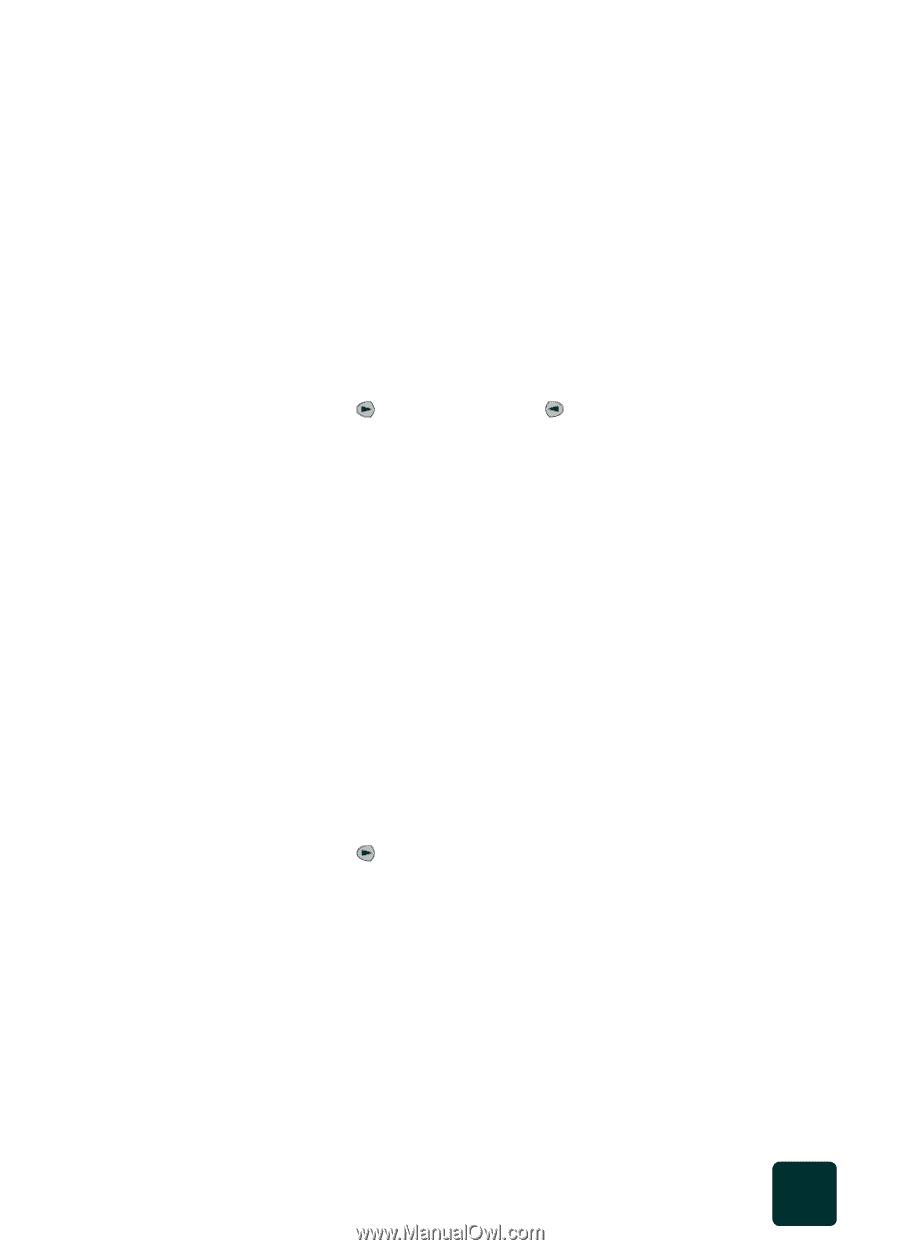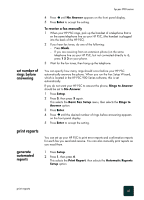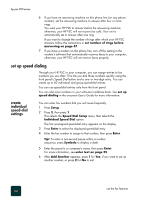HP PSC 950 HP PSC 900 Series - (English) Reference Guide - Page 55
change contrast, redial a busy or unanswered number automatically, forward faxes to another number
 |
UPC - 725184893704
View all HP PSC 950 manuals
Add to My Manuals
Save this manual to your list of manuals |
Page 55 highlights
hp psc 900 series change contrast Your HP PSC only faxes at the highest resolution supported by the receiving fax. If you choose Photo, be aware that the faxing process takes longer to complete. When faxing photographs, we recommend that you choose Photo. 4 Press Enter to select the desired option. Change this setting if you want to send a black and white fax to be darker or lighter than the original. 1 Press Scanner and then press Fax, if not already lit. 2 Press Options until Lighter/Darker appears. The range of values appears as a circle on a scale on the display. 3 Press to lighten the copy or to darken it. The circle moves to the left or right, depending on the button you press. 4 Press Enter to use the setting you selected. redial a busy or unanswered number automatically You can set your HP PSC to redial a busy or an unanswered number automatically. The default setting for Busy Redial is Redial. The default setting for No Answer Redial is No Redial. 1 Press Setup. 2 Choose one of the following options: - Press 4, then press 3. This selects the Advanced Fax Setup menu, then selects the Busy Redial option. - Press 4, then press 4 again. This selects the Advanced Fax Setup menu, then selects the No Answer Redial option. 3 Press Enter. 4 Press to select Redial or No Redial, as desired. 5 Press Enter. forward faxes to another number With fax forwarding, you can send a black and white fax that you receive to another fax number. 1 Press Setup. 2 Press 3, then press 7. This selects the Basic Fax Setup menu, then selects the Fax Forwarding Black Only option. redial a busy or unanswered number automatically 49