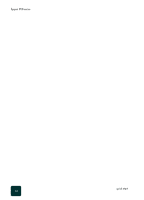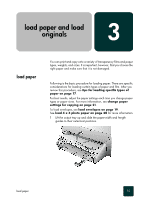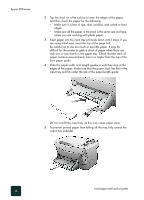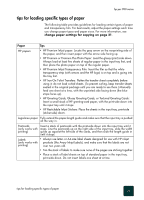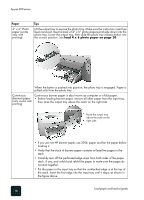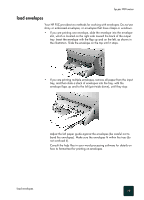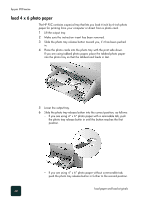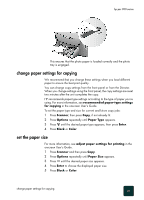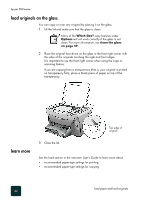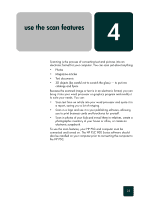HP PSC 950 HP PSC 900 Series - (English) Reference Guide - Page 25
load envelopes, Adjust the left paper guide against the envelopes be careful not - software windows 7
 |
UPC - 725184893704
View all HP PSC 950 manuals
Add to My Manuals
Save this manual to your list of manuals |
Page 25 highlights
hp psc 900 series load envelopes Your HP PSC provides two methods for working with envelopes. Do not use shiny or embossed envelopes, or envelopes that have clasps or windows. • If you are printing one envelope, slide the envelope into the envelope slot, which is located on the right side toward the back of the output tray. Insert the envelope with the flap up and on the left, as shown in the illustration. Slide the envelope on the top until it stops. • If you are printing multiple envelopes, remove all paper from the input tray, and then slide a stack of envelopes into the tray, with the envelope flaps up and to the left (print-side down), until they stop. Adjust the left paper guide against the envelopes (be careful not to bend the envelopes). Make sure the envelopes fit within the tray (do not overload it). Consult the help files in your word processing software for details on how to format text for printing on envelopes. load envelopes 19