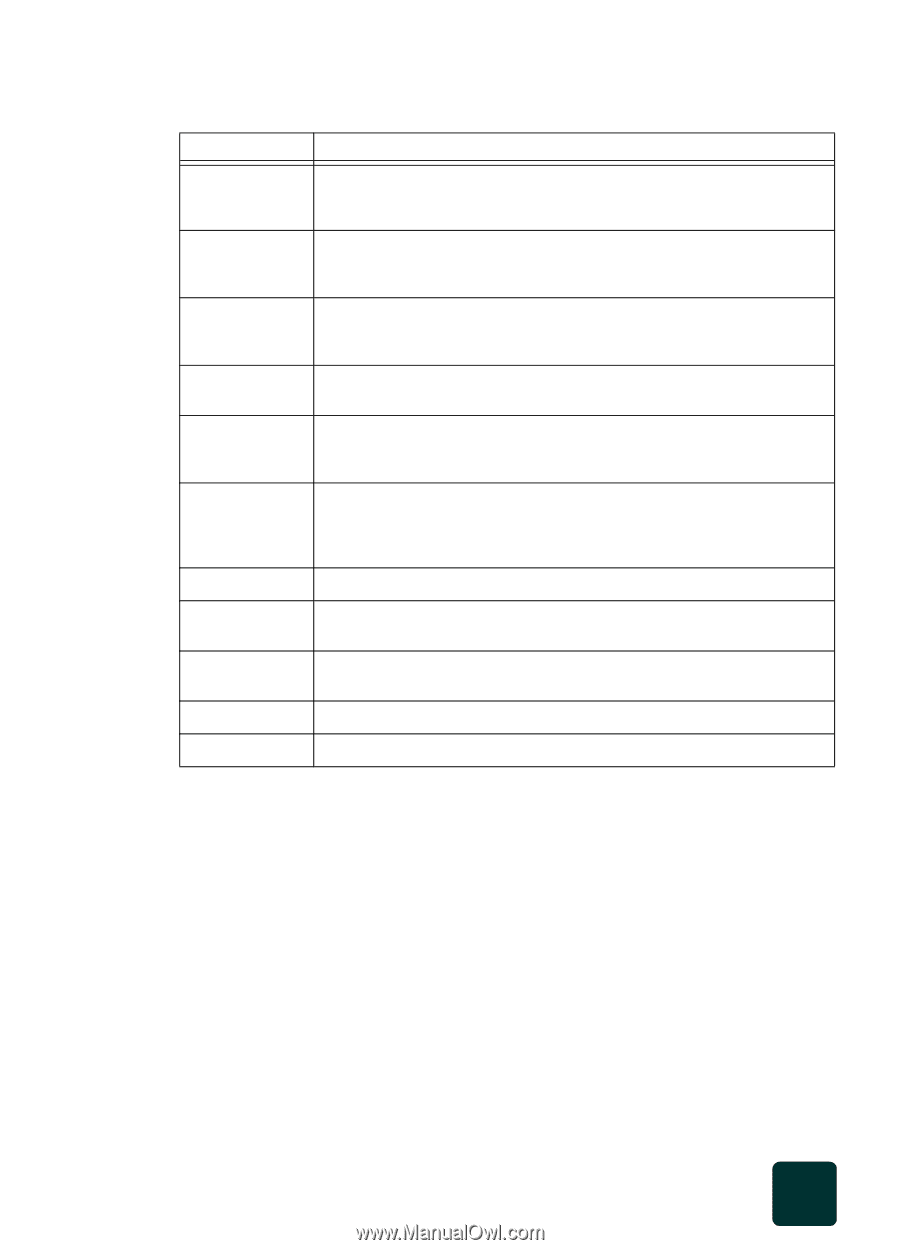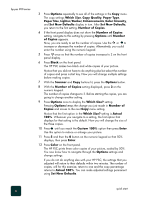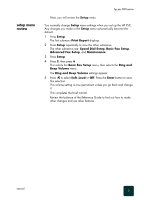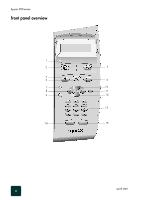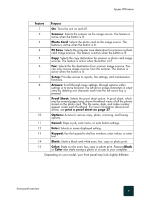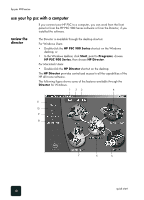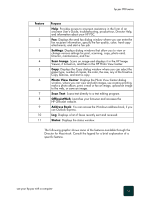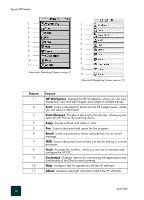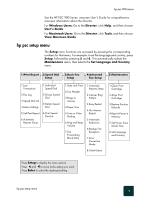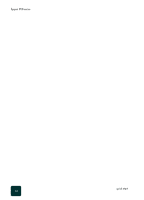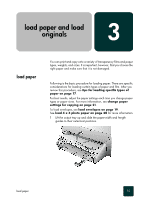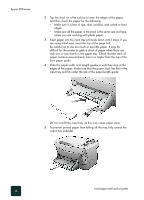HP PSC 950 HP PSC 900 Series - (English) Reference Guide - Page 17
Settings, Scan Image, Photo View Center, Scan Text, OfficeJetWeb, Address Book, Status - user guide
 |
UPC - 725184893704
View all HP PSC 950 manuals
Add to My Manuals
Save this manual to your list of manuals |
Page 17 highlights
hp psc 900 series Feature 1 2 3 4 5 6 7 8 9 10 11 Purpose Help: Provides access to onscreen assistance in the form of an onscreen User's Guide, troubleshooting, product tour, Director Help, and information about your HP PSC. Fax: Displays the send fax dialog window where you can enter the fax recipient information, specify the fax quality, color, hard copy attachments, and start a fax job. Settings: Displays dialog windows that allow you to view or change various settings for print, scanning, copy, photo card, Director, maintenance, and Fax. Scan Image: Scans an image and displays it in the HP Image Viewer, if turned on, and then in the HP Photo View Center. Copy: Displays the Copy dialog window where you can select the paper type, number of copies, the color, the size, any of the Creative Copy features, and start a copy. Photo View Center: Displays the Photo View Center dialog window, where you can view and edit images, use creative printing, make a photo album, print, e-mail or fax an image, upload an image to the web, or save an image. Scan Text: Scans text directly to a text editing program. OfficeJetWeb: Launches your browser and accesses the HP OfficeJet website. Address Book: You can access the Windows address book, if you use Outlook Express. Log: Displays a list of faxes recently sent and received. Status: Displays the status window. The following graphic shows some of the features available through the Director for Macintosh. Consult the legend for a brief explanation of a specific feature. use your hp psc with a computer 11