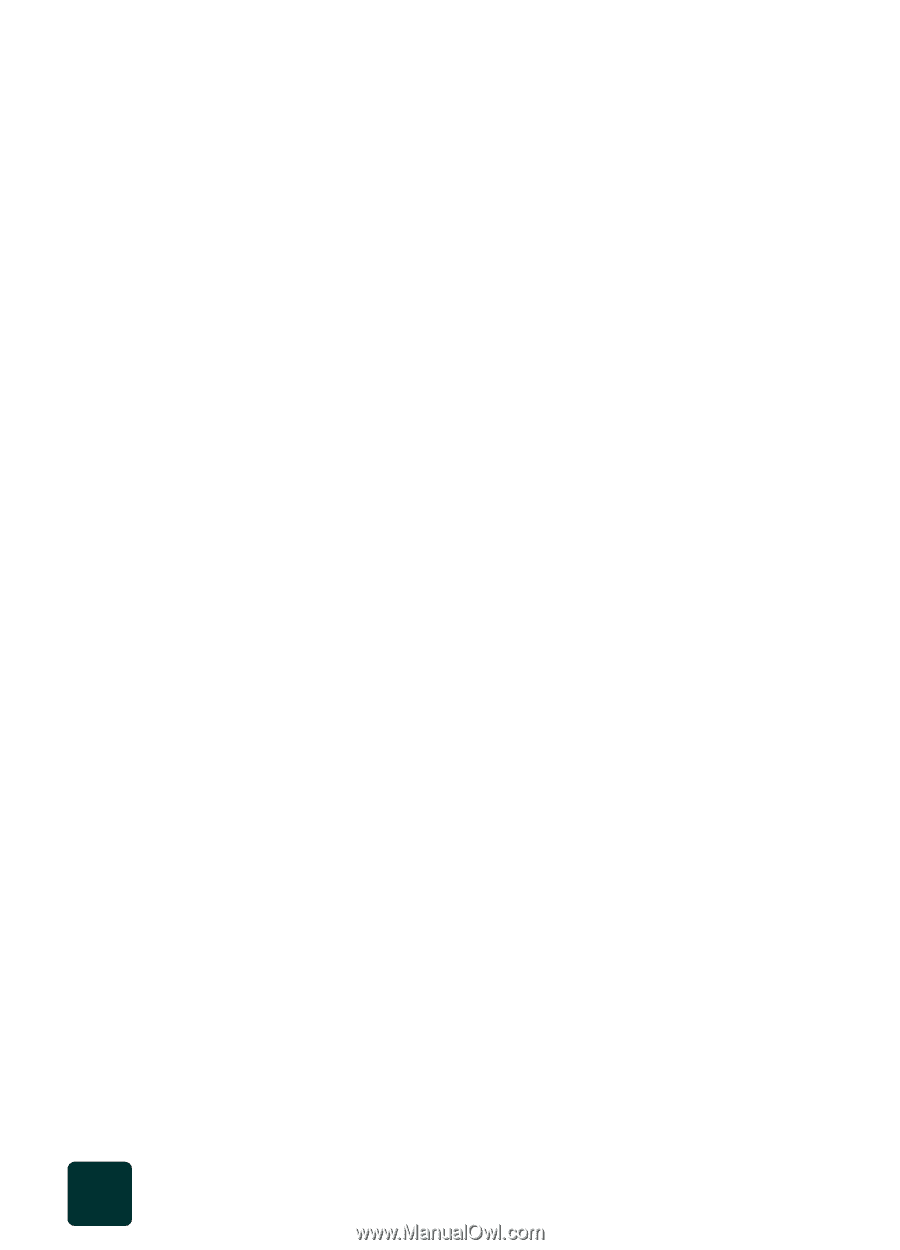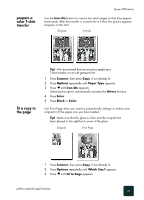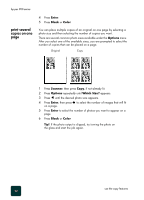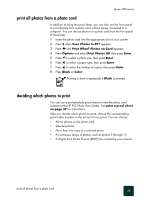HP PSC 950 HP PSC 900 Series - (English) Reference Guide - Page 42
cards inserted incorrectly, save files to the computer, HP Photo View Center, cards inserted - windows 8
 |
UPC - 725184893704
View all HP PSC 950 manuals
Add to My Manuals
Save this manual to your list of manuals |
Page 42 highlights
hp psc 900 series cards inserted incorrectly 2 Reading camera photo card... appears on the front panel display. The light next to the card slot blinks green when the card is being accessed. When the HP PSC is finished reading the card, another message appears showing the number of files found on the photo card. You may safety remove the card only when the light is off. If you insert a photo card backwards, the light next to the card slot blinks amber and the front panel displays an error message such as Photo card is in backwards or Gold side should face right. save files to the computer You can save directly from a photo card to your computer. When you save photos to your computer, you can view them in the HP Photo View Center, edit them, create photo collages, and album pages - the possibilities are endless. When you are connected to a computer, you should save all the photos to your computer. This allows you to reuse your photo card. 1 Make sure that the photo card is inserted in the appropriate slot on your HP PSC. 2 Press 1 when Save Photos to PC? appears on the front panel display. This saves all the photos from the photo card to your computer using the HP PSC software. For Windows: files are saved in month and year folders depending on when the photos were taken. The folders are created under the C:\MyDocuments\MyPictures\ folder. For Macintosh: files are saved to the computer in the default location HardDrive\Documents\HP All-in-One Data\Photos\directory. HP Photo View Center The HP Photo Center is a program that you can use for viewing and editing image files. You can print images, send image by e-mail or fax to family and friends, upload images to a website, or use images in fun and creative printing projects with the HP Photo Center. When you save photo card files to your computer, the HP Photo Center opens automatically and displays thumbnails (small versions) of your images. If you want to open the HP Photo Center at a later time, open the Director and click the Photo View Center icon, which is located in the middle of the Director window. use a photo card 36