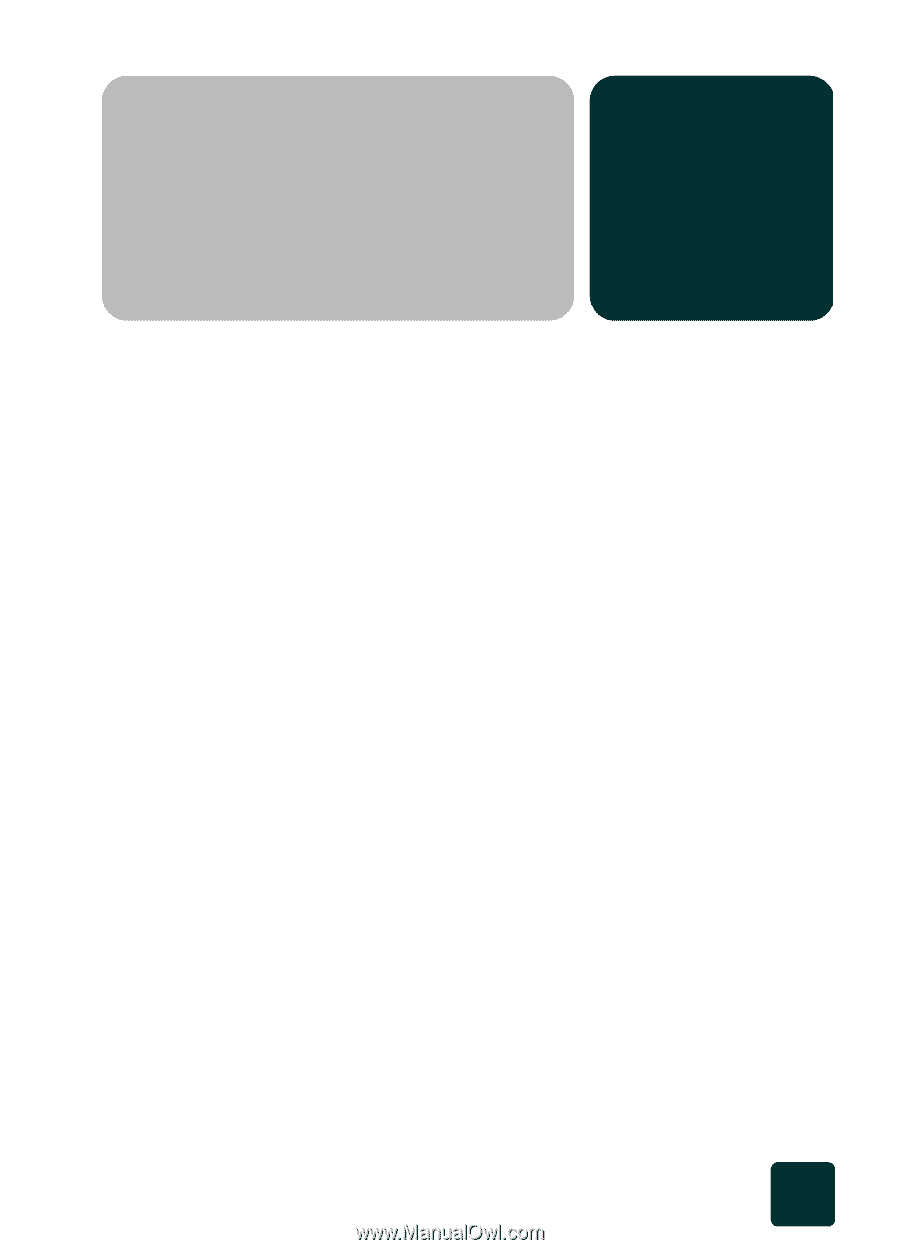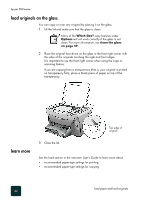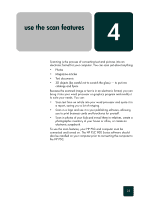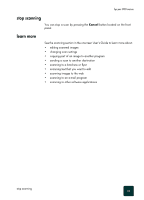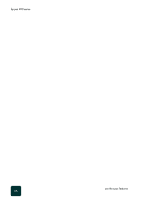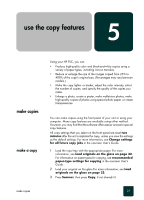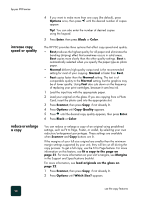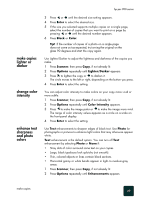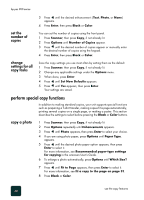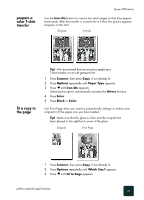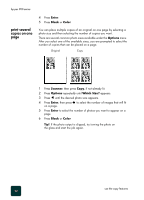HP PSC 950 HP PSC 900 Series - (English) Reference Guide - Page 33
use the copy features, make copies, make a copy
 |
UPC - 725184893704
View all HP PSC 950 manuals
Add to My Manuals
Save this manual to your list of manuals |
Page 33 highlights
use the copy features 5 make copies make a copy Using your HP PSC, you can: • Produce high-quality color and black-and-white copies using a variety of paper types, including iron-on transfers. • Reduce or enlarge the size of the images copied from 25% to 400% of the copy's original size. (Percentages may vary between models.) • Make the copy lighter or darker, adjust the color intensity, select the number of copies, and specify the quality of the copies you make. • Enlarge a photo, create a poster, make wallet-size photos, make high-quality copies of photos using special photo paper, or create transparencies. You can make copies using the front panel of your unit or using your computer. Many copy features are available using either method. However, you may find that the software offers easier access to special copy features. All copy settings that you select on the front panel are reset two minutes after the unit completes the copy, unless you save the settings as the default settings. For more information, see Change settings for all future copy jobs in the onscreen User's Guide. 1 Load the input tray with the appropriate paper. For more information, see load originals on the glass on page 22. For information on paper types for copying, see recommended paper-type settings for copying in the onscreen User's Guide. 2 Load your original on the glass.For more information, see load originals on the glass on page 22. 3 Press Scanner, then press Copy, if not already lit. make copies 27