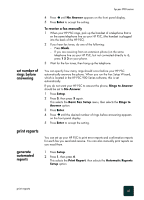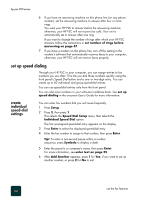HP PSC 950 HP PSC 900 Series - (English) Reference Guide - Page 57
adjust the volume, change the Answer Ring Pattern (distinctive ringing), Answer Ring Pattern
 |
UPC - 725184893704
View all HP PSC 950 manuals
Add to My Manuals
Save this manual to your list of manuals |
Page 57 highlights
hp psc 900 series This selects the Advanced Fax Setup menu, then selects the Silent Detect option. 3 Press to switch between Off and On. 4 After the state that you want appears, press Enter. adjust the volume Your HP PSC provides three levels for adjusting the ring and speaker volume. The ring volume is the volume of the phone rings. The speaker volume is the level of everything else, such as the dial and fax tones. The default setting is soft. 1 Press Setup. 2 Press 3, then press 6. This selects the Basic Fax Setup menu, then selects the Ring and Beep Volume option. 3 Press to select one of the options: Soft, Loud, or Off. 4 Press Enter. change the Answer Ring Pattern (distinctive ringing) Distinctive ring feature that allows you to have several phone numbers on the same line. Distinctive ring is usually offered by phone companies for an additional fee, and may not be available in all regions. Each number has a specific ring pattern. If you do not have this service, leave your HP PSC set to use the default, All Rings. If you connect your HP PSC to a line with distinctive ringing, have your telephone company assign one ring pattern to voice calls and another to fax calls (double or triple rings are best for a fax number). 1 Verify that your HP PSC is set to answer automatically. 2 Press Setup. 3 Press 4, then press 2. This selects the Advanced Fax Setup menu, then selects the Answer Ring Pattern option. 4 Press to scroll through these options: All Rings, Single Rings, Double Rings, Triple Rings, and Double & Triple. 5 After the ring pattern that the phone company established for this number appears, press Enter. Tip! We recommend that you use Double Rings or Triple Rings. adjust the volume 51