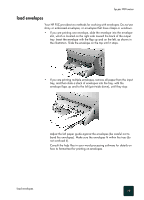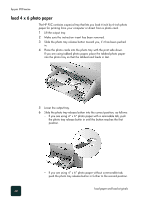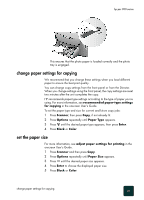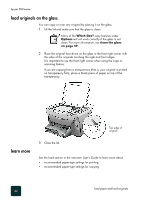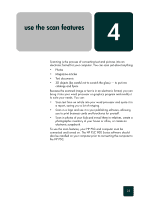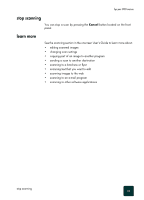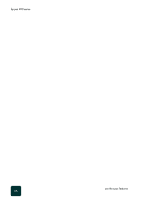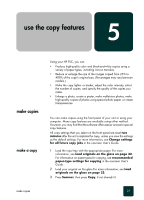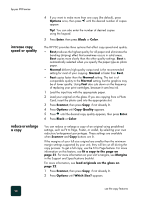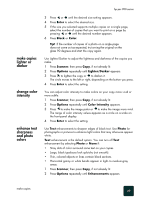HP PSC 950 HP PSC 900 Series - (English) Reference Guide - Page 30
scan an original, scan to a different destination, scan to a, different, destination - scanner software
 |
UPC - 725184893704
View all HP PSC 950 manuals
Add to My Manuals
Save this manual to your list of manuals |
Page 30 highlights
hp psc 900 series scan an original You can start a scan from your computer or from your HP PSC. 1 Load your original. For more information, see load originals on the glass on page 22. 2 Press Scanner, then press PC Save, if not already lit. This saves the scan to your computer. 3 Press Black or Color. For Windows, a scan of the original appears in the HP Image Viewer. For Macintosh, a scan of the original appears in the HP Workplace. In the HP Image Viewer, you can edit the scanned image. When you are done viewing the image, click Accept. See the onscreen User's Guide for more information about editing in the pre-scan view. The HP PSC does a final scan of the original and sends the image to the HP Photo View Center in Windows. In the HP Photo View Center, you can: - edit images, including adding text - creative printing - create and print photo albums - send to fax, e-mail, web page, or other programs. The scanner creates a grayscale scan if you press Black. scan to a different destination Your HP PSC scans the document, launches the selected program, and displays the scanned image in that program. 1 Load your original. For more information, see load originals on the glass on page 22. 2 Press Scanner, then press PC Save, if not already lit. 3 Press Options to access the Scan destinations. The Scan To destinations are set up through the HP software and downloaded automatically to your HP PSC. 4 Press until the desired scan to destination appears. 5 Press Black or Color. use the scan features 24