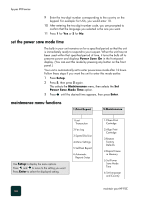HP PSC 950 HP PSC 900 Series - (English) Reference Guide - Page 73
if the previous version installed message appears
 |
UPC - 725184893704
View all HP PSC 950 manuals
Add to My Manuals
Save this manual to your list of manuals |
Page 73 highlights
hp psc 900 series 1 Press Esc to exit. 2 Turn off your HP PSC. 3 Follow the software installation steps outlined in the Setup Poster that came with your HP PSC. if the previous version installed message appears If you receive a message that you have a previously-installed version, installation of your HP PSC software will not be complete. You will have to uninstall the previously-installed version in order to install the HP PSC software. if your computer is unable to communicate with your hp psc If communication cannot be established between your computer and HP PSC (for example, the HP PSC status icon has the yellow error triangle), try the same tasks outlined under if Microsoft's New Hardware Found and Congratulation messages do not appear on page 65. remove and reinstall your hp psc software Do not simply delete the program files from your hard drive. Be sure to remove it properly using the uninstall utility provided in the HP PSC 900 Series program group. For more information, see the Setup Poster that came with your HP PSC. For Windows: 1 On the Windows taskbar, click Start, choose Programs, choose Hewlett-Packard, choose hp psc 900 series, then choose Uninstall Software. 2 Follow the directions on the screen. 3 If you are asked whether you would like to remove shared files, click No. Other programs that use these files may not work properly if the files are deleted. 4 After the program finishes removing the software, disconnect your HP PSC, and restart your computer. 5 To reinstall the software, insert the hp psc 900 series CD-ROM into your computer's CD-ROM drive, and follow the instructions that appear. if the previous version installed message appears 67