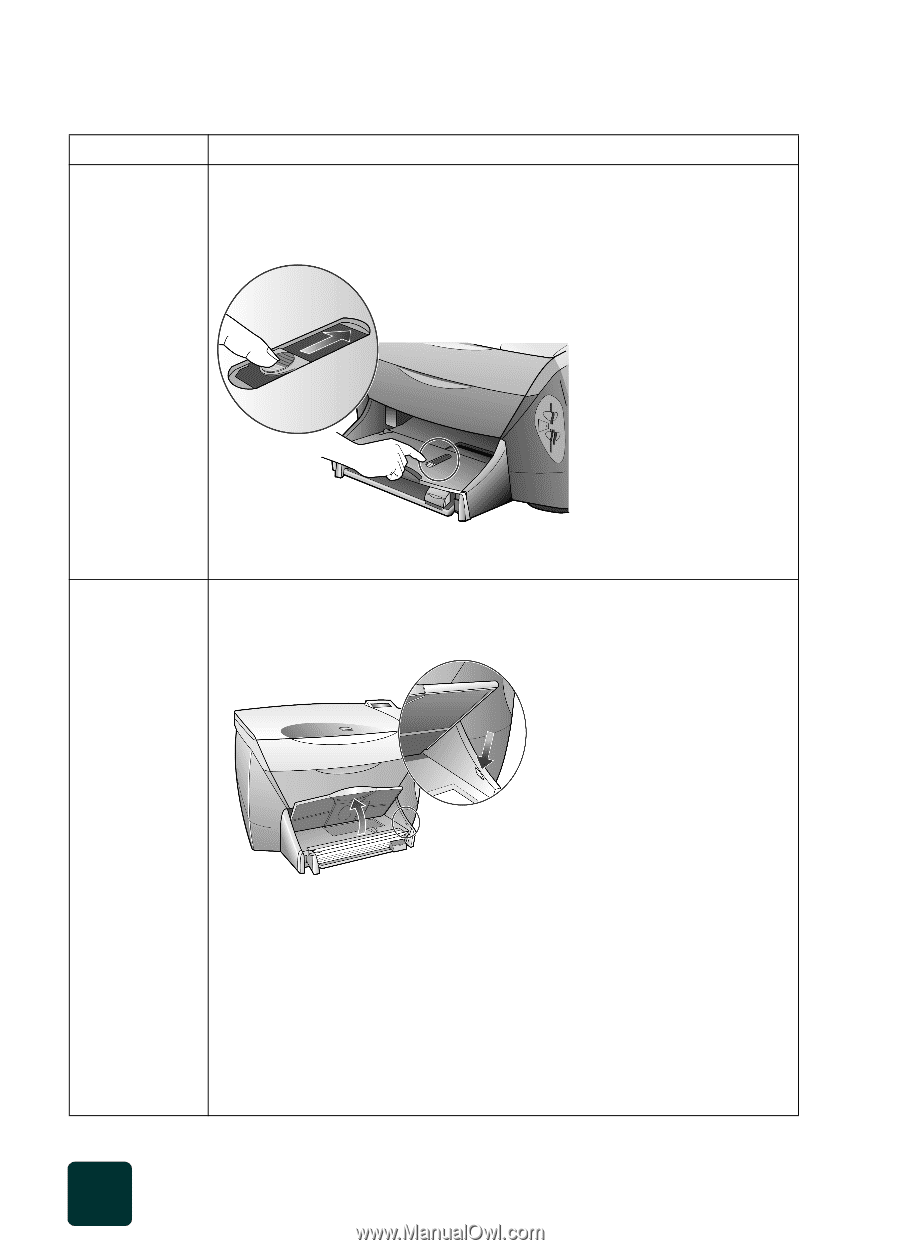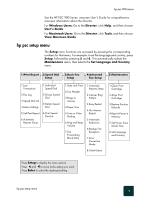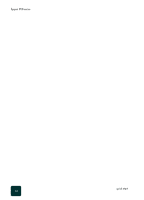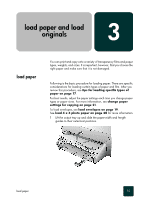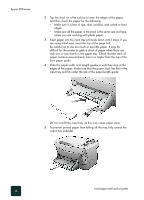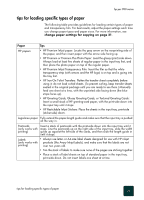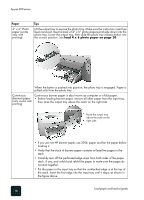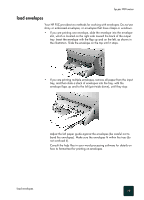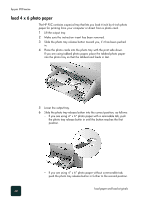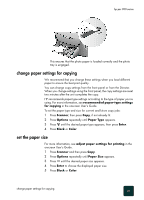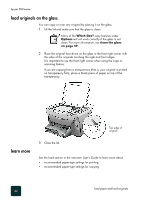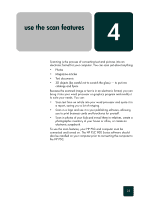HP PSC 950 HP PSC 900 Series - (English) Reference Guide - Page 24
load 4 x 6 photo paper on Paper
 |
UPC - 725184893704
View all HP PSC 950 manuals
Add to My Manuals
Save this manual to your list of manuals |
Page 24 highlights
hp psc 900 series Paper 4" x 6" Photo paper (works only with printing) Tips Lift the output tray to expose the photo tray. Make sure the instruction insert has been removed. Insert a stack of 4" x 6" photo papers print-side down into the photo tray. Lower the output tray, then slide the photo tray release button into the correct position. See load 4 x 6 photo paper on page 20. When the button is pushed into position, the photo tray is engaged. Paper is pulled only from the photo tray. Continuous Continuous banner paper is also known as computer or z-fold paper. (banner) paper • Before loading banner paper, remove all other paper from the input tray, (only works with printing) then raise the output tray above the catch on the right side. Raise the output tray above the catch on the right side. • If you use non-HP banner paper, use 20-lb. paper and fan the paper before loading it. • Verify that the stack of banner paper contains at least five pages in the stack. • Carefully tear off the perforated edge strips from both sides of the paper stack, if any, and unfold and refold the paper to make sure the pages do not stick together. • Put the paper in the input tray so that the unattached edge is at the top of the stack. Insert the first edge into the input tray until it stops, as shown in the figure above. load paper and load originals 18