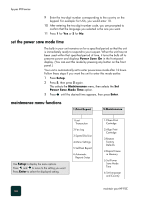HP PSC 950 HP PSC 900 Series - (English) Reference Guide - Page 66
clean the exterior, replace the print cartridges, Caution - ink cartridges
 |
UPC - 725184893704
View all HP PSC 950 manuals
Add to My Manuals
Save this manual to your list of manuals |
Page 66 highlights
hp psc 900 series clean the exterior Use a soft, damp, lint-free cloth to wipe dust, smudges, and stains off the case. The interior of the unit does not require cleaning. Keep fluids away from the interior of the unit as well as the front panel. replace the print cartridges 1 Turn on the unit, then open the print-cartridge access door (lift up the handle located just above the output tray). The carriage moves to the center of the unit. 2 After the carriage stops moving, flip up the print-cartridge latch on the right, grasp the top of the old print cartridge (the thinner one), then pull it up and out of its slot. 3 Remove the new print cartridge from its packaging and, being careful to touch only the black plastic, gently remove both the green pull tab and blue tape covering the nozzles. Caution! Do not touch the gold-colored contacts. Removing tape from black ink cartridge. Removing tape from color ink cartridge. 4 Push the new cartridge firmly down into the appropriate slot. The print-cartridge label should be facing you after the cartridge is inserted. maintain your HP PSC 60