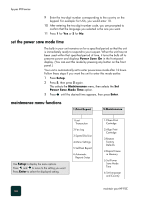HP PSC 950 HP PSC 900 Series - (English) Reference Guide - Page 71
additional setup information, if Microsoft’s New Hardware Found and Congratulation messages do - software for windows 8 1
 |
UPC - 725184893704
View all HP PSC 950 manuals
Add to My Manuals
Save this manual to your list of manuals |
Page 71 highlights
additional setup information 9 This section covers how to handle messages that may or may not appear during installation, how to set up the connection between your computer and your HP PSC, and how to add and remove the HP PSC software. The standard installation instructions are provided in your Setup Poster, which you should keep for later use. For comprehensive information, see the fully-searchable onscreen User's Guide. To access the guide for Windows, go to the Director, click Help, and then choose User's Guide. To access the guide for Macintosh, go to the Director, click Tools, and then choose View Onscreen Guide. The onscreen User's Guide is only accessible if the software has been installed. if Microsoft's New Hardware Found and Congratulation messages do not appear If you installed the HP PSC software first as requested on the Setup Poster and you are a Windows 98/2000/ME/XP user, a series of Microsoft New Hardware Found messages should have appeared on your screen during software installation. If the Microsoft messages did not appear, try the following: • Verify that you are using a high-speed (12 Mbps) USB cable and that it does not exceed five meters in length (16.4 feet). • Verify that the computer is USB-ready. For more information about determining whether your computer is USB-ready, see your computer's documentation or check with the computer's manufacturer. • Verify that the cable is plugged fully into your HP PSC and directly connected to the USB port on your computer. After the cable is connected properly, turn your HP PSC off and then on again. if Microsoft's New Hardware Found and Congratulation messages do not appear 65