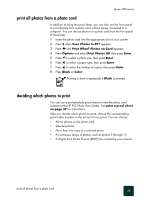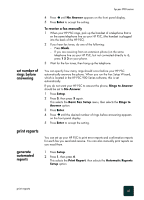HP PSC 950 HP PSC 900 Series - (English) Reference Guide - Page 48
options menu for photo card commands, Photo Card, Options, Enter
 |
UPC - 725184893704
View all HP PSC 950 manuals
Add to My Manuals
Save this manual to your list of manuals |
Page 48 highlights
hp psc 900 series use a photo card 42 options menu for photo card commands When you load a photo card, the following options become available in the options menu. Menu options vary depending on whether you are printing a DPOF file, photos or a proof sheet. Print What? Which Size?* Paper Type Use DPOF Photos on Card Proof Sheet 4 x 6 inch 3 1/2 x 5 inch 3 x 4 inch 2 1/2 x 3 1/4 inch 8 x 10 inch 5 x 7 inch * sizes vary based on country settings. Plain Paper Premium Photo 4 x 6 Prem Photo Photo Paper 4 x 6 Photo Paper Photo Paper Photo-Qual Glss Photo-Qual Matt Premium Inkjet Brochure Glossy Brochure Matte Iron-On Use when the Photo Card and Copy buttons are illuminated. Press Options to display the menu options. Press and to move to the setting you want. Press Enter to select the displayed setting. Number of Copies Set New Defaults 1 No 2 Yes 3 ... (numeric input) Select Photos* All (1 - nnnn) Select Photos *Shown only if > 20 photos Print What? Use DPOF displays the following menu options: Which Size?, Paper Type, and Set New Defaults. Print What? Photos on Card displays the following menu options: Print Photos, Which Size?, Paper Type, Number of Copies, and Set New Defaults. Print What? Proof Sheet displays the Select Photos. menu options.