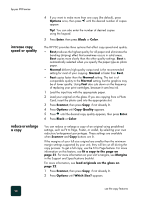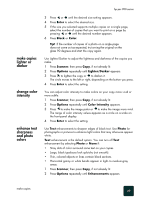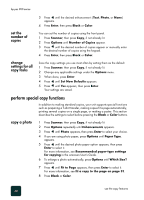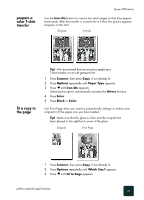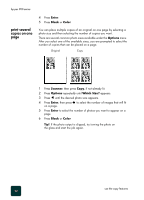HP PSC 950 HP PSC 900 Series - (English) Reference Guide - Page 39
make a poster, stop copying, learn more, make a, poster
 |
UPC - 725184893704
View all HP PSC 950 manuals
Add to My Manuals
Save this manual to your list of manuals |
Page 39 highlights
make a poster hp psc 900 series When you use the Poster feature you divide your original into sections, then enlarge the sections so you can assemble them into a poster. Original Poster Tip! You can print a poster from a file on your computer. For more information, see the onscreen User's Guide. 1 Press Scanner, then press Copy, if not already lit. 2 Press Options repeatedly until Which Size? appears. 3 Press until Poster appears, then press Enter. 4 Press to select how wide you want the poster to be. 5 Press Enter to confirm your selection 6 Press Black or Color. Tip! After you select the poster width, the HP PSC adjusts the length automatically to maintain the original proportions. If the original cannot be enlarged to the selected poster size, an error message will appear. Select a smaller poster size and try the job again. stop copying To stop copying, press Cancel on the front panel. learn more See the copy section in the onscreen User's Guide to learn more about: • performing special copying • changing color intensity • enhancing text sharpness and photo colors • changing settings for copying stop copying 33