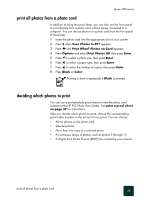HP PSC 950 HP PSC 900 Series - (English) Reference Guide - Page 46
print individual photos, Save Photos to PC?, Print What? Photos on Card, Enter
 |
UPC - 725184893704
View all HP PSC 950 manuals
Add to My Manuals
Save this manual to your list of manuals |
Page 46 highlights
hp psc 900 series print individual photos If you don't know the photo index number, you may want to print a photo proof sheet before selecting individual photos to print. Index number Date File name 1 Insert the photo card into the appropriate slot on your printer. 2 Press 2 when Save Photos to PC? appears. 3 Press until Print What? Photos on Card appears, then press Enter. 4 Press until Print Photos - Select Photos appears, then press Enter. 5 Enter the photo index numbers for the photos you want to print. A comma is inserted automatically as the cursor advances to the right. Tip! You can specify a range by pressing the Symbols button to enter a dash (-). You can erase number entries by pressing . As the bottom line gets filled, the data entry field scrolls left to show the number as it is entered. 6 Press Enter when you are finished entering the photo index numbers you want to print. 7 Press to select a photo size, then press Enter. 8 Press to select a paper type, then press Enter. 9 Press to select the number of copies, then press Enter. 10 Press Black or Color. use a photo card 40