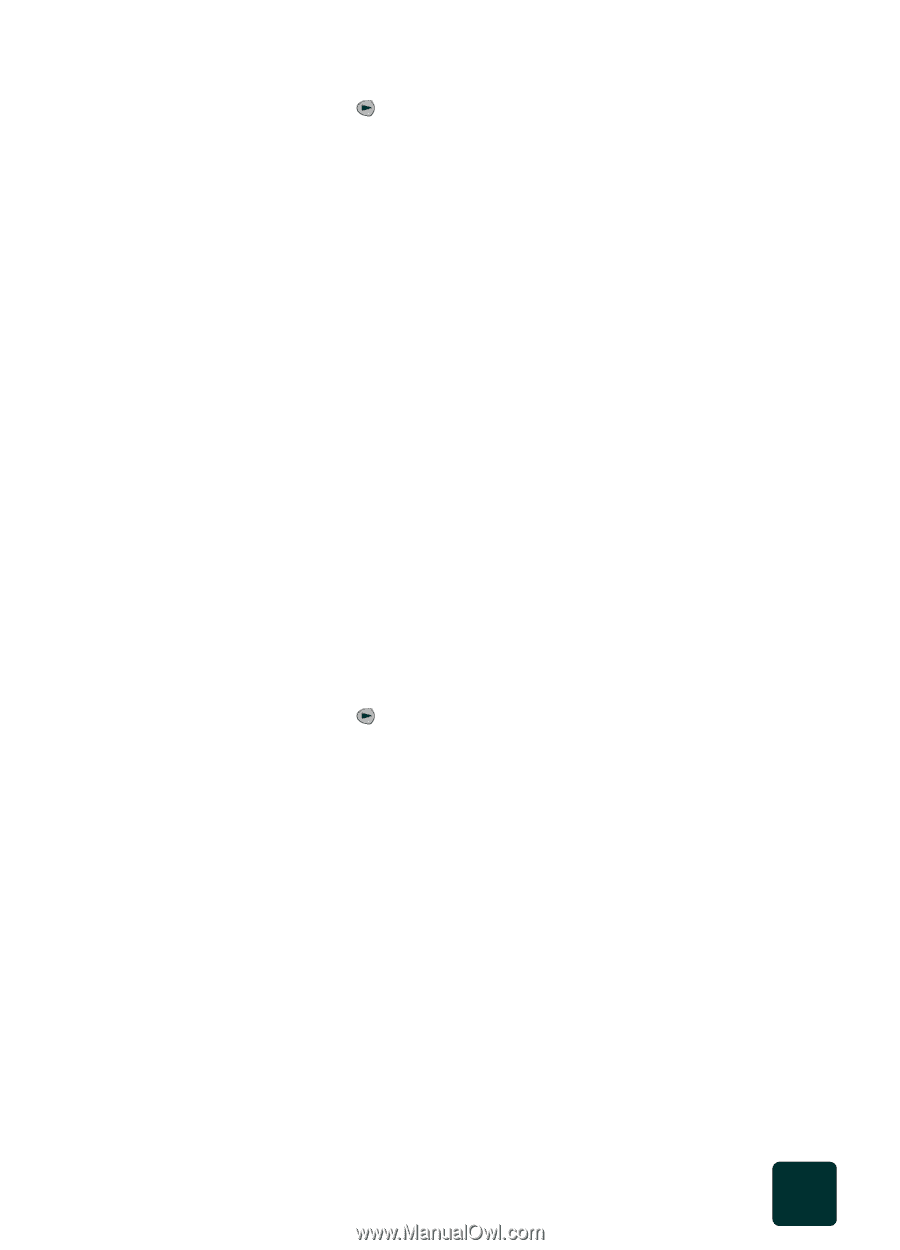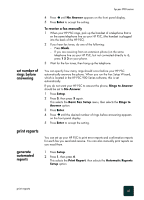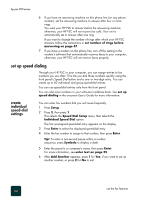HP PSC 950 HP PSC 900 Series - (English) Reference Guide - Page 53
set number of rings before answering, print reports, generate automated reports, set number
 |
UPC - 725184893704
View all HP PSC 950 manuals
Add to My Manuals
Save this manual to your list of manuals |
Page 53 highlights
hp psc 900 series set number of rings before answering 4 Press until No Answer appears on the front panel display. 5 Press Enter to accept the setting. To receive a fax manually 1 When your HP PSC rings, pick up the handset of a telephone that is on the same telephone line as your HP PSC, (the handset is plugged into the back of the HP PSC). 2 If you hear fax tones, do one of the following: - Press Black. - If you are receiving from an extension phone (on the same telephone line as your HP PSC, but not connected directly to it), press 1 2 3 on your phone. 3 Wait for the fax tones, then hang up the telephone. You can specify how many rings should occur before your HP PSC automatically answers the phone. When you run the Fax Setup Wizard, which is located in the HP PSC 900 Series software, this is set automatically. If you do not want your HP PSC to answer the phone, Rings to Answer should be set to No Answer. 1 Press Setup. 2 Press 3, then press 3 again. This selects the Basic Fax Setup menu, then selects the Rings to Answer option. 3 Press Enter. 4 Press until the desired number of rings before answering appears on the front panel display. 5 Press Enter to accept the setting. print reports generate automated reports You can set up your HP PSC to print error reports and confirmation reports for each fax you send and receive. You can also manually print reports as you need them. 1 Press Setup. 2 Press 1, then press 6. This selects the Print Report, then selects the Automatic Reports Setup option. print reports 47