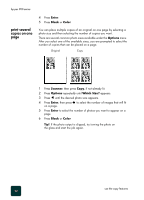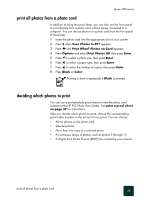HP PSC 950 HP PSC 900 Series - (English) Reference Guide - Page 43
print a proof sheet, Proof Sheet, Print 2 = Scan
 |
UPC - 725184893704
View all HP PSC 950 manuals
Add to My Manuals
Save this manual to your list of manuals |
Page 43 highlights
hp psc 900 series print a proof sheet A proof sheet, which may be several pages long, shows thumbnail views of photos stored on the photo card. The file name, index number, and date appear under each thumbnail. A proof sheet is a simple and convenient way to order and make prints directly from a photo card. After printing a proof sheet, fill in the circles and place the proof sheet on the glass. The proof sheet is scanned and photo prints are generated. step 1: select the photos you want by filling in the circles located underneath each photo with a dark pen. step 2: select the number of prints, image size, and paper type. step 3: place the top of the proof sheet on the glass face down at the right front corner of the scanner glass. You can use the proof sheet index number to select which photos to print. This number may be different from the number associated with the photo on your digital camera. If you add photos to, or delete photos from, your photo card, you will need to reprint the index page to see the new index numbers. 1 Insert the photo card into the appropriate slot on your printer. 2 Press the Proof Sheet button. The front panel displays the message: Proof Sheet 1 = Print 2 = Scan 3 Press 1. The proof sheet prints. If there are more than 20 photos on the card, you can select the range of photos to be printed on the proof sheet. print a proof sheet 37