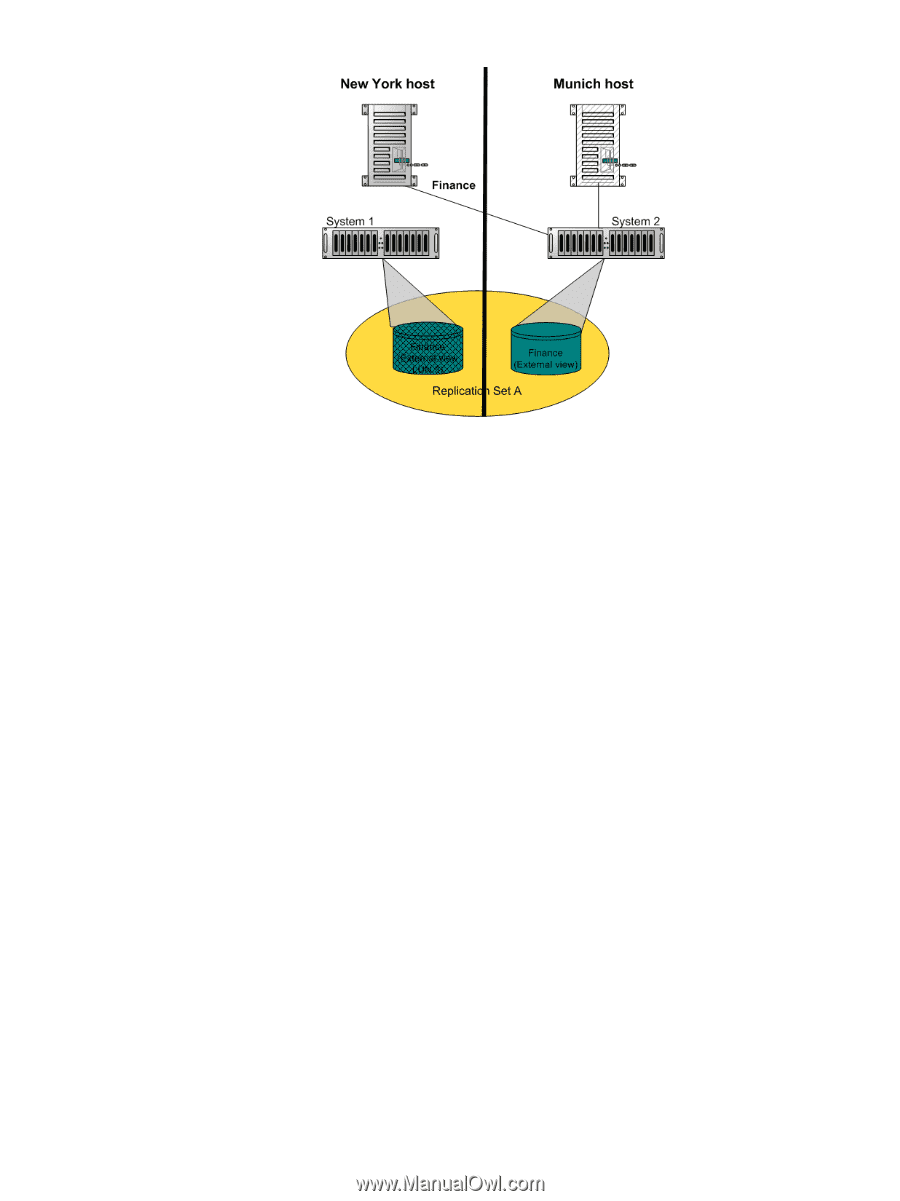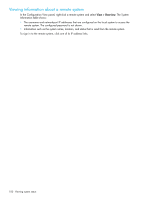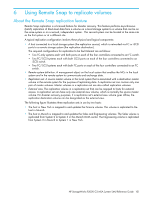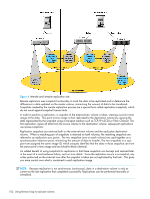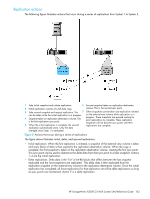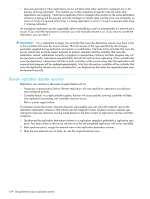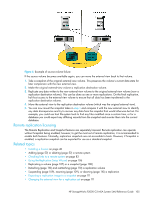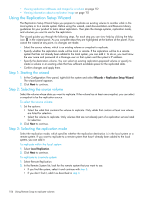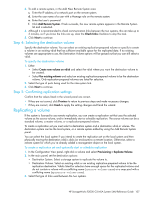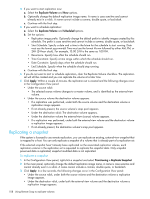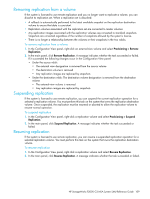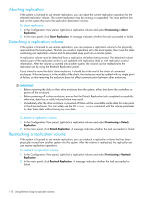HP StorageWorks P2000 HP StorageWorks P2000 G3 MSA System SMU Reference Guide - Page 105
Remote replication licensing, Related topics, Using the Replication Setup Wizard
 |
View all HP StorageWorks P2000 manuals
Add to My Manuals
Save this manual to your list of manuals |
Page 105 highlights
Figure 6 Example of source-volume failure If the source volume becomes available again, you can move the external view back to that volume. 1. Take a snapshot of the original external-view volume. This preserves the volume's current data state for later comparison with the new external view. 2. Make the original external-view volume a replication destination volume. 3. Replicate any data written to the new external-view volume to the original external-view volume (now a replication destination volume). This can be done as one or more replications. On the final replication, halt host access to the external-view volume to ensure that all data has been transferred to the replication destination volume. 4. Move the external view to the replication destination volume (which was the original external view). 5. You can now mount the snapshot taken in step 1 and compare it with the new external view to identify any data discrepancies and try to recover any data from the snapshot that would otherwise be lost. For example, you could use host file-system tools to find any files modified since a certain time, or for a database you could export any differing records from the snapshot and re-enter them into the current database. Remote replication licensing The Remote Replication and Snapshot features are separately licensed. Remote replication can operate without Snapshot being enabled; however, to get the most out of remote replication, it is recommended to enable both features. Normally, replication snapshots are not accessible to hosts. However, if Snapshot is enabled, a replication snapshot can be exported for use as a standard snapshot. Related topics • Installing a license on page 40 • Adding (page 52) or deleting (page 52) a remote system • Checking links to a remote system on page 83 • Using the Replication Setup Wizard on page 106 • Replicating a volume (page 107) or a snapshot (page 108) • Detaching (page 110) and reattaching (page 110) a replication volume • Suspending (page 109), resuming (page 109), or aborting (page 110) a replication • Exporting a replication image to a snapshot on page 111 • Changing the external view for a replication set on page 111 HP StorageWorks P2000 G3 MSA System SMU Reference Guide 105