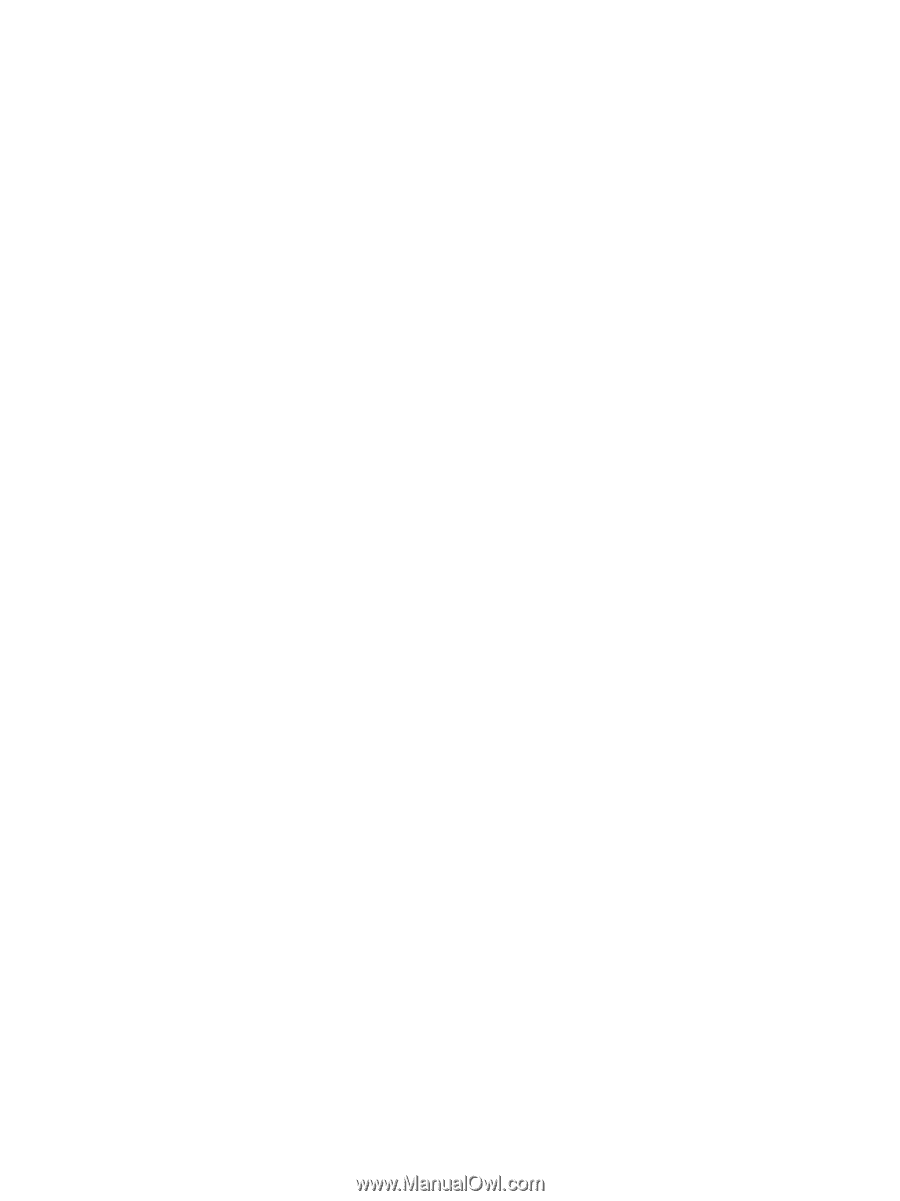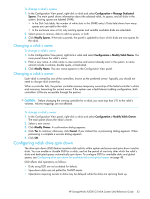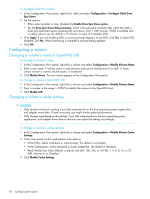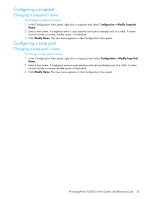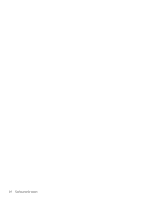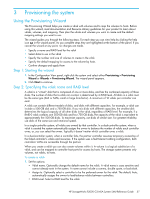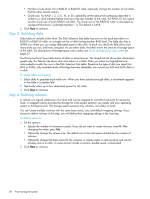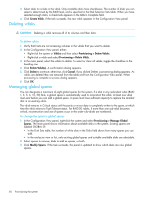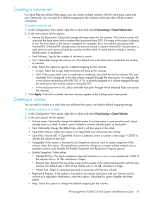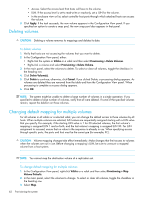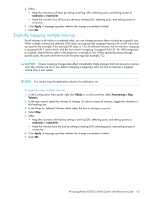HP StorageWorks P2000 HP StorageWorks P2000 G3 MSA System SMU Reference Guide - Page 58
Step 3: Selecting disks, Step 4: Defining volumes, To select disks and spares, To define volumes
 |
View all HP StorageWorks P2000 manuals
Add to My Manuals
Save this manual to your list of manuals |
Page 58 highlights
• Number of sub-vdisks. For a RAID-10 or RAID-50 vdisk, optionally change the number of sub-vdisks that the vdisk should contain. • Chunk size. For RAID 1, 3, 5, 6, 10, or 50, optionally set the amount of contiguous data that is written to a vdisk member before moving to the next member of the vdisk. For RAID 50, this option sets the chunk size of each RAID-5 sub-vdisk. The chunk size of the RAID-50 vdisk is calculated as: configured-chunk-size x (subvdisk-members - 1). The default is 64KB. 2. Click Next to continue. Step 3: Selecting disks Select disks to include in the vdisk. The Disk Selection Sets table has one row for each sub-vdisk in a RAID-10 or RAID-50 vdisk, or a single row for a vdisk having another RAID level. The table also has a SPARE row where you can assign dedicated pares to the vdisk. In each row, the Disks field shows how many disks you can, and have, assigned. As you select disks, the table shows the amount of storage space in the vdisk. For descriptions of storage-space color codes, see About storage-space color codes on page 33. The Enclosures Front View table shows all disks in all enclosures. The Graphical tab shows disk information graphically; the Tabular tab shows disk information in a table. Disks you select are highlighted and color-coded to match the rows in the Disk Selection Sets table. Based on the type of disk you select first (SAS or SATA), only available disks of that type become selectable; you cannot mix SAS and SATA disks in a vdisk. To select disks and spares 1. Select disks to populate each vdisk row. When you have selected enough disks, a checkmark appears in the table's Complete field. 2. Optionally select up to four dedicated spares for the vdisk. 3. Click Next to continue. Step 4: Defining volumes A volume is a logical subdivision of a vdisk and can be mapped to controller host ports for access by hosts. A mapped volume provides the storage for a file system partition you create with your operating system or third-party tools. The storage system presents only volumes, not vdisks, to hosts. You can create multiple volumes with the same base name, size, and default mapping settings. If you choose to define volumes in this step, you will define their mapping settings in the next step. To define volumes 1. Set the options: • Specify the number of volumes to create. If you do not want to create volumes, enter 0. After changing the value, press Tab. • Optionally change the volume size. The default size is the total space divided by the number of volumes. • Optionally change the base name for the volumes. A volume name is case sensitive and cannot already exist in a vdisk. A name cannot include a comma, double quote, or backslash. 2. Click Next to continue. 58 Provisioning the system