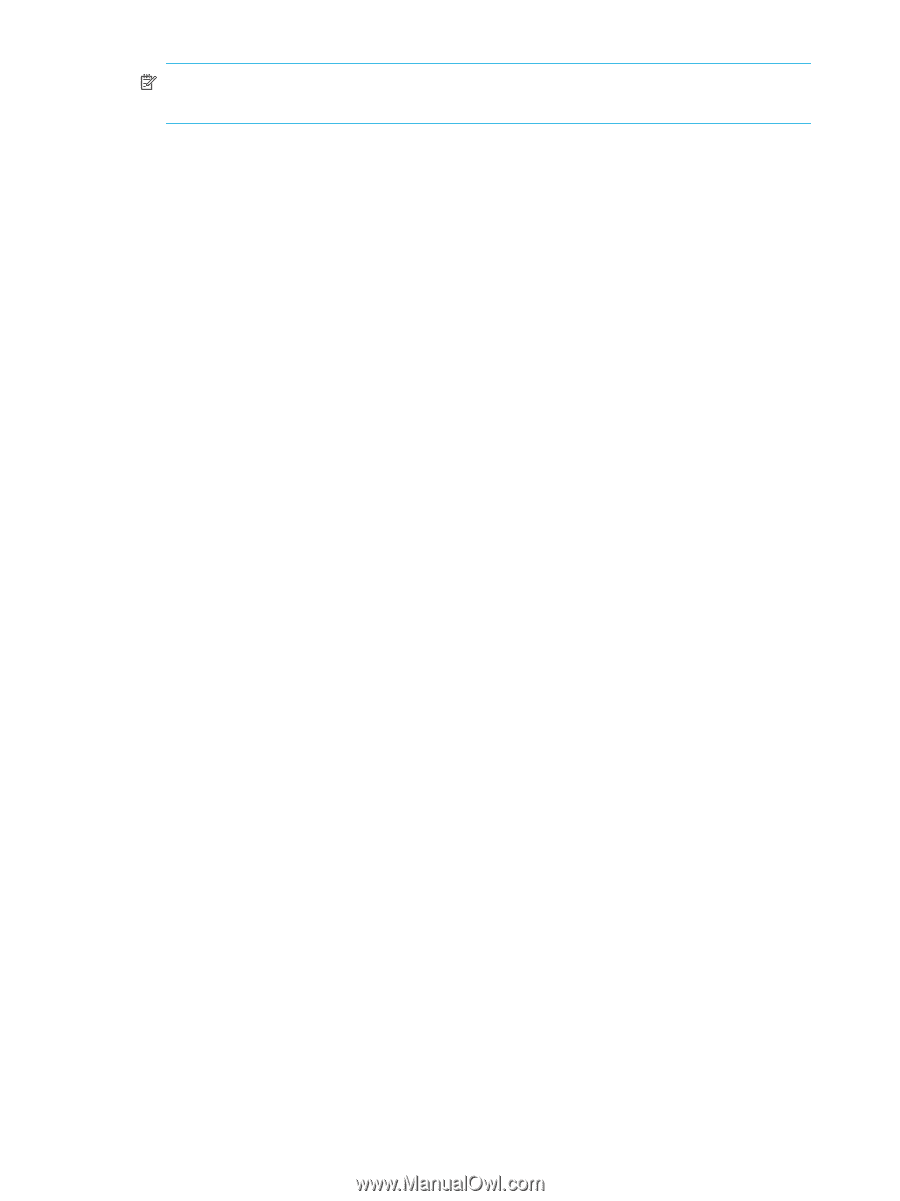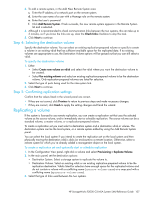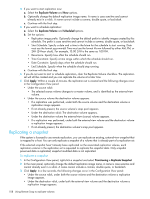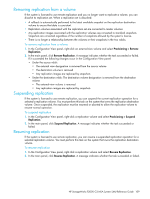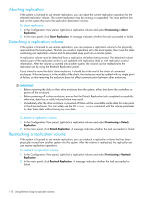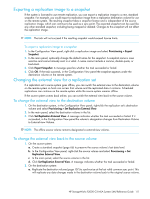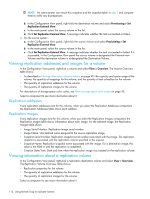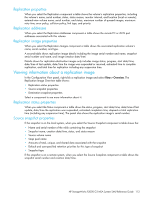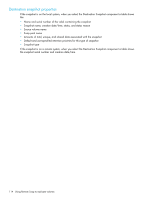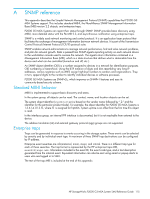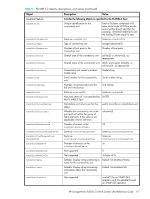HP StorageWorks P2000 HP StorageWorks P2000 G3 MSA System SMU Reference Guide - Page 112
Viewing replication addresses and images for a volume, Replication addresses, Replication images
 |
View all HP StorageWorks P2000 manuals
Add to My Manuals
Save this manual to your list of manuals |
Page 112 highlights
NOTE: An administrator can mount this snapshot and the snapshot taken in step 1 and compare them to verify any discrepancies. b. In the Configuration View panel, right-click the destination volume and select Provisioning > Set Replication External View. c. In the main panel, select the source volume in the list. d. Click Set Replication External View. A message indicates whether the task succeeded or failed. 3. On the source system: a. In the Configuration View panel, right-click the source volume and select Provisioning > Set Replication External View. b. In the main panel, select the source volume in the list. c. Click Set Replication External View. A message indicates whether the task succeeded or failed. If it succeeded, in the Configuration View panel the source volume is designated the External-view Volume and the destination volume is re-designated the Destination Volume. Viewing replication addresses and images for a volume In the Configuration View panel, right-click a volume and select View > Overview. The Volume Overview table shows: • As described in Viewing information about a volume on page 90: the capacity and space usage of the volume; the quantity of mappings for the volume; and the quantity of task schedules for the volume • The quantity of replication addresses for the volume • The quantity of replication images for the volume For descriptions of storage-space color codes, see About storage-space color codes on page 33. Select a component to see more information about it. Replication addresses If any replication addresses exist for this volume, when you select the Replication Addresses component, the Replication Addresses table shows each address. Replication images If any replication images exist for this volume, when you select the Replication Images component, the Replication Images table shows information about each image. For the selected image, the Replication Images table shows: • Image Serial Number. Replication image serial number. • Image Name. User-defined name assigned to the source replication image. • Snapshot Serial Number. Replication snapshot serial number associated with the image. The replication snapshot is associated with the replication volume specified in the request. • Snapshot Name. Replication snapshot name associated with the image. For a destination image, this value is not filled in until the replication is completed. • Creation Date/Time. Date and time when the replication image was created on the replication volume. Viewing information about a replication volume In the Configuration View panel, right-click a replication destination volume and select View > Overview. The Replication Volume Overview table shows: • Replication properties for the volume • The quantity of replication addresses for the volume • The quantity of replication images for the volume Select a component to see more information about it. 112 Using Remote Snap to replicate volumes