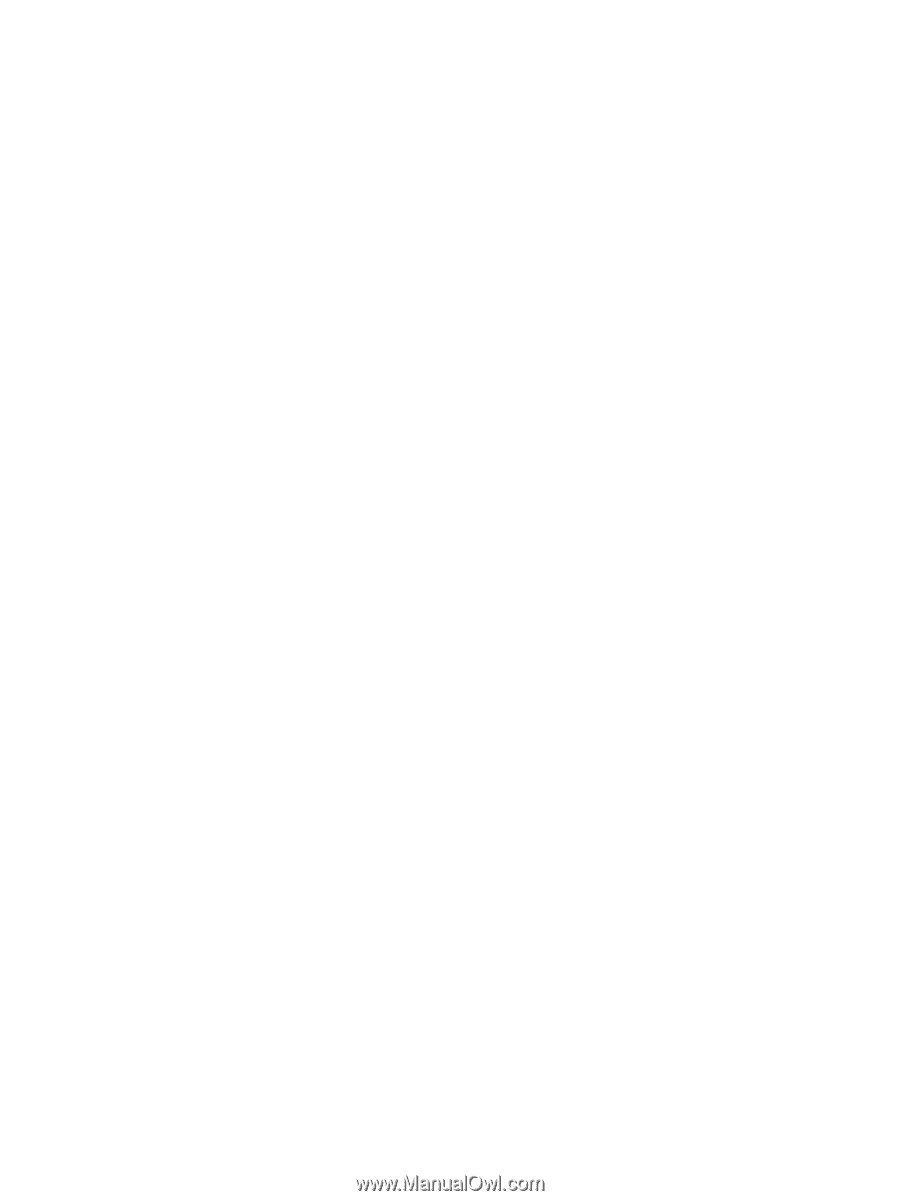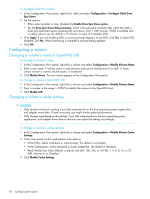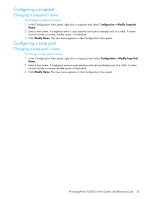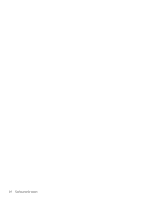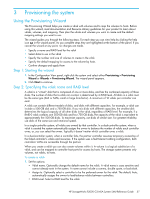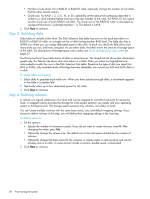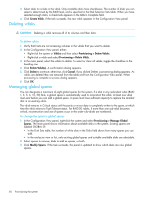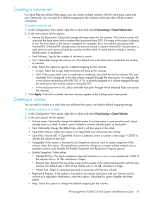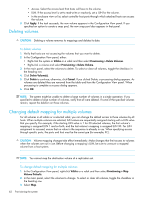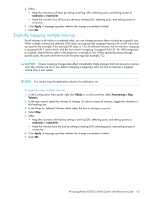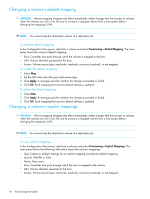HP StorageWorks P2000 HP StorageWorks P2000 G3 MSA System SMU Reference Guide - Page 59
Step 5: Setting the default mapping, Step 6: Confirming vdisk settings, Creating a vdisk
 |
View all HP StorageWorks P2000 manuals
Add to My Manuals
Save this manual to your list of manuals |
Page 59 highlights
Step 5: Setting the default mapping Specify default mapping settings to control whether and how hosts will be able to access the vdisk's volumes. These settings include: • A logical unit number (LUN), used to identify a mapped volume to hosts. Both controllers share one set of LUNs. Each LUN can be assigned as the default LUN for only one volume in the storage system; for example, if LUN 5 is the default for Volume1, LUN5 cannot be the default LUN for any other volume. • The level of access - read-write, read-only, or no access - that hosts will have to each volume. When a mapping specifies no access, the volume is masked. • Controller host ports through which hosts will be able to access each volume. To maximize performance, it is recommended to map a volume to at least one host port on the controller that the volume's vdisk is assigned to. To sustain I/O in the event of controller failure, it is recommended to map to at least one host port on each controller. After a volume is created you can change its default mapping, and create, modify, or delete explicit mappings. An explicit mapping overrides the volume's default mapping for a specific host. To specify the default mapping 1. Select Map. 2. Set the base LUN for the volumes. If this LUN is available, it will be assigned to the first volume and the next available LUNs in sequence will be assigned to any remaining volumes. 3. In the enclosure view or list, select controller host ports through which attached hosts can access each volume. 4. Select the access level that hosts will have to each volume: read-write, read-only, or no-access (masked). 5. Click Next to continue. Step 6: Confirming vdisk settings Confirm that the values listed in the wizard panel are correct. • If they are not correct, click Previous to return to previous steps and make necessary changes. • If they are correct, click Finish to apply the setting changes and finish the wizard. Creating a vdisk To create a vdisk 1. In the Configuration View panel, right-click the system or Vdisks and then select Provisioning > Create Vdisk. 2. In the main panel set the options: • Vdisk name. Optionally change the default name for the vdisk. A vdisk name is case sensitive and cannot already exist in the system. A name cannot include a comma, double quote, or backslash. • Assign to. Optionally select a controller to be the preferred owner for the vdisk. The default, Auto, automatically assigns the owner to load-balance vdisks between controllers. • RAID Level. Select a RAID level for the vdisk. • Number of Sub-vdisks. For a RAID-10 or RAID-50 vdisk, optionally change the number of sub-vdisks that the vdisk should contain. • Chunk size. For RAID 1, 3, 5, 6, 10, or 50, optionally set the amount of contiguous data that is written to a vdisk member before moving to the next member of the vdisk. For RAID 50, this option sets the chunk size of each RAID-5 sub-vdisk. The chunk size of the RAID-50 vdisk is calculated as: configured-chunk-size x (subvdisk-members - 1). The default is 64KB. • Online Initialization. If this option is enabled, you can use the vdisk while it is initializing but because the verify method is used to initialize the vdisk, initialization takes more time. If this option is disabled, you must wait for initialization to complete before using the vdisk, but initialization takes less time. Online initialization is fault tolerant. HP StorageWorks P2000 G3 MSA System SMU Reference Guide 59