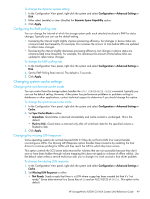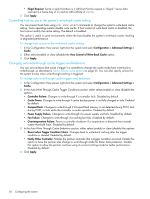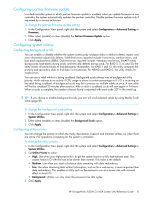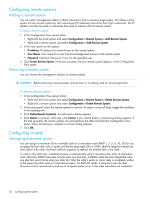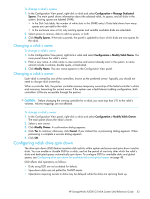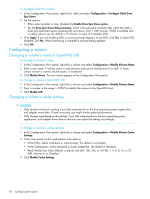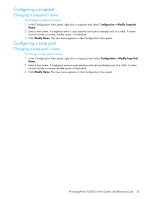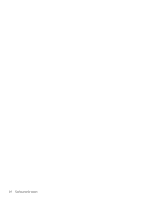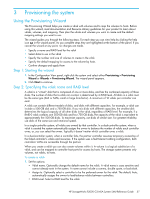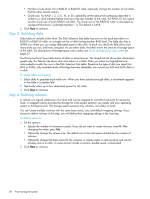HP StorageWorks P2000 HP StorageWorks P2000 G3 MSA System SMU Reference Guide - Page 54
Configuring a volume, Changing a volume's name or OpenVMS UID, Changing a volume's cache settings
 |
View all HP StorageWorks P2000 manuals
Add to My Manuals
Save this manual to your list of manuals |
Page 54 highlights
To configure DSD for a vdisk 1. In the Configuration View panel, right-click a vdisk and select Configuration > Configure Vdisk Drive Spin Down. 2. Set the options: • Either select (enable) or clear (disable) the Enable Drive Spin Down option. • Set the Drive Spin Down Delay (minutes), which is the period of inactivity after which the vdisk's disks and dedicated spares automatically spin down, from 1-360 minutes. If DSD is enabled and no delay value is set, the default is 15 minutes. A value of 0 disables DSD. 3. Click Apply. If you are enabling DSD, a warning prompt appears; to use DSD, click Yes; to leave DSD disabled, click No. When processing is complete a success dialog appears. 4. Click OK. Configuring a volume Changing a volume's name or OpenVMS UID To change a volume's name 1. In the Configuration View panel, right-click a volume and select Configuration > Modify Volume Name. 2. Enter a new name. A volume name is case sensitive and cannot already exist in a vdisk. A name cannot include a comma, double quote, or backslash. 3. Click Modify Name. The new name appears in the Configuration View panel. To change a volume's OpenVMS UID 1. In the Configuration View panel, right-click a volume and select Configuration > Modify Volume Name. 2. Enter a number in the range 1-32767 to identify the volume to the OpenVMS host. 3. Click Modify UID. Changing a volume's cache settings CAUTION: • Only disable write-back caching if you fully understand how the host operating system, application, and adapter move data. If used incorrectly, you might hinder system performance. • Only change read-ahead cache settings if you fully understand how the host operating system, application, and adapter move data so that you can adjust the settings accordingly. To change a volume's cache settings 1. In the Configuration View panel, right-click a volume and select Configuration > Modify Volume Cache Settings. 2. In the main panel, set the read-ahead cache options: • Write Policy. Select write-back or write-through. The default is write-back. • Write Optimization. Select Standard or Super Sequential. The default is Standard. • Read Ahead Size. Select Default, a specific size (64, 128, 256, or 512 KB; 1, 2, 4, 8, 16, or 32 MB), Maximum, or Disabled. 3. Click Modify Cache Settings. 54 Configuring the system