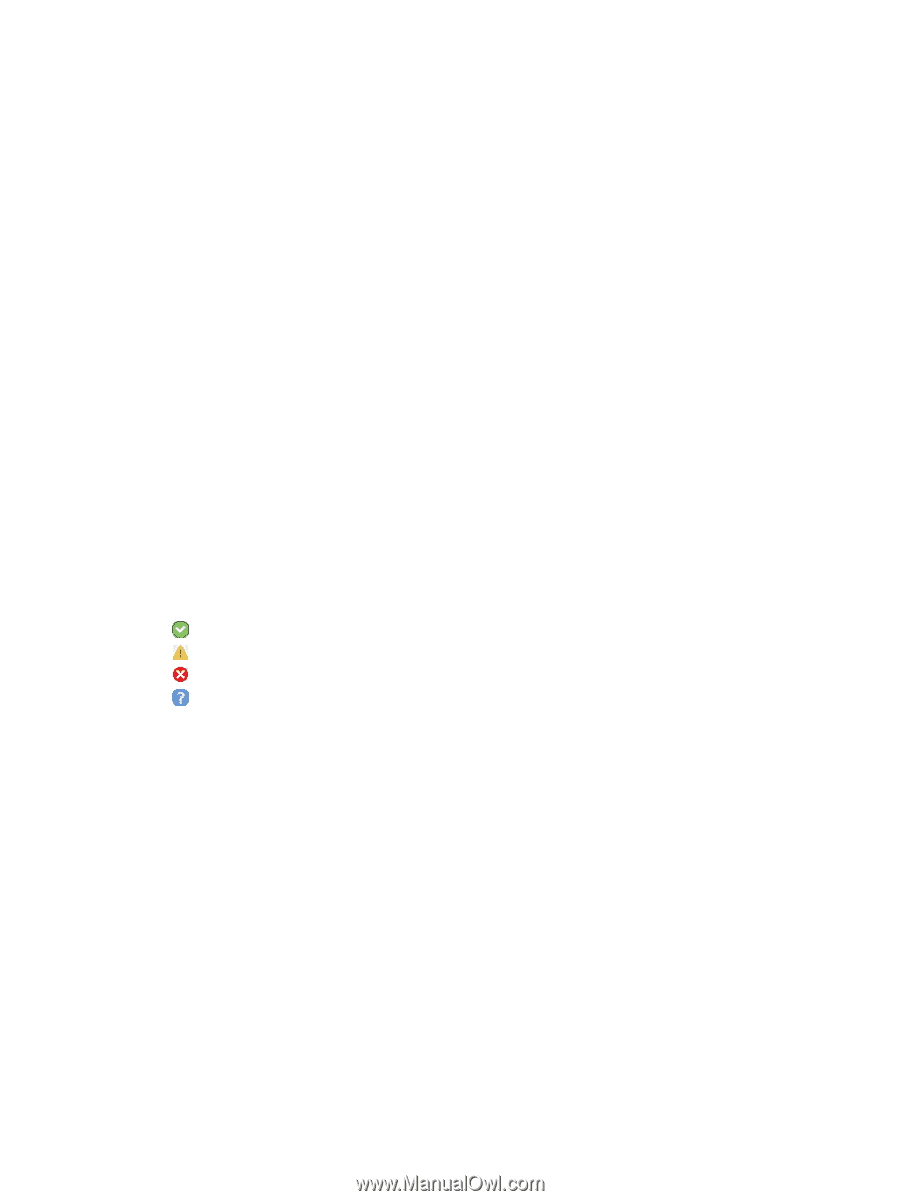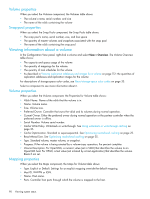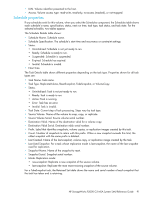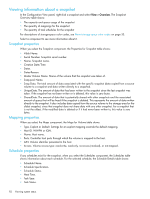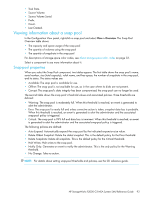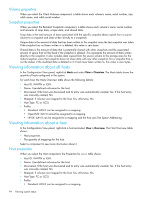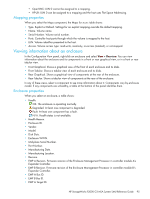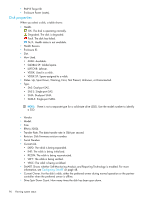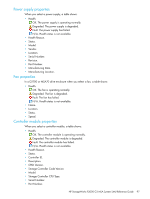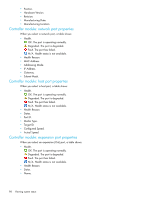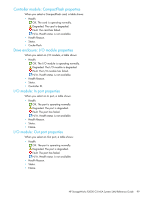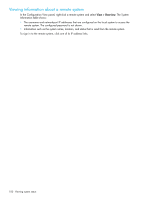HP StorageWorks P2000 HP StorageWorks P2000 G3 MSA System SMU Reference Guide - Page 95
Mapping properties, Viewing information about an enclosure, Enclosure properties
 |
View all HP StorageWorks P2000 manuals
Add to My Manuals
Save this manual to your list of manuals |
Page 95 highlights
• OpenVMS: LUN 0 cannot be assigned to a mapping. • HP-UX: LUN 0 can be assigned to a mapping and the host uses Flat Space Addressing. Mapping properties When you select the Maps component, the Maps for Host table shows: • Type. Explicit or Default. Settings for an explicit mapping override the default mapping. • Name. Volume name. • Serial Number. Volume serial number. • Ports. Controller host ports through which the volume is mapped to the host. • LUN. Volume identifier presented to the host. • Access. Volume access type: read-write, read-only, no-access (masked), or not-mapped. Viewing information about an enclosure In the Configuration View panel, right-click an enclosure and select View > Overview. You can view information about the enclosure and its components in a front or rear graphical view, or in a front or rear tabular view. • Front Graphical. Shows a graphical view of the front of each enclosure and its disks. • Front Tabular. Shows a tabular view of each enclosure and its disks. • Rear Graphical. Shows a graphical view of components at the rear of the enclosure. • Rear Tabular. Shows a tabular view of components at the rear of the enclosure. In any of these views, select a component to see more information about it. Components vary by enclosure model. If any components are unhealthy, a table at the bottom of the panel identifies them. Enclosure properties When you select an enclosure, a table shows: • Health. OK. The enclosure is operating normally. Degraded. At least one component is degraded. Fault. At least one component has a fault. N/A. Health status is not available. • Health Reason. • Enclosure ID. • Vendor. • Model. • Disk Slots. • Enclosure WWN. • Mid-plane Serial Number. • Part Number. • Manufacturing Date. • Manufacturing Location. • Revision. • EMP A Revision. Firmware revision of the Enclosure Management Processor in controller module A's Expander Controller. • EMP B Revision. Firmware revision of the Enclosure Management Processor in controller module B's Expander Controller. • EMP A Bus ID. • EMP B Bus ID. • EMP A Target ID. HP StorageWorks P2000 G3 MSA System SMU Reference Guide 95