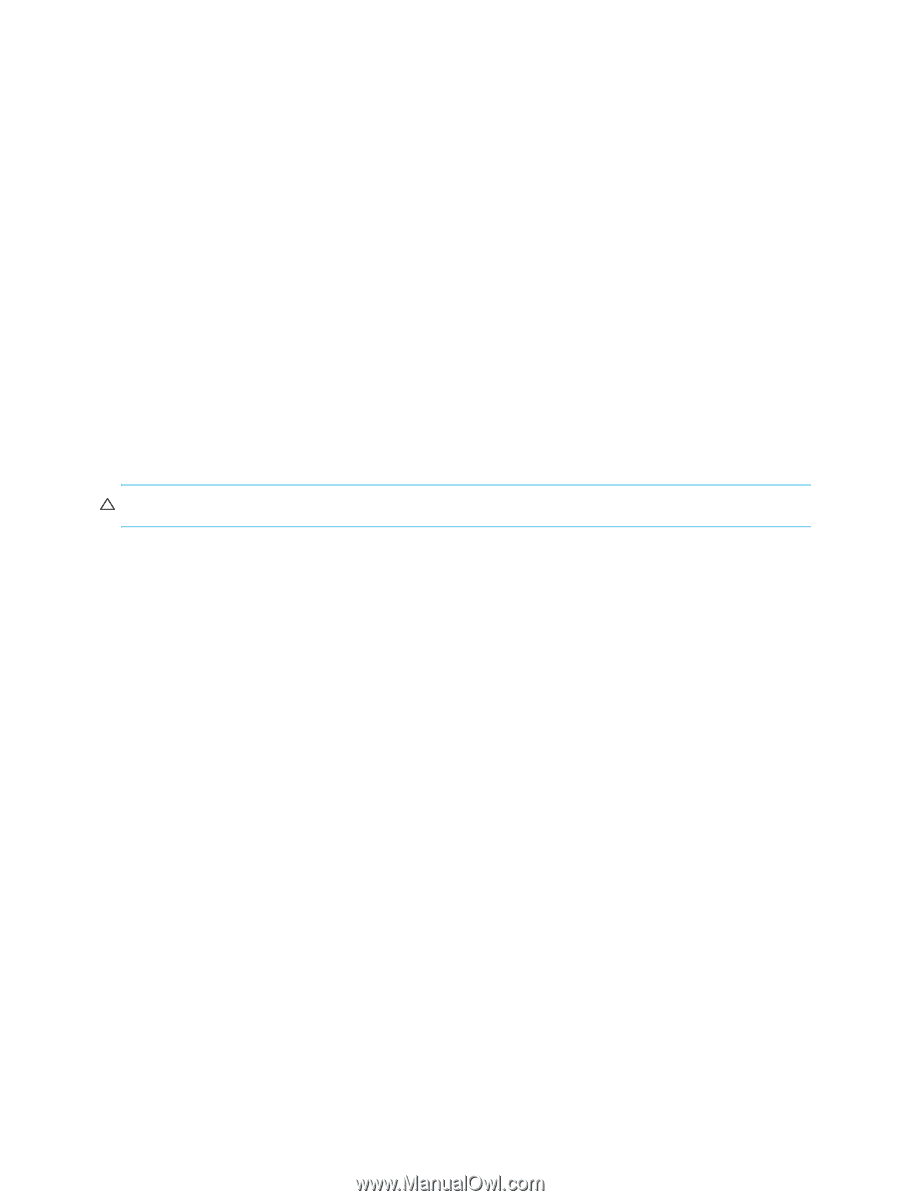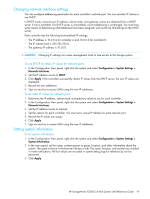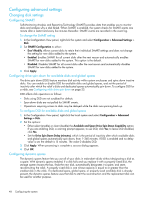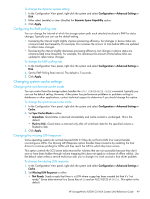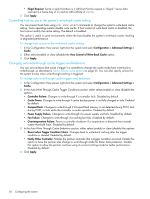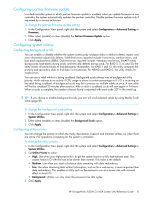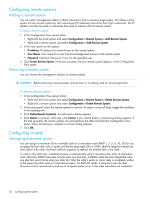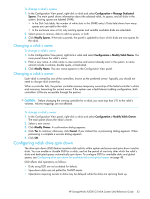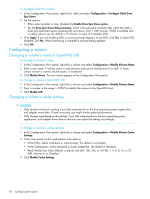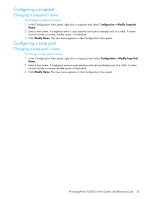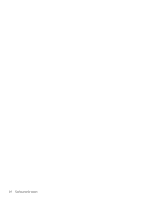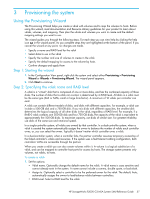HP StorageWorks P2000 HP StorageWorks P2000 G3 MSA System SMU Reference Guide - Page 52
Configuring remote systems, Adding a remote system, Configuring a vdisk, Managing dedicated spares
 |
View all HP StorageWorks P2000 manuals
Add to My Manuals
Save this manual to your list of manuals |
Page 52 highlights
Configuring remote systems Adding a remote system You can add a management object to obtain information from a remote storage system. This allows a local system to track remote systems by their network-port IP addresses and cache their login credentials. The IP address can then be used in commands that need to interact with the remote system. To add a remote system 1. In the Configuration View panel, either: • Right-click the local system and select Configuration > Remote System > Add Remote System. • Right-click a remote system and select Configuration > Add Remote System. 2. In the main panel set the options: • IP address. IP address of a network port on the remote system. • User Name. User name for a user that has Manage-level access on the remote system. • Password. Optional. Password, if any, for the specified user. 3. Click Create Remote System. If the task succeeds, the new remote system appears in the Configuration View panel. Removing a remote system You can remove the management objects for remote systems. CAUTION: Before removing a remote system, ensure that it is not being used for remote replication. To remove remote systems 1. In the Configuration View panel, either: • Right-click the local system and select Configuration > Remote System > Delete Remote System. • Right-click a remote system and select Configuration > Delete Remote System. 2. In the main panel, select the remote systems to remove. To select or clear all hosts, toggle the checkbox in the heading row. 3. Click Delete Remote System(s). A confirmation dialog appears. 4. Click Delete to continue; otherwise, click Cancel. If you clicked Delete, a processing dialog appears. If the task succeeds, the remote systems are removed from the table and from the Configuration View panel. When processing is complete a success dialog appears. 5. Click OK. Configuring a vdisk Managing dedicated spares You can assign a maximum of four available disks to a redundant vdisk (RAID 1, 3, 5, 6, 10, 50) for use as spares by that vdisk only. A spare must be the same type (SAS or SATA, small or large form-factor) as other disks in the vdisk, and have sufficient capacity to replace the smallest disk in the vdisk. If a disk in the vdisk fails, a dedicated spare is automatically used to reconstruct the vdisk. A redundant vdisk other than RAID-6 becomes Critical when one disk fails. A RAID-6 vdisk becomes Degraded when one disk fails and Critical when two disks fail. After the vdisk's parity or mirror data is completely written to the spare, the vdisk returns to fault-tolerant status. For RAID-50 vdisks, if more than one sub-vdisk becomes critical, reconstruction and use of assigned spares occur in the order sub-vdisks are numbered. 52 Configuring the system