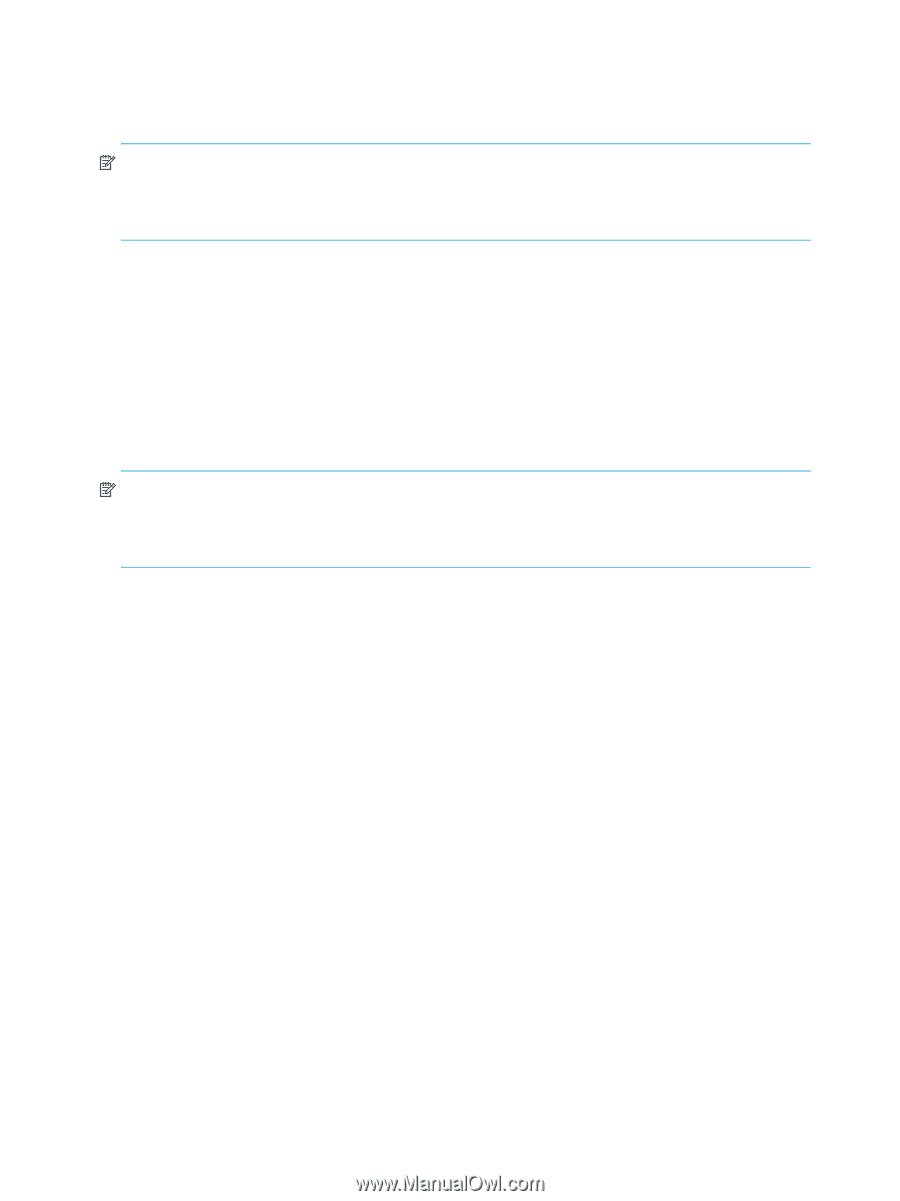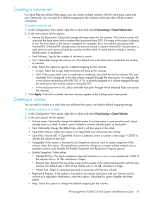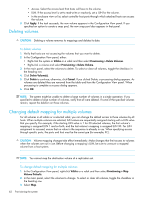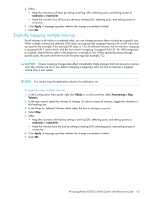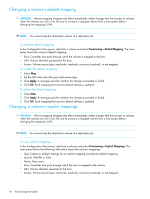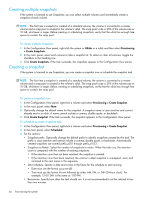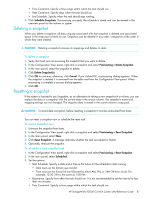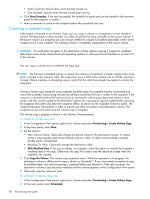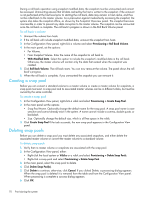HP StorageWorks P2000 HP StorageWorks P2000 G3 MSA System SMU Reference Guide - Page 66
Creating multiple snapshots, Creating a snapshot, To create a snapshot now
 |
View all HP StorageWorks P2000 manuals
Add to My Manuals
Save this manual to your list of manuals |
Page 66 highlights
Creating multiple snapshots If the system is licensed to use Snapshots, you can select multiple volumes and immediately create a snapshot of each volume. NOTE: The first time a snapshot is created of a standard volume, the volume is converted to a master volume and a snap pool is created in the volume's vdisk. The snap pool's size is 20% of the volume size or 10 GB, whichever is larger. Before creating or scheduling snapshots, verify that the vdisk has enough free space to contain the snap pool. To create multiple snapshots 1. In the Configuration View panel, right-click the system or Vdisks or a vdisk and then select Provisioning > Create Snapshots. 2. In the main panel, select each volume to take a snapshot of. To select or clear all volumes, toggle the checkbox in the heading row. 3. Click Create Snapshots. If the task succeeds, the snapshots appear in the Configuration View panel. Creating a snapshot If the system is licensed to use Snapshots, you can create a snapshot now or schedule the snapshot task. NOTE: The first time a snapshot is created of a standard volume, the volume is converted to a master volume and a snap pool is created in the volume's vdisk. The snap pool's size is 20% of the volume size or 10 GB, whichever is larger. Before creating or scheduling snapshots, verify that the vdisk has enough free space to contain the snap pool. To create a snapshot now 1. In the Configuration View panel, right-click a volume and select Provisioning > Create Snapshot. 2. In the main panel, select Now. 3. Optionally change the default name for the snapshot. A snapshot name is case sensitive and cannot already exist in a vdisk. A name cannot include a comma, double quote, or backslash. 4. Click Create Snapshot. If the task succeeds, the snapshot appears in the Configuration View panel. To schedule a create snapshot task 1. In the Configuration View panel, right-click a volume and select Provisioning > Create Snapshot. 2. In the main panel, select Scheduled. 3. Set the options: • Snapshot prefix. Optionally change the default prefix to identify snapshots created by this task. The prefix is case sensitive and cannot include a comma, double quote, or backslash. Automatically created snapshots are named prefix_s001 through prefix_s1023. • Snapshots to Retain. Select the number of snapshots to retain. When the task runs, the retention count is compared with the number of existing snapshots: • If the retention count has not been reached, the snapshot is created. • If the retention count has been reached, the volume's oldest snapshot is unmapped, reset, and renamed to the next name in the sequence. • Start Schedule. Specify a date and a time in the future for the schedule to start running. • Date must use the format yyyy-mm-dd. • Time must use the format hh:mm followed by either AM, PM, or 24H (24-hour clock). For example, 13:00 24H is the same as 1:00 PM. • Recurrence. Specify how often the task should run. It is not recommended to set the interval to less than two minutes. 66 Provisioning the system