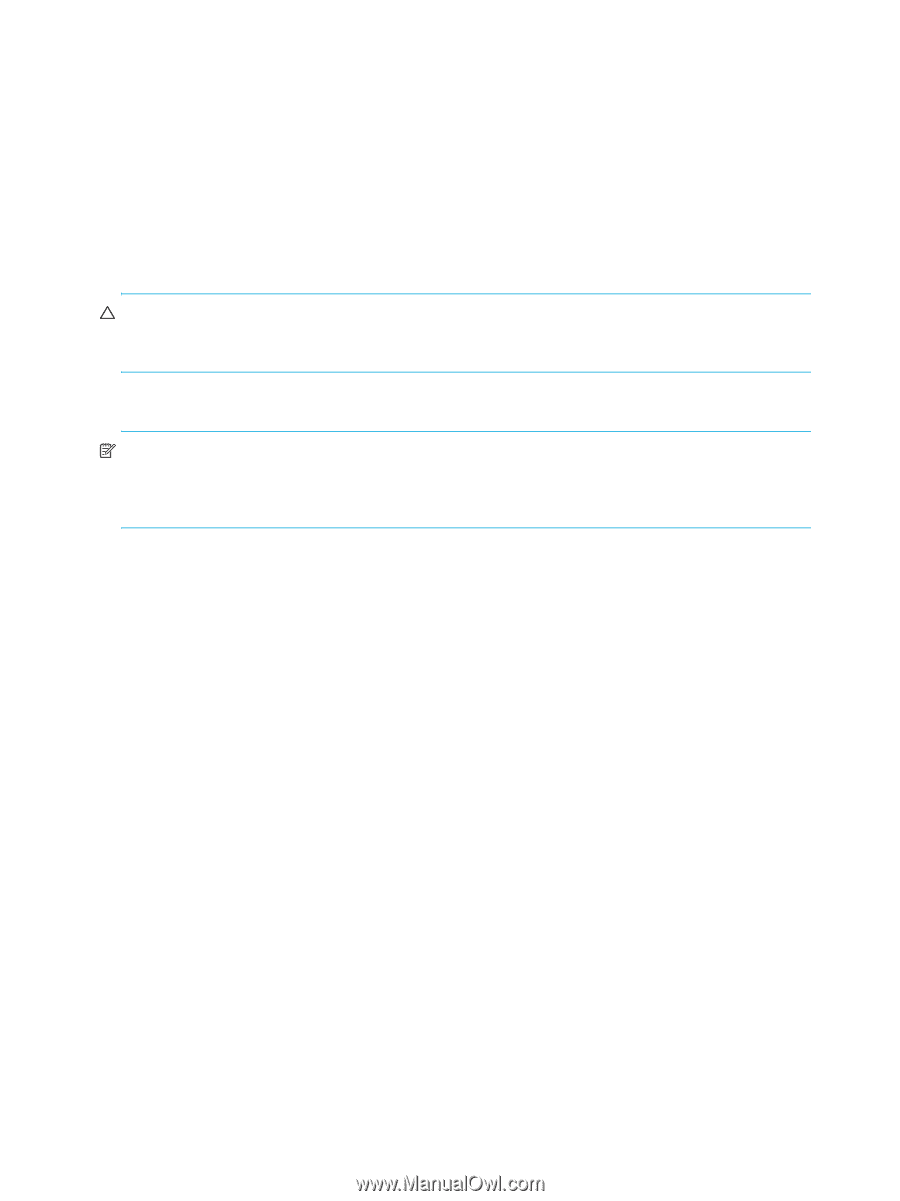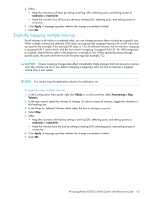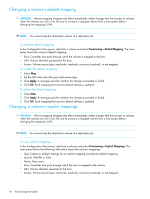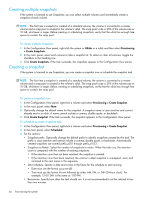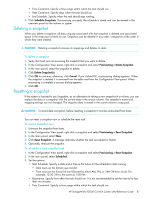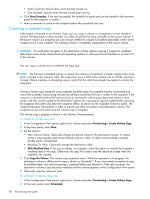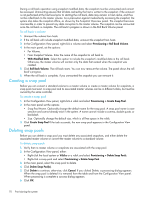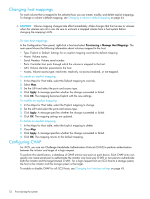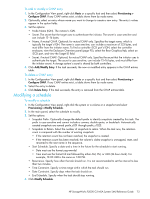HP StorageWorks P2000 HP StorageWorks P2000 G3 MSA System SMU Reference Guide - Page 68
Creating a volume copy, To create a volume copy now
 |
View all HP StorageWorks P2000 manuals
Add to My Manuals
Save this manual to your list of manuals |
Page 68 highlights
• Date Constraint. Specify days when the task should run. • End Schedule. Specify when the task should stop running. 4. Click Reset Snapshot. If the task succeeded, the schedule is saved and can be viewed in the overview panel for the snapshot or system. 5. Make a reminder to unmount the snapshot before the scheduled task runs. Creating a volume copy If the system is licensed to use Volume Copy, you can copy a volume or a snapshot to a new standard volume. The destination volume must be in a vdisk owned by the same controller as the source volume. If the source volume is a snapshot, you can choose whether to include its modified data (data written to the snapshot since it was created). The resulting volume is completely independent of the source volume. CAUTION: To avoid data corruption in the destination volume, before copying a snapshot's modified data either unmount the volume from host operating systems or otherwise ensure that there is no host I/O to the volume. You can copy a volume now or schedule the copy task. NOTE: The first time a standard volume is copied, the volume is converted to a master volume and a snap pool is created in the volume's vdisk. The snap pool's size is 20% of the volume size or 10 GB, whichever is larger. Before creating or scheduling copies, verify that the vdisk has enough free space to contain the snap pool. During a volume copy operation using snapshot modified data, the snapshot must be unmounted and cannot be accessed. Unmounting ensures that all data cached by the host is written to the snapshot; if the unmount is not performed at the host level prior to starting the volume copy, data may remain in host cache, and thus not be copied to the destination volume. As a precaution against inadvertently accessing the snapshot, the system also takes the snapshot offline, as shown by the Snapshot Overview panel. The snapshot becomes inaccessible in order to prevent any data corruption to the destination volume. The snapshot can be remounted once the volume copy is complete. The volume copy's progress is shown in the Volume Overview panel. To create a volume copy now 1. In the Configuration View panel, right-click a volume and select Provisioning > Create Volume Copy. 2. In the main panel, select Now. 3. Set the options: • New Volume Name. Optionally change the default name for the destination volume. A volume name is case sensitive and cannot already exist in a vdisk. A name cannot include a comma, double quote, or backslash. • Residing On Vdisk. Optionally change the destination vdisk. • With Modified Data. If the source volume is a snapshot, select this option to include the snapshot's modified data in the copy. Otherwise, the copy will contain only the data that existed when the snapshot was created. 4. Click Copy the Volume. The volume copy operation starts. While the operation is in progress, the destination volume is offline and its type is shown as "standard*". If you unmounted a snapshot to copy its modified data, wait until processing is complete before you remount it. If the task succeeds, the destination volume's type becomes standard and the volume appears in the Configuration View panel. 5. Optionally map the volume to hosts. To schedule a volume copy task 1. In the Configuration View panel, right-click a volume and select Provisioning > Create Volume Copy. 2. In the main panel, select Scheduled. 68 Provisioning the system