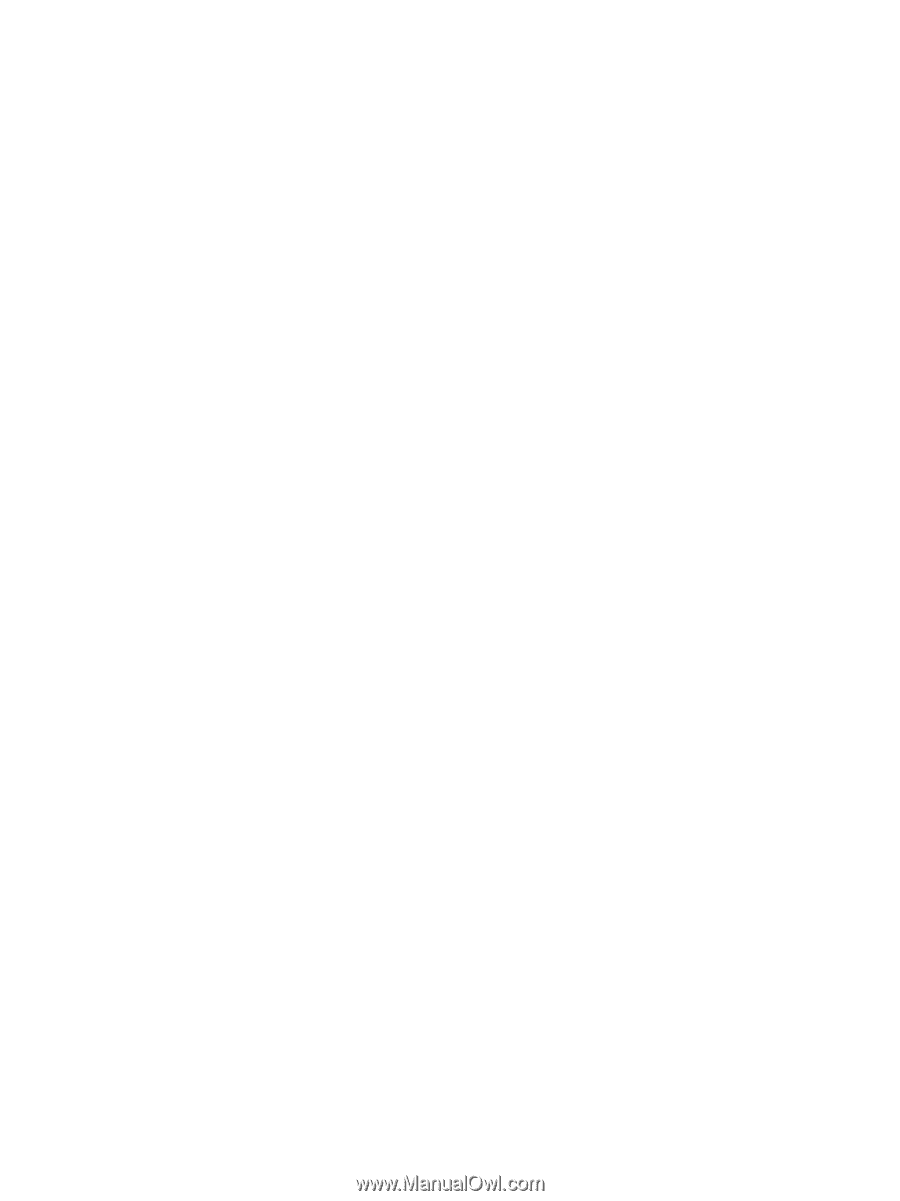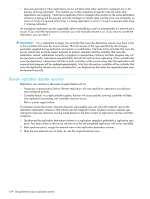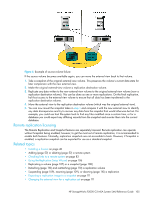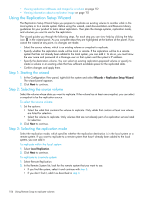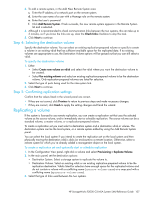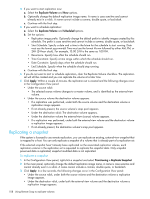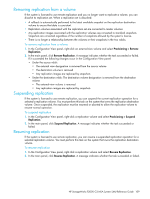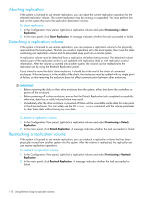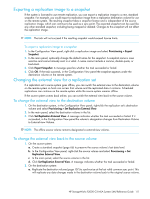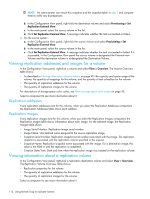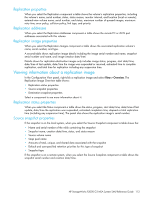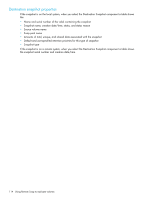HP StorageWorks P2000 HP StorageWorks P2000 G3 MSA System SMU Reference Guide - Page 109
Removing replication from a volume, Suspending replication
 |
View all HP StorageWorks P2000 manuals
Add to My Manuals
Save this manual to your list of manuals |
Page 109 highlights
Removing replication from a volume If the system is licensed to use remote replication and you no longer want to replicate a volume, you can dissolve its replication set. When a replication set is dissolved: • A rollback is automatically performed to the latest available snapshot on the replication destination volume to ensure that data is consistent. • Replication volumes associated with the replication set are converted to master volumes. • Any replication images associated with the replication volumes are converted to standard snapshots. Snapshots are converted regardless of the number of snapshots allowed by the system's license. • There is no longer a relationship between the volumes or their snapshots in the two vdisks. To remove replication from a volume 1. In the Configuration View panel, right-click an external-view volume and select Provisioning > Remove Replication. 2. In the main panel, click Remove Replication. A message indicates whether the task succeeded or failed. If it succeeded the following changes occur in the Configuration View panel: • Under the source vdisk: • The external view designation is removed from the source volume • The destination volume is removed • Any replication images are replaced by snapshots • Under the destination vdisk: The destination volume designation is removed from the destination volume • The external-view volume is removed • Any replication images are replaced by snapshots Suspending replication If the system is licensed to use remote replication, you can suspend the current replication operation for a selected a replication volume. You must perform this task on the system that owns the replication destination volume. Once suspended, the replication must be resumed or aborted to allow the replication volume to resume normal operation. To suspend replication 1. In the Configuration View panel, right-click a replication volume and select Provisioning > Suspend Replication. 2. In the main panel, click Suspend Replication. A message indicates whether the task succeeded or failed. Resuming replication If the system is licensed to use remote replication, you can resume a suspended replication operation for a selected replication volume. You must perform this task on the system that owns the replication destination volume. To resume replication 1. In the Configuration View panel, right-click a replication volume and select Resume Replication. 2. In the main panel, click Resume Replication. A message indicates whether the task succeeded or failed. HP StorageWorks P2000 G3 MSA System SMU Reference Guide 109