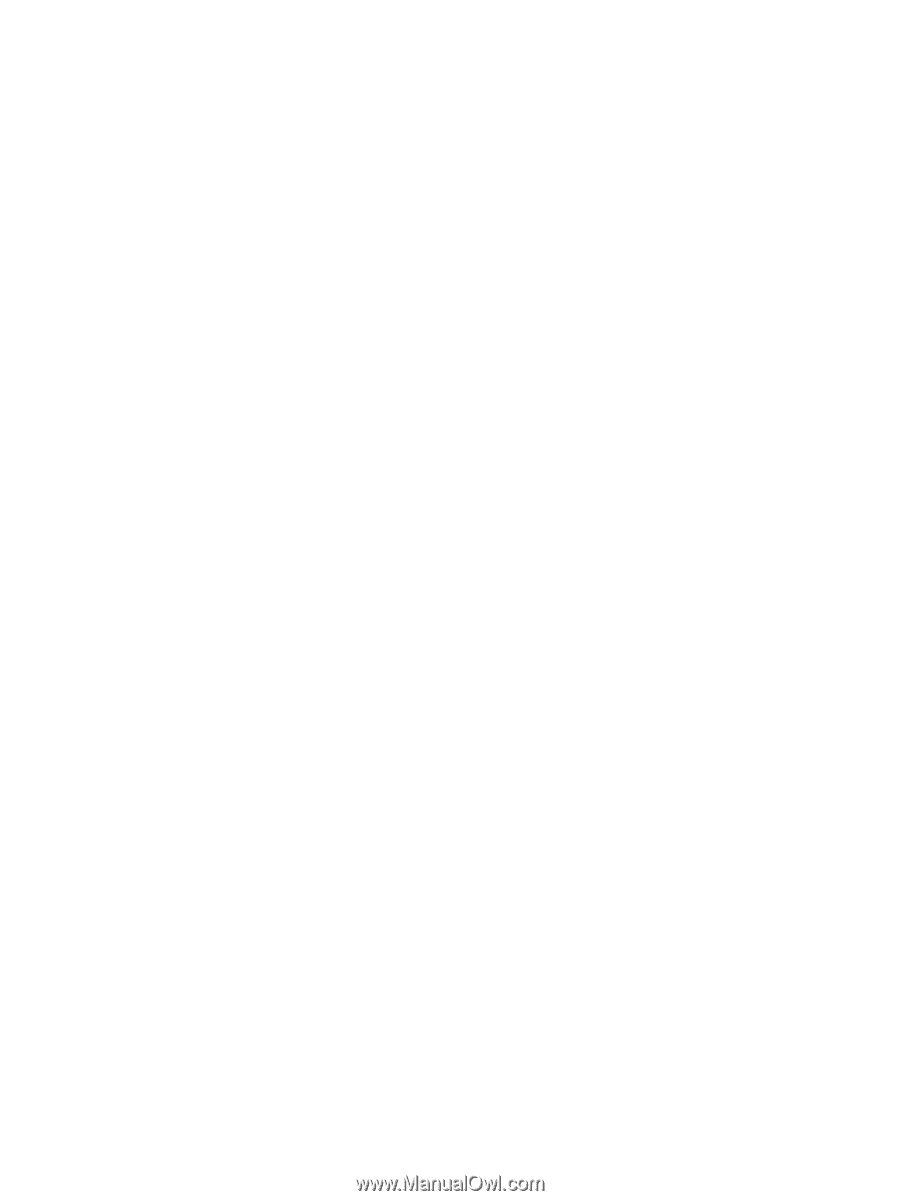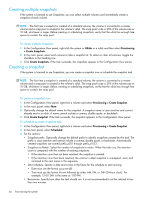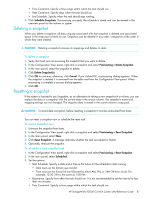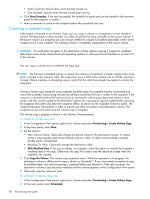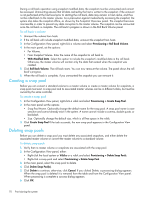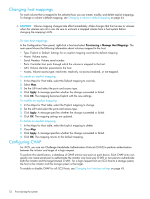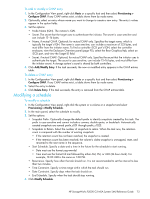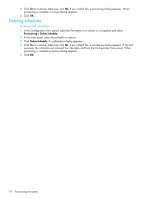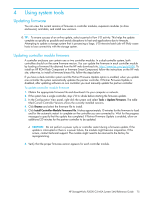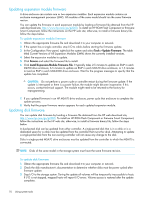HP StorageWorks P2000 HP StorageWorks P2000 G3 MSA System SMU Reference Guide - Page 71
Adding a host, Removing hosts, Changing a host's name, To add a host, To remove hosts
 |
View all HP StorageWorks P2000 manuals
Add to My Manuals
Save this manual to your list of manuals |
Page 71 highlights
Adding a host To add a host 1. Determine the host's WWPN or IQN. 2. In the Configuration View panel, right-click the system or Hosts and then select Provisioning > Add Host. 3. In the main panel set the options: • Host ID (WWN/IQN). Enter the host's WWPN or IQN. • Host Name. Optionally change the default name to one that helps you easily identify the host; for example, MailServer_P1. A host name is case sensitive and cannot already exist in the system. A name cannot include a comma, double quote, or backslash. • Profile. Select the appropriate option that specifies whether the host allows use of LUN 0 for mappings: • Standard: LUN 0 can be assigned to a mapping. This is the default. • OpenVMS: LUN 0 cannot be assigned to a mapping. • HP-UX: LUN 0 can be assigned to a mapping and the host uses Flat Space Addressing. 4. Click Add Host. If the task succeeds, the new host appears in the Configuration View panel. Removing hosts To remove hosts 1. Verify that the hosts you want to remove are not accessing volumes. 2. In the Configuration View panel, either: • Right-click the system or Hosts and then select Provisioning > Remove Hosts. • Right-click a host and select Provisioning > Remove Host. 3. In the main panel, select the hosts to remove. To select or clear all hosts, toggle the checkbox in the heading row. 4. Click Remove Host(s). A confirmation dialog appears. 5. Click Remove to continue; otherwise, click Cancel. If you clicked Remove, a processing dialog appears. If the task succeeds, the hosts are removed from the table and from the Configuration View panel. When processing is complete a success dialog appears. 6. Click OK. Changing a host's name To change a host's name 1. In the Configuration View panel, right-click a host and select Provisioning > Rename Host. 2. Enter a new name that helps you easily identify the host; for example, MailServer_P1. A host name is case sensitive and cannot already exist in the system. A name cannot include a comma, double quote, or backslash. 3. Click Modify Name. HP StorageWorks P2000 G3 MSA System SMU Reference Guide 71