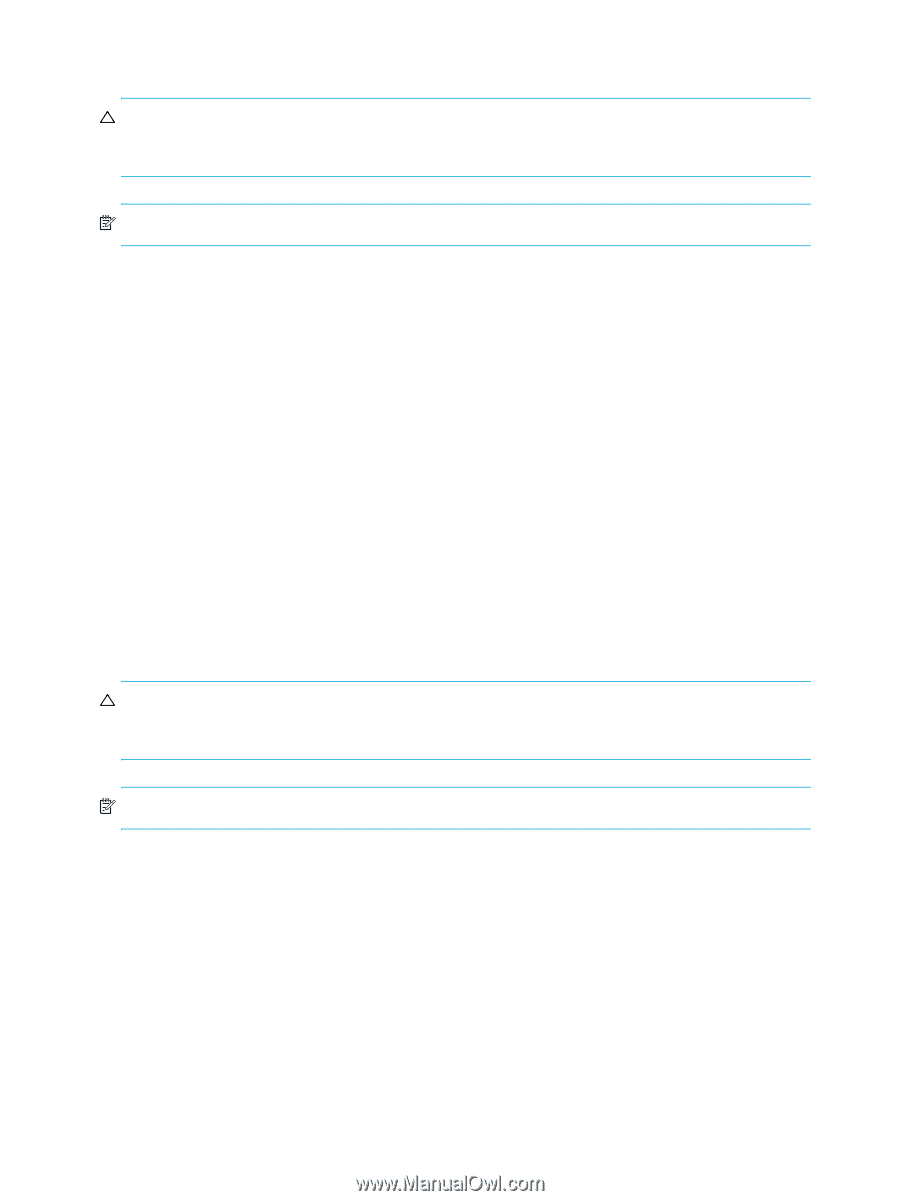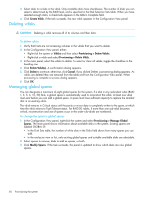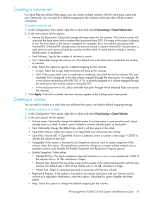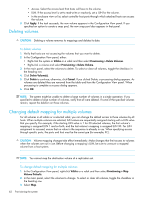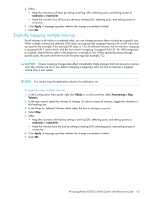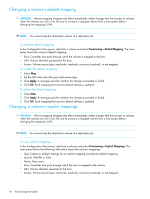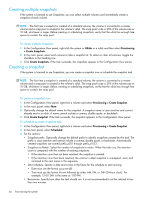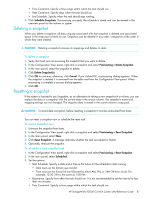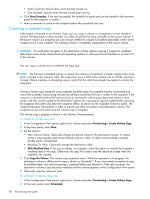HP StorageWorks P2000 HP StorageWorks P2000 G3 MSA System SMU Reference Guide - Page 64
Changing a volume's default mapping, To view the default mapping, To view volume mappings
 |
View all HP StorageWorks P2000 manuals
Add to My Manuals
Save this manual to your list of manuals |
Page 64 highlights
Changing a volume's default mapping CAUTION: Volume mapping changes take effect immediately. Make changes that limit access to volumes when the volumes are not in use. Be sure to unmount a mapped volume from a host system before changing the mapping's LUN. NOTE: You cannot map the destination volume of a replication set. To view the default mapping In the Configuration View panel, right-click a volume and select Provisioning > Default Mapping. The main panel shows the volume's default mapping: • Ports. Controller host ports through which the volume is mapped to the host. • LUN. Volume identifier presented to the host. • Access. Volume access type: read-write, read-only, no-access (masked), or not-mapped. To modify the default mapping 1. Select Map. 2. Set the LUN and select the ports and access type. 3. Click Apply. A message specifies whether the change succeeded or failed. 4. Click OK. Each mapping that uses the default settings is updated. To delete the default mapping 1. Clear Map. 2. Click Apply. A message specifies whether the change succeeded or failed. 3. Click OK. Each mapping that uses the default settings is updated. Changing a volume's explicit mappings CAUTION: Volume mapping changes take effect immediately. Make changes that limit access to volumes when the volumes are not in use. Be sure to unmount a mapped volume from a host system before changing the mapping's LUN. NOTE: You cannot map the destination volume of a replication set. To view volume mappings In the Configuration View panel, right-click a volume and select Provisioning > Explicit Mappings. The main panel shows the following information about the volume's mappings: • Type. Explicit or Default. Settings for an explicit mapping override the default mapping. • Host ID. WWPN or IQN. • Name. Host name. • Ports. Controller host ports through which the host is mapped to the volume. • LUN. Volume identifier presented to the host. • Access. Volume access type: read-write, read-only, no-access (masked), or not-mapped. 64 Provisioning the system