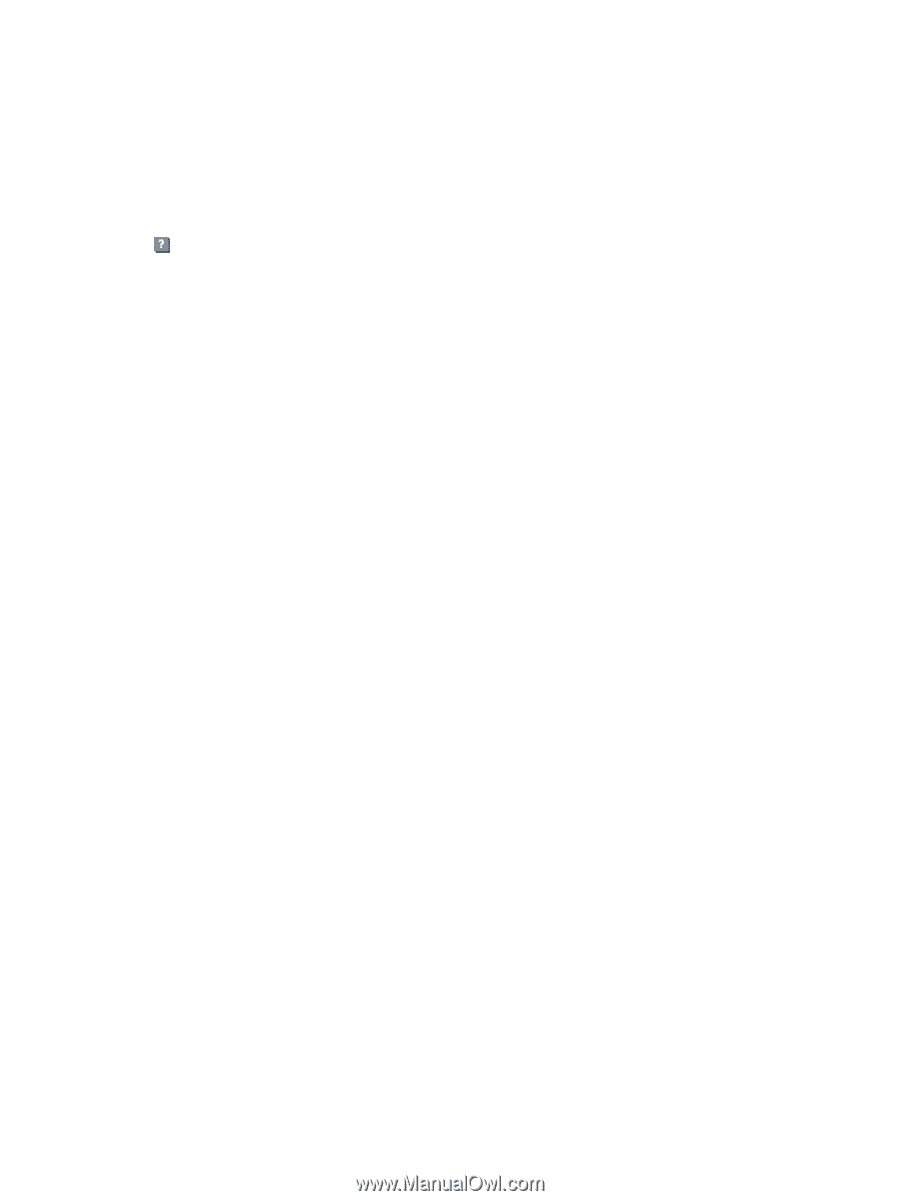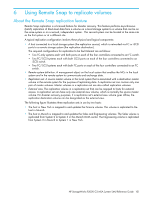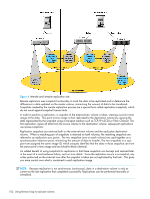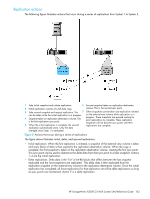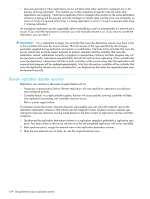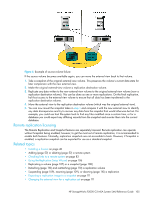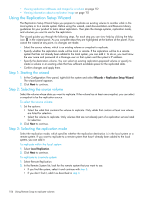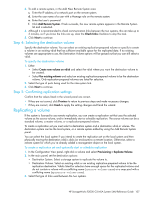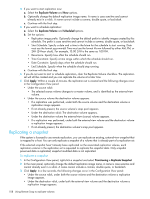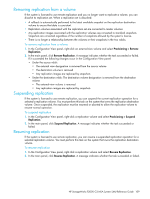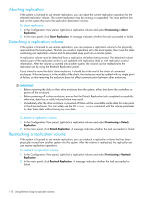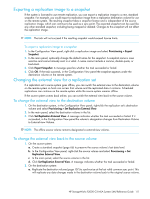HP StorageWorks P2000 HP StorageWorks P2000 G3 MSA System SMU Reference Guide - Page 106
Using the Replication Setup Wizard, Step 1: Starting the wizard, Step 2: Selecting the source volume
 |
View all HP StorageWorks P2000 manuals
Add to My Manuals
Save this manual to your list of manuals |
Page 106 highlights
• Viewing replication addresses and images for a volume on page 112 • Viewing information about a replication image on page 113 Using the Replication Setup Wizard The Replication Setup Wizard helps you prepare to replicate an existing volume to another vdisk in the local system or to a remote system. Before using this wizard, read documentation and Resource Library guidelines for your product to learn about replication. Then plan the storage systems, replication mode, and volumes you want to use for the replication. The wizard guides you through the following steps. For each step you can view help by clicking the help icon in the wizard panel. As you complete steps they are highlighted at the bottom of the panel. If you cancel the wizard at any point, no changes are made. • Select the source volume, which is an existing volume or snapshot to replicate. • Specify whether the replication mode will be local or remote. If the replication will be to a remote system that has not already been added to the local system, you can add it. To do so, you must know the user name and password of a Manage user on that system and the system's IP address. • Specify the destination volume. You can select an existing replication-prepared volume or specify to create a volume in an existing vdisk that has sufficient available space for the replicated data. • Confirm changes and apply them. Step 1: Starting the wizard 1. In the Configuration View panel, right-click the system and select Wizards > Replication Setup Wizard. The wizard panel appears. 2. Click Next to continue. Step 2: Selecting the source volume Select the volume whose data you want to replicate. If the volume has at least one snapshot, you can select a snapshot to be the replication source. To select the source volume 1. Set the options: • Select the vdisk that contains the volume to replicate. Only vdisks that contain at least one volume are listed for selection. • Select the volume to replicate. Only volumes that are not already part of a replication set are listed for selection. 2. Click Next to continue. Step 3: Selecting the replication mode Select the replication mode, which specifies whether the replication destination is in the local system or a remote system. If you want to replicate to a remote system that hasn't already been added to the local system, you can add it. To replicate within the local system 1. Select Local Replication. 2. Click Next to continue. To replicate to a remote system 1. Select Remote Replication. 2. In the Remote System list, look for the remote system that you want to use. • If you find the system, select it and continue with step 5. • If you don't find it, add it as described in step 3. 106 Using Remote Snap to replicate volumes