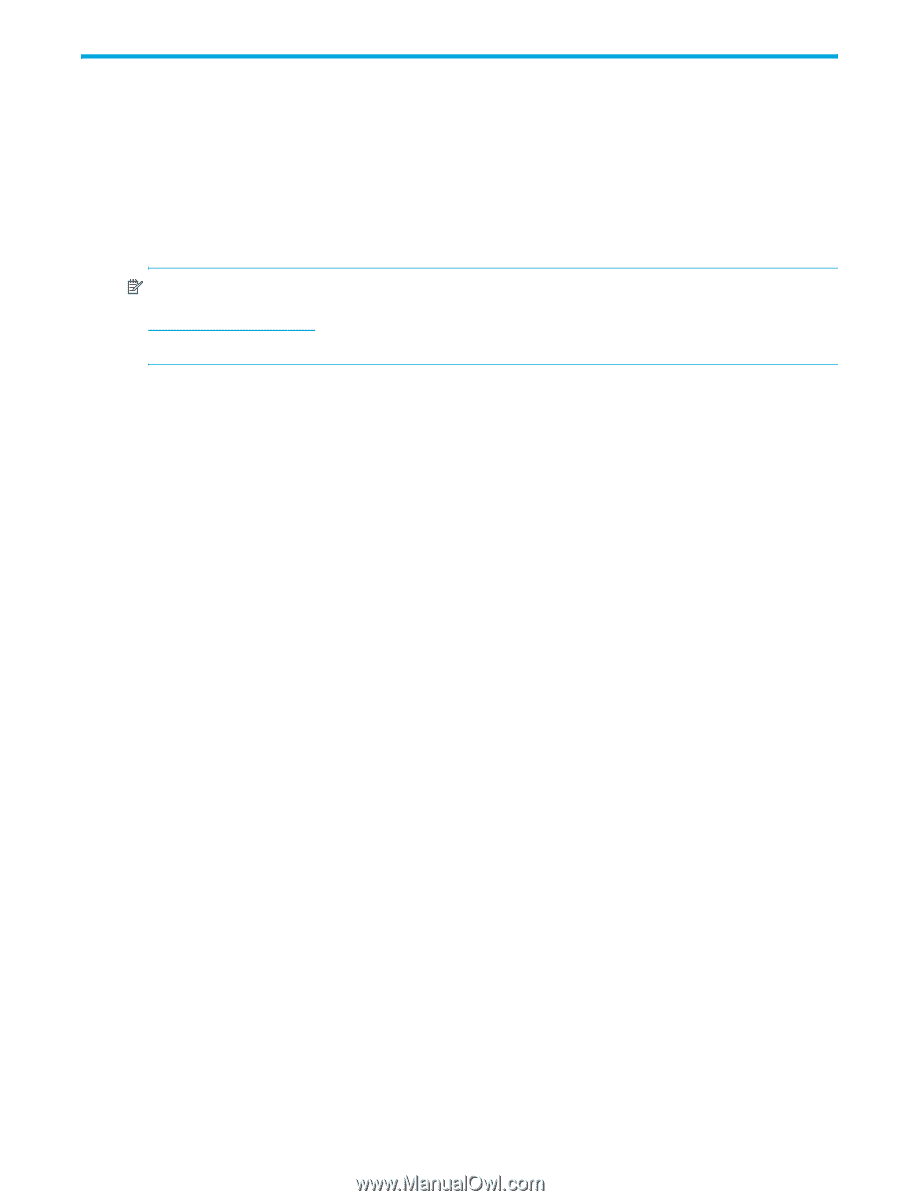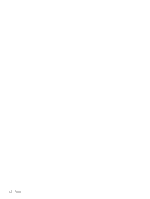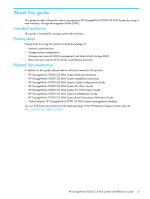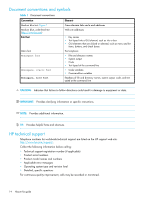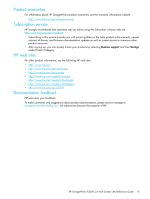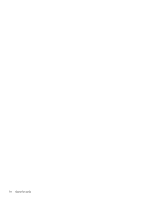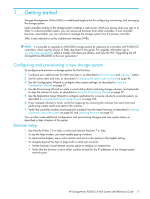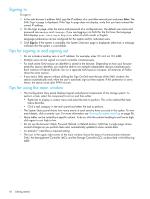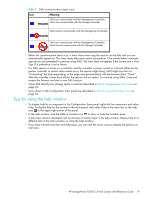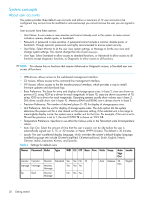HP StorageWorks P2000 HP StorageWorks P2000 G3 MSA System SMU Reference Guide - Page 17
Getting started, Configuring and provisioning a new storage system, Browser setup
 |
View all HP StorageWorks P2000 manuals
Add to My Manuals
Save this manual to your list of manuals |
Page 17 highlights
1 Getting started Storage Management Utility (SMU) is a web-based application for configuring, monitoring, and managing the storage system. Each controller module in the storage system contains a web server, which you access when you sign in to SMU. In a dual-controller system, you can access all functions from either controller. If one controller becomes unavailable, you can continue to manage the storage system from the partner controller. SMU is also referred to as the web-browser interface (WBI). NOTE: It is possible to upgrade an MSA2000 storage system by replacing its controllers with P2000 G3 controllers, which use the version of SMU described in this guide. For upgrade information go to www.hp.com/go/p2000, select a model, click Resource Library, and view the PDF "Upgrading the HP StorageWorks MSA2000 to the next generation." Configuring and provisioning a new storage system To configure and provision a storage system for the first time: 1. Configure your web browser for SMU and sign in, as described in Browser setup and Signing in below. 2. Set the system date and time, as described in Changing the system date and time on page 45. 3. Use the Configuration Wizard to configure other system settings, as described in Using the Configuration Wizard on page 37. 4. Use the Provisioning Wizard to create a virtual disk (vdisk) containing storage volumes, and optionally to map the volumes to hosts, as described in Using the Provisioning Wizard on page 57. 5. Use the Replication Setup Wizard to configure replication for a source volume to a remote system, as described in Using the Replication Setup Wizard on page 106. 6. If you mapped volumes to hosts, verify the mappings by mounting the volumes from each host and performing simple read/write tests to the volumes. 7. Verify that controller modules and expansion modules have the latest firmware, as described in Viewing information about the system on page 85 and Updating firmware on page 75. You can then make additional configuration and provisioning changes and view system status, as described in later chapters of this guide. Browser setup • Use Mozilla Firefox 1.5 or later, or Microsoft Internet Explorer 7 or later. • To see the help window, you must enable pop-up windows. • To optimize the display, use a color monitor and set its color quality to the highest setting. • To navigate beyond the Sign In page (with a valid user account): • Set the browser's local-intranet security option to medium or medium-low. • Verify that the browser is set to allow cookies at least for the IP addresses of the storage-system network ports. HP StorageWorks P2000 G3 MSA System SMU Reference Guide 17