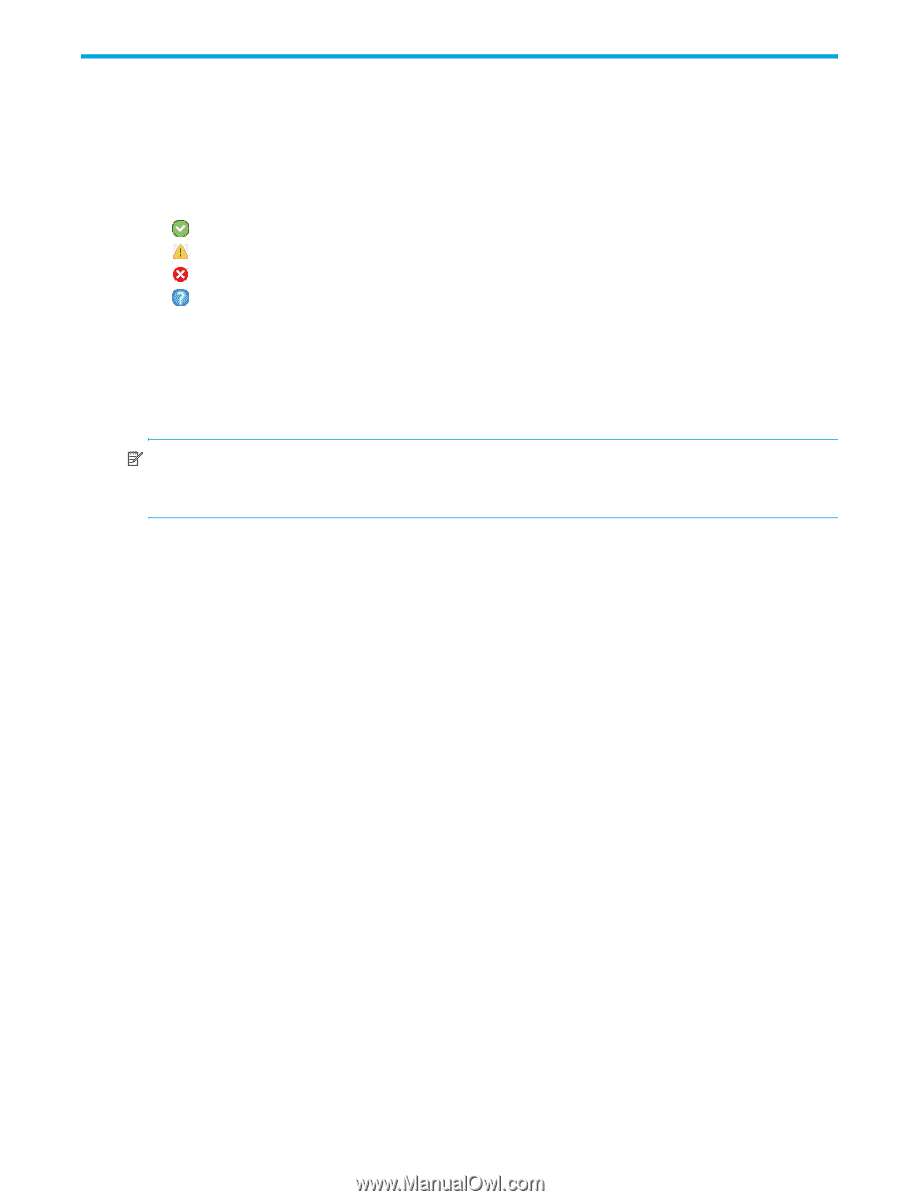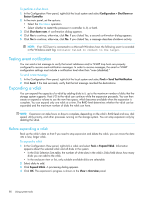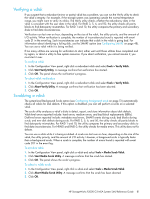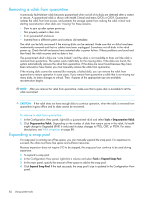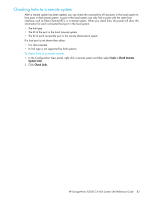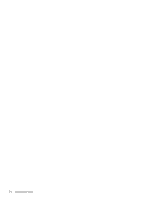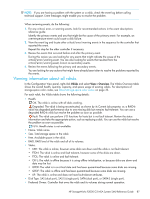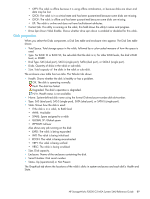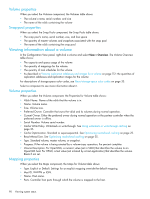HP StorageWorks P2000 HP StorageWorks P2000 G3 MSA System SMU Reference Guide - Page 85
Viewing system status, Viewing information about the system, System properties, Enclosure properties
 |
View all HP StorageWorks P2000 manuals
Add to My Manuals
Save this manual to your list of manuals |
Page 85 highlights
5 Viewing system status Viewing information about the system In the Configuration View panel, right-click the system and select View > Overview. The System Overview table shows: • The system's health: OK. The system is operating normally. Degraded. At least one component is degraded. Fault. At least one component has a fault. N/A. Health status is not available. • The system's total storage space • The health, quantity, and storage space of enclosures, disks, and vdisks • The quantity and storage space of volumes and snap pools • The quantity of snapshots and task schedules • Configuration limits, licensed features, and versions of controller firmware and hardware NOTE: If an I/O module in an MSA70 drive enclosure has a firmware revision below 2.18, the enclosure's health is shown as degraded and the health reason identifies the I/O module that needs to be updated. For descriptions of storage-space color codes, see About storage-space color codes on page 33. Select a component to see more information about it. System properties When you select the System component a table shows the system's health, name, contact, location, information (description), vendor name, product ID, product brand, SCSI vendor ID, and supported locales (languages). A second table shows the system's redundancy mode and status, and each controller's status. Enclosure properties When you select the Enclosure component a table shows each enclosure's health, ID, WWN, vendor, model, and quantity of disk slots. Disk properties When you select the Disks component a table shows each disk's health, enclosure ID, slot number, serial number, vendor, model, firmware revision, type, usage, status, and size. How Used values are described in the disk properties section of Viewing information about a vdisk on page 88. Vdisk properties When you select the Vdisks component a table shows each vdisk's health, name, size, free space, RAID level, status, and disk type. Status values are described in the vdisk properties section of Viewing information about a vdisk on page 88. Volume properties When you select the Volumes component a table shows each volume's name, serial number, size, and vdisk name. Snap-pool properties When you select the Snap Pools component a table shows each snap pool's name, serial number, size, free space, master volumes, snapshots, and vdisk name. HP StorageWorks P2000 G3 MSA System SMU Reference Guide 85