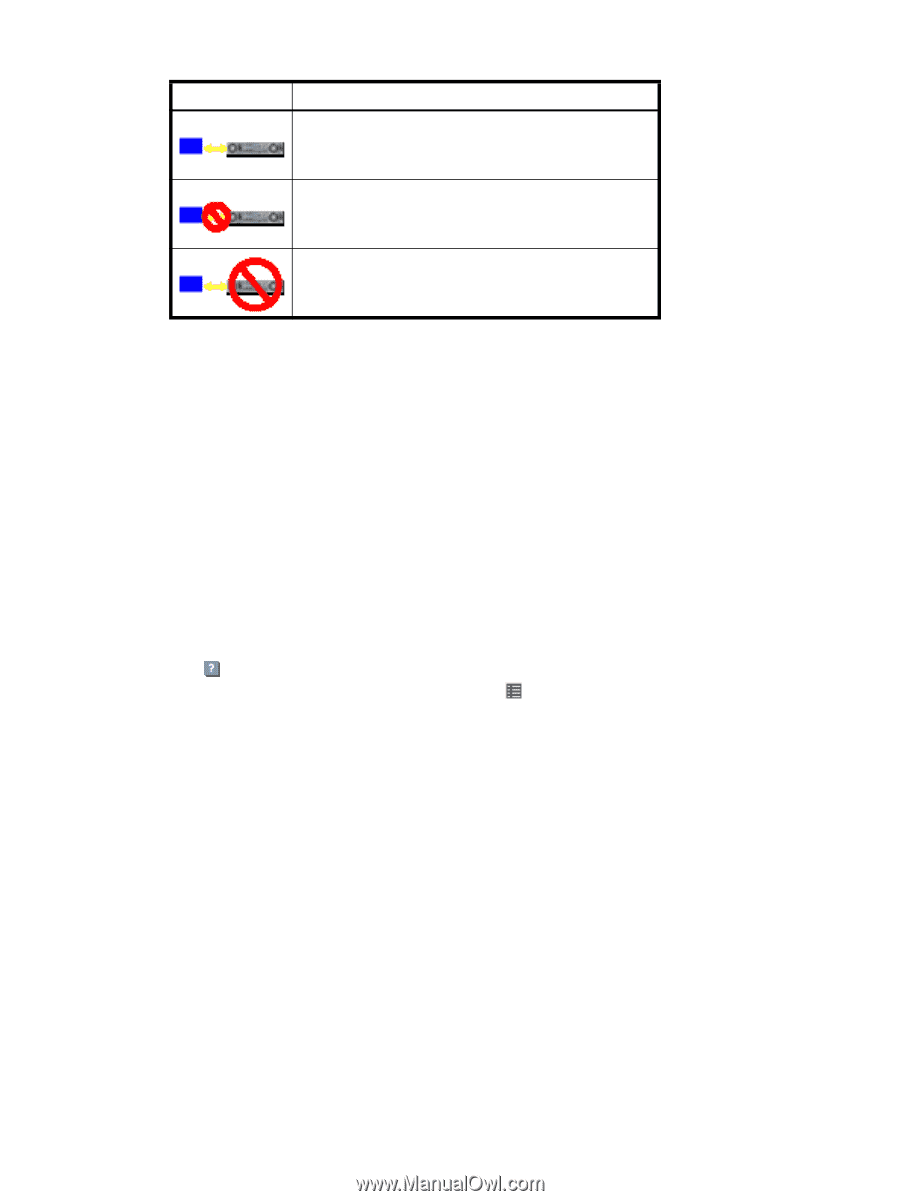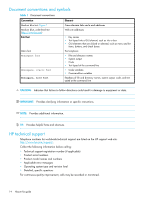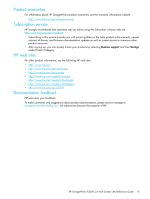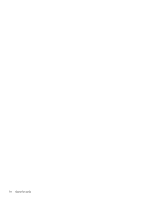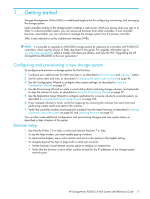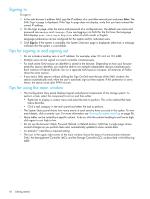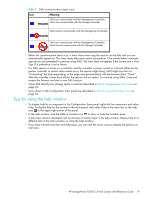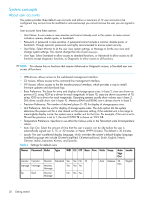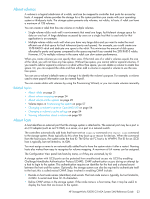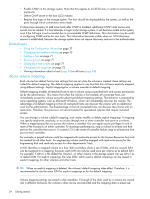HP StorageWorks P2000 HP StorageWorks P2000 G3 MSA System SMU Reference Guide - Page 19
Tips for using the help window, in the upper right corner of the panel.
 |
View all HP StorageWorks P2000 manuals
Add to My Manuals
Save this manual to your list of manuals |
Page 19 highlights
Table 2 SMU communication status icons Icon Meaning SMU can communicate with the Management Controller, which can communicate with the Storage Controller. SMU cannot communicate with the Management Controller. SMU can communicate with the Management Controller, which cannot communicate with the Storage Controller. • Below the communication status icon, a timer shows how long the session can be idle until you are automatically signed out. This timer resets after each action you perform. One minute before automatic sign-out you are prompted to continue using SMU. The timer does not appear if the current user's Auto Sign Out preference is set to Never. • If a SMU session is active on a controller and the controller is power cycled or is forced offline by the partner controller or certain other events occur, the session might hang. SMU might say that it is "Connecting" but stop responding, or the page may become blank with the browser status "Done." After the controller comes back online, the session will not restart. To continue using SMU, close and reopen the browser and start a new SMU session. • Colors that identify how storage space is used are described in About storage-space color codes on page 33. • Icons shown in the Configuration View panel are described in About Configuration View icons on page 34. Tips for using the help window • To display help for a component in the Configuration View panel, right-click the component and select Help. To display help for the content in the main panel, click either Help in the menu bar or the help icon in the upper right corner of the panel. • In the help window, click the table of contents icon to show or hide the Contents pane. • A help topic remains displayed until you browse to another topic in the help window, display help for a different item in the main window, or close the help window. • If you have viewed more than one help topic, you can click the arrow icons to display the previous or next topic. HP StorageWorks P2000 G3 MSA System SMU Reference Guide 19