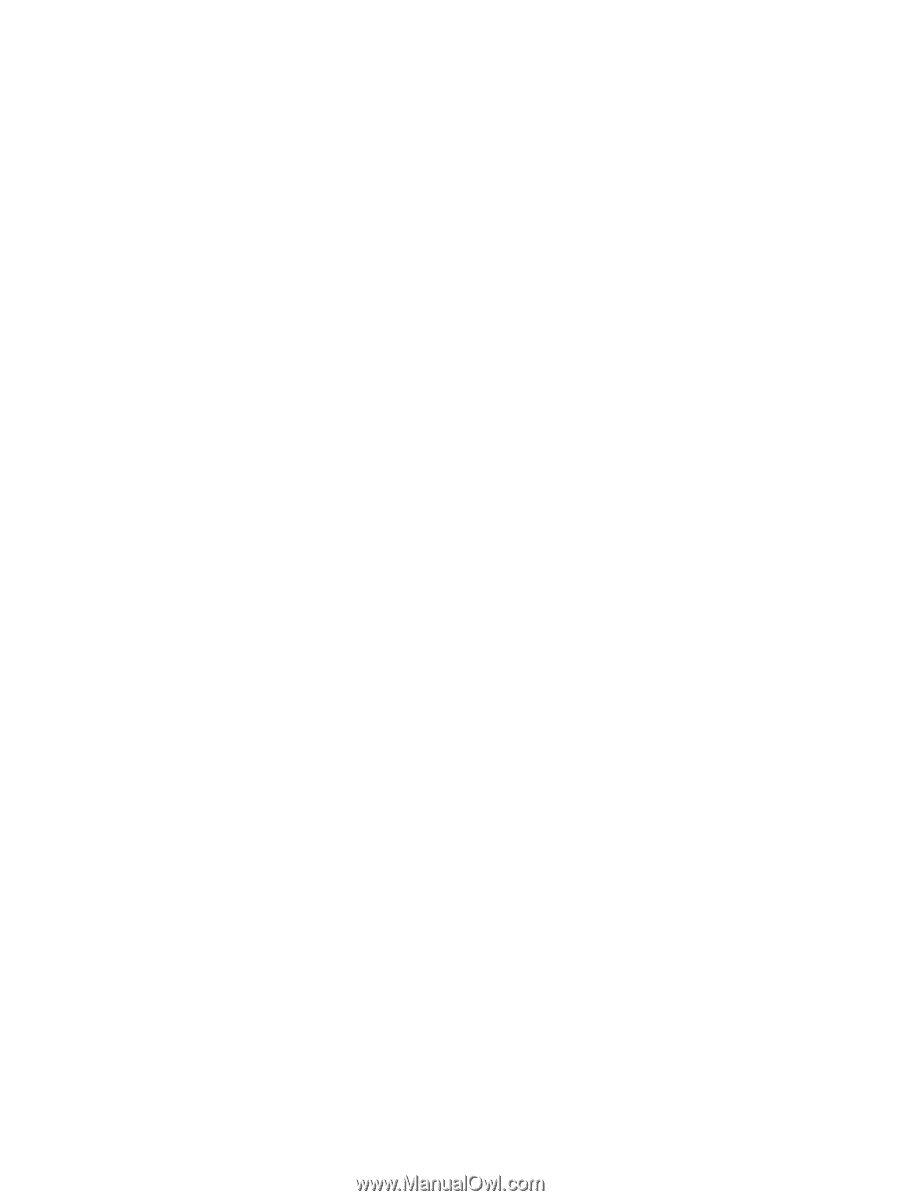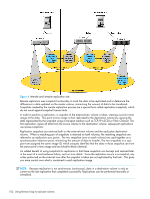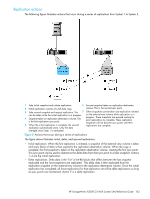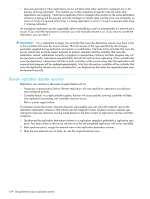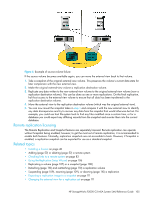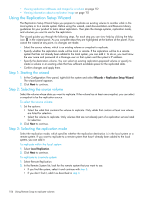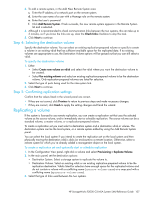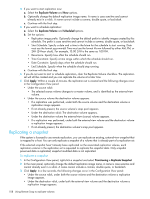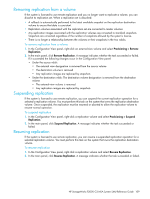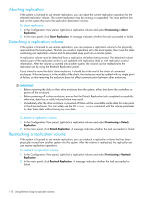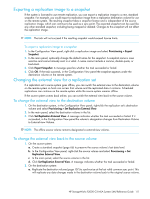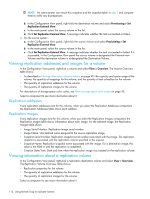HP StorageWorks P2000 HP StorageWorks P2000 G3 MSA System SMU Reference Guide - Page 107
Step 4: Selecting the destination volume, Step 5: Confirming replication settings
 |
View all HP StorageWorks P2000 manuals
Add to My Manuals
Save this manual to your list of manuals |
Page 107 highlights
3. To add a remote system, in the Add New Remote System area: c. Enter the IP address of a network port on the remote system. d. Enter the user name of a user with a Manage role on the remote system. e. Enter that user's password. f. Click Add Remote System. If task succeeds, the new remote system appears in the Remote System list and is selected. 4. Although it is recommended to check communication links between the two systems, this can take up to 3 minutes, so if you know the links are up, clear the Check Links checkbox to skip this task. 5. Click Next to continue. Step 4: Selecting the destination volume Specify the destination volume. You can select an existing replication-prepared volume or specify to create a volume in an existing vdisk that has sufficient available space for the replicated data. If no existing volumes are appropriate to use, the Destination Volume options will be grayed out but you can still select a vdisk. To specify the destination volume 1. Either: • Select Create new volume on vdisk and select the vdisk where you want the destination volume to be created. • Select Use existing volume and select an existing replication-prepared volume to be the destination volume. Only replication-prepared volumes are listed for selection. 2. Select the type of ports being used for the inter-system link. 3. Click Next to continue. Step 5: Confirming replication settings Confirm that the values listed in the wizard panel are correct. • If they are not correct, click Previous to return to previous steps and make necessary changes. • If they are correct, click Finish to apply the setting changes and finish the wizard. Replicating a volume If the system is licensed to use remote replication, you can create a replication set that uses the selected volume as the source volume, and to immediately start or schedule replication. The source volume can be a standard volume, a master volume, or a replication-prepared volume. To create a replication set you must select a destination system and a destination vdisk or volume. The destination system can be the local system, or a remote system added by using the Add Remote System panel. You can select the local system if you intend to create the replication set on the local system and then physically moving the destination vdisk's disks (or enclosure) to a remote location. Otherwise, select a remote system for which you've already added a management object on the local system. To create a replication set and optionally start or schedule replication 1. In the Configuration View panel, right-click a volume and select Provisioning > Replicate Volume. 2. In the main panel, set the destination options: • Destination System. Select a storage system to replicate the volume to. • Destination Volume. Select an existing vdisk or an existing replication-prepared volume to be the replication destination. Vdisks listed for selection have enough space for the replicated volume and do not contain a volume with a conflicting name (rsource-volume-name) or a snap pool with a conflicting name (sprsource-volume-name). 3. Select the type of links used between the two systems. HP StorageWorks P2000 G3 MSA System SMU Reference Guide 107