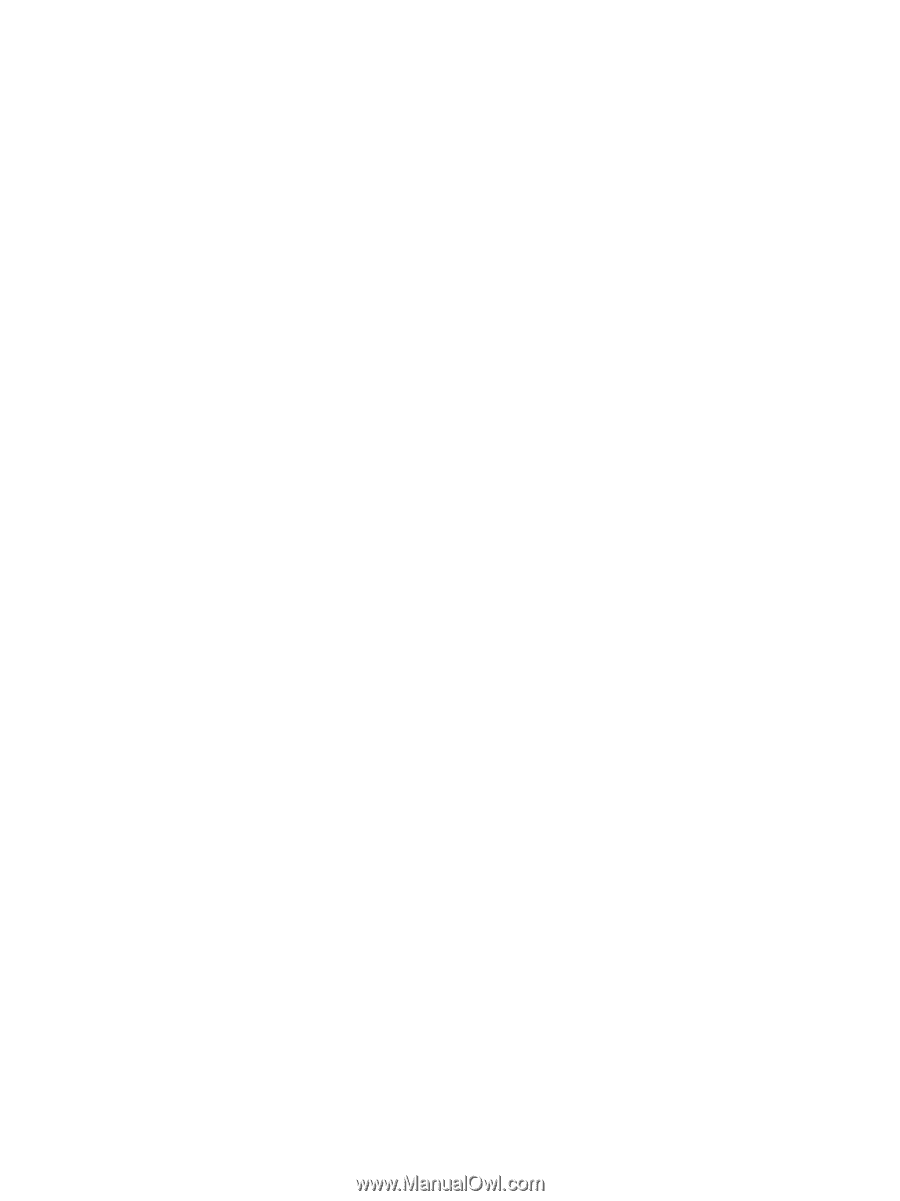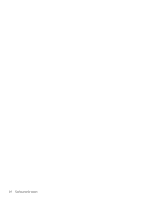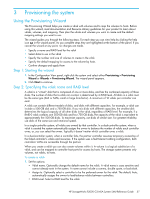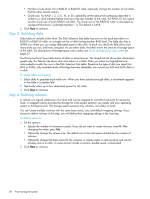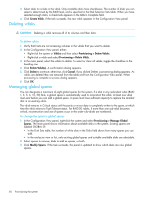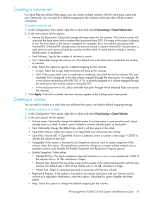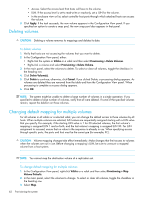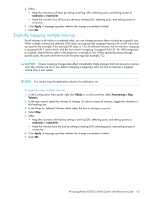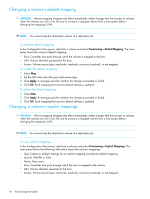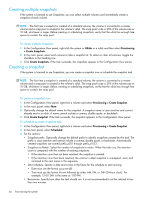HP StorageWorks P2000 HP StorageWorks P2000 G3 MSA System SMU Reference Guide - Page 61
Creating a volume set, To create a volume in a vdisk
 |
View all HP StorageWorks P2000 manuals
Add to My Manuals
Save this manual to your list of manuals |
Page 61 highlights
Creating a volume set In a vdisk that has sufficient free space, you can create multiple volumes with the same base name and size. Optionally, you can specify a default mapping for the volumes; otherwise, they will be created unmapped. To create a volume set 1. In the Configuration View panel, right-click a vdisk and select Provisioning > Create Volume Set. 2. In the main panel, set the options: • Volume Set Base-name. Optionally change the base name for the volumes. The volume names will consist of the base name and a number that increments from 000. If a name in the series is already in use, the next name in the series is assigned. For example, for a two-volume set starting with Volume000, if Volume001 already exists, the second volume is named Volume002. A base name is case sensitive and cannot already be used by another vdisk. A name cannot include a comma, double quote, or backslash. • Total Volumes. Specify the number of volumes to create. • Size. Optionally change the volume size. The default size is the total space divided by the number of volumes. • Map. Select this option to specify a default mapping for the volumes: • Access. Select the access level that hosts will have to the volumes. • LUN. If the access level is set to read-write or read-only, set a LUN for the first volume. The next available LUN is assigned to the next volume mapped through the same ports. For example, for a two-volume set starting with LUN 100, if 101 is already assigned to a volume mapped through the same ports, the second volume is assigned 102. • In the enclosure view or list, select controller host ports through which attached hosts can access the volumes. 3. Click Apply. If the task succeeds, the new volumes appear in the Configuration View panel. Creating a volume You can add a volume to a vdisk that has sufficient free space, and define default mapping settings. To create a volume in a vdisk 1. In the Configuration View panel, right-click a vdisk and select Provisioning > Create Volume. 2. In the main panel, set the options: • Volume name. Optionally change the default name. A volume name is case sensitive and cannot already exist in a vdisk. A name cannot include a comma, double quote, or backslash. • Size. Optionally change the default size, which is all free space in the vdisk. • OpenVMS Volume. Select this option if an OpenVMS host will access the volume. • OpenVMS Volume UID. If OpenVMS Volume is selected, enter a number in the range 1-32767 to identify the volume to the host. • Snappable. If the system is licensed to use Snapshots and you want to create snapshots of this volume, select this option. This specifies to create the volume as a master volume instead of as a standard volume, and enables the Enable Snapshots and Replication Prepare options. • Enable Snapshots. Select either: • Standard Policy. This option creates a snap pool named spvolume-name whose size is 20% of the volume size or 10 GB, whichever is larger. • Reserve Size. Specify the size of the snap pool to create in the vdisk and associate with the new volume. The default size is 20% of the volume size or 10 GB, whichever is larger. • Attach Pool. Select an existing snap pool to associate with the new volume. • Replication Prepare. If the system is licensed to use remote replication and you want to use this volume as a replication destination, select this option. Selecting this option disables the Map option. • Map. Select this option to change the default mapping for the volume: HP StorageWorks P2000 G3 MSA System SMU Reference Guide 61