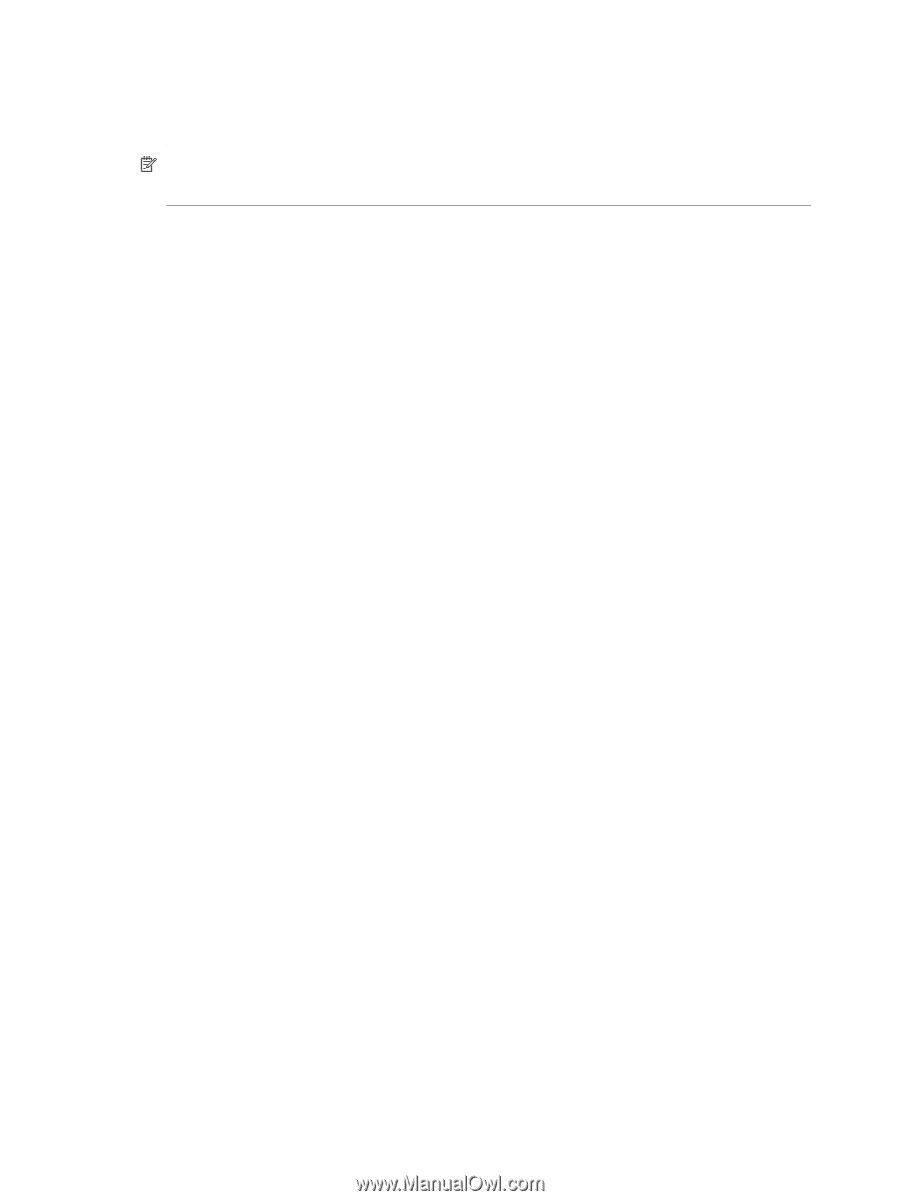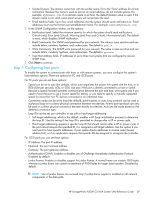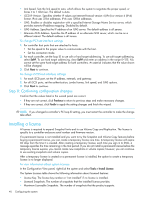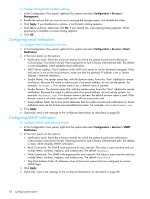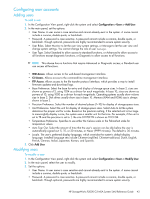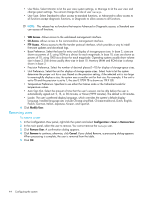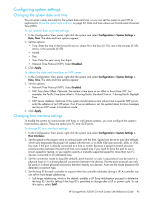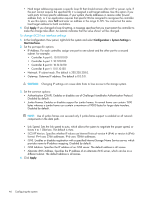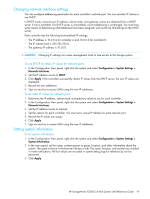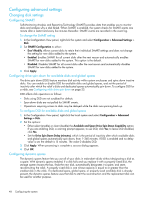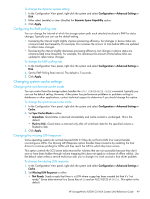HP StorageWorks P2000 HP StorageWorks P2000 G3 MSA System SMU Reference Guide - Page 44
Removing users, To remove a user
 |
View all HP StorageWorks P2000 manuals
Add to My Manuals
Save this manual to your list of manuals |
Page 44 highlights
• User Roles. Select Monitor to let the user view system settings, or Manage to let the user view and change system settings. You cannot change the role of user manage. • User Type. Select Standard to allow access to standard functions, or Advanced to allow access to all functions except diagnostic functions, or Diagnostic to allow access to all functions. NOTE: This release has no functions that require Advanced or Diagnostic access; a Standard user can access all functions. • WBI Access. Allows access to the web-based management interface. • CLI Access. Allows access to the command-line management interface. • FTP Access. Allows access to the file transfer protocol interface, which provides a way to install firmware updates and download logs. • Base Preference. Select the base for entry and display of storage-space sizes. In base 2, sizes are shown as powers of 2, using 1024 as a divisor for each magnitude. In base 10, sizes are shown as powers of 10, using 1000 as a divisor for each magnitude. Operating systems usually show volume size in base 2. Disk drives usually show size in base 10. Memory (RAM and ROM) size is always shown in base 2. • Precision Preference. Select the number of decimal places (1-10) for display of storage-space sizes. • Unit Preference. Select the unit for display of storage-space sizes. Select Auto to let the system determine the proper unit for a size. Based on the precision setting, if the selected unit is too large to meaningfully display a size, the system uses a smaller unit for that size. For example, if the unit is set to TB and the precision is set to 1, the size 0.11709 TB is shown as 119.9 GB. • Temperature Preference. Specifies to use either the Celsius scale or the Fahrenheit scale for temperature values. • Auto Sign Out. Select the amount of time that the user's session can be idle before the user is automatically signed out: 5, 15, or 30 minutes, or Never (9999 minutes). The default is 30 minutes. • Locale. The user's preferred display language, which overrides the system's default display language. Installed language sets include Chinese-simplified, Chinese-traditional, Dutch, English, French, German, Italian, Japanese, Korean, and Spanish. 4. Click Modify User. Removing users To remove a user 1. In the Configuration View panel, right-click the system and select Configuration > Users > Remove User. 2. In the main panel, select the user to remove. You cannot remove the manage user. 3. Click Remove User. A confirmation dialog appears. 4. Click Remove to continue; otherwise, click Cancel. If you clicked Remove, a processing dialog appears. When processing is complete, the user is removed from the table. 5. Click OK. 44 Configuring the system