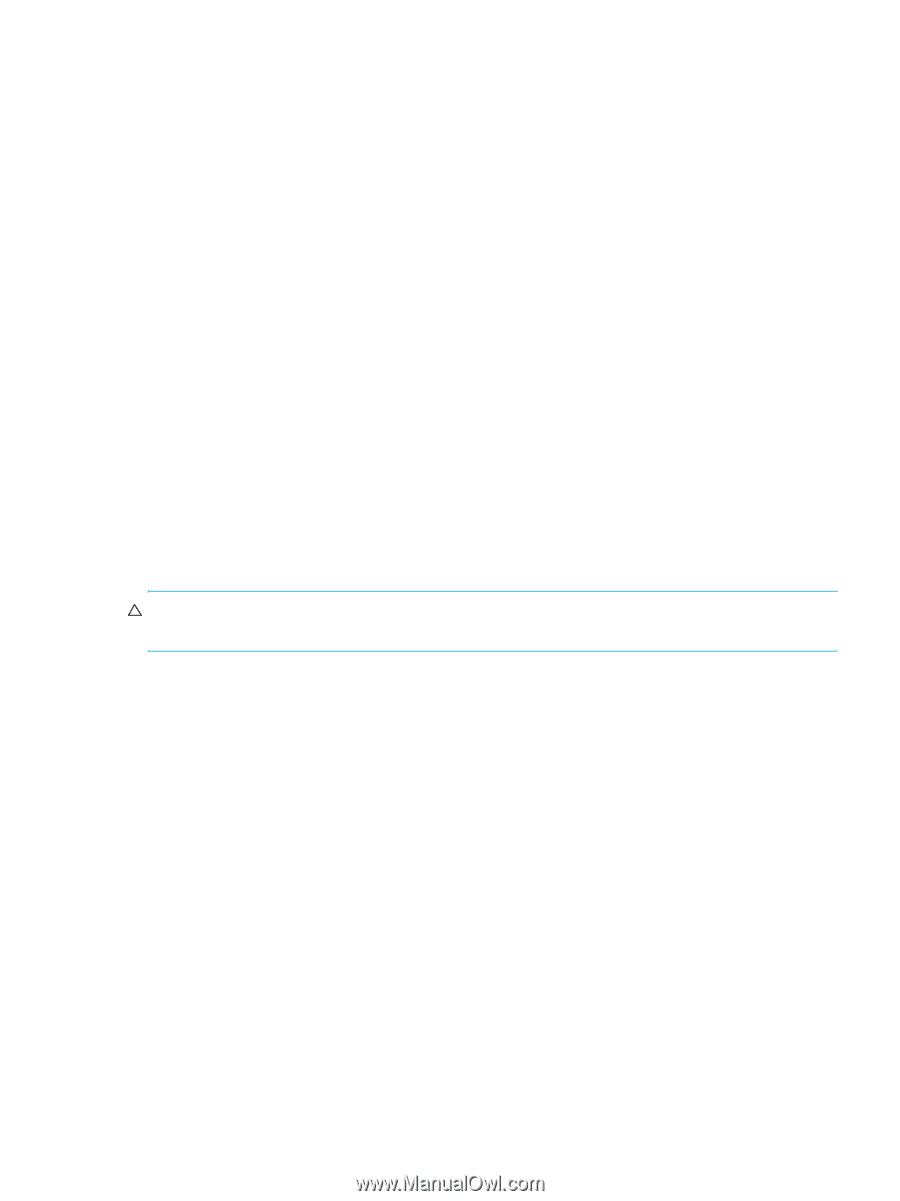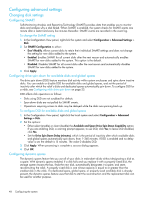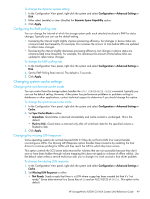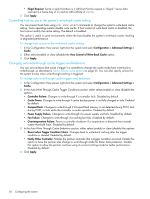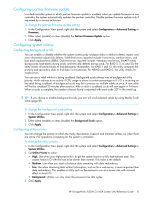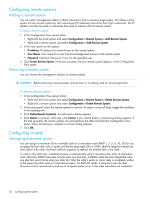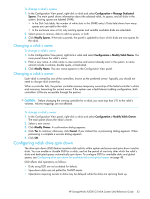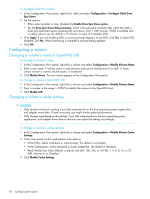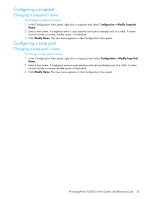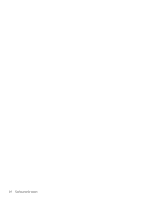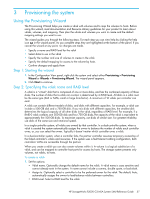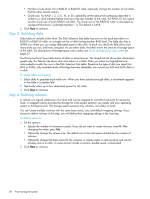HP StorageWorks P2000 HP StorageWorks P2000 G3 MSA System SMU Reference Guide - Page 53
Changing a vdisk's name, Configuring vdisk drive spin down
 |
View all HP StorageWorks P2000 manuals
Add to My Manuals
Save this manual to your list of manuals |
Page 53 highlights
To change a vdisk's spares 1. In the Configuration View panel, right-click a vdisk and select Configuration > Manage Dedicated Spares. The main panel shows information about the selected vdisk, its spares, and all disks in the system. Existing spares are labeled SPARE. • In the Disk Sets table, the number of white slots in the SPARE entry's Disks field shows how many spares you can add to the vdisk. • In the enclosure view or list, only existing spares and suitable available disks are selectable. 2. Select spares to remove, disks to add as spares, or both. 3. Click Modify Spares. If the task succeeds, the panel is updated to show which disks are now spares for the vdisk. Changing a vdisk's name To change a vdisk's name 1. In the Configuration View panel, right-click a vdisk and select Configuration > Modify Vdisk Name. The main panel shows the vdisk's name. 2. Enter a new name. A vdisk name is case sensitive and cannot already exist in the system. A name cannot include a comma, double quote, or backslash. 3. Click Modify Name. The new name appears in the Configuration View panel. Changing a vdisk's owner Each vdisk is owned by one of the controllers, known as the preferred owner. Typically, you should not need to change vdisk ownership. When a controller fails, the partner controller assumes temporary ownership of the failed controller's vdisks and resources, becoming the current owner. If the system uses a fault-tolerant cabling configuration, both controllers' LUNs are accessible through the partner. CAUTION: Before changing the owning controller for a vdisk, you must stop host I/O to the vdisk's volumes. Volume mappings are not affected. To change a vdisk's owner 1. In the Configuration View panel, right-click a vdisk and select Configuration > Modify Vdisk Owner. The main panel shows the vdisk's owner. 2. Select a new owner. 3. Click Modify Owner. A confirmation dialog appears. 4. Click Yes to continue; otherwise, click Cancel. If you clicked Yes, a processing dialog appears. When processing is complete a success dialog appears. 5. Click OK. Configuring vdisk drive spin down The drive spin down (DSD) feature monitors disk activity within system enclosures and spins down inactive disks. You can enable or disable DSD for a vdisk, and set the period of inactivity after which the vdisk's disks and dedicated spares automatically spin down. To configure DSD for available disks and global spares, see Configuring drive spin down for available disks and global spares on page 48. DSD affects disk operations as follows: • Disks using DSD are not scrubbed for defects. • Spun-down disks are not polled for SMART events. • Operations requiring access to disks may be delayed while the disks are spinning back up. HP StorageWorks P2000 G3 MSA System SMU Reference Guide 53